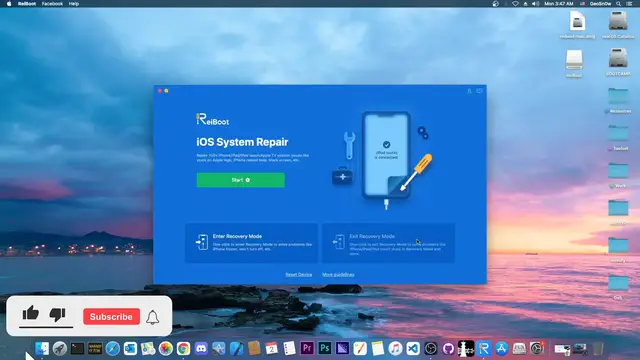0:00
what's going on youtube gsm right here
0:02
so in today's video i'm going to show
0:04
ray boot in order to put your device in
0:06
recovery mode exit recovery mode and
0:09
also repair the ios system if it's
0:11
and your device is no longer booting you
0:13
can find the tenor share reboot
0:15
available here on the tenorshare website
0:17
and what this tool does
0:18
is to repair over 150 plus ios errors
0:22
and of course ipad website or stevios
0:24
errors and so on and you can reset
0:25
iphone ipad and ipod touch without
0:27
finder or itunes and so on so that's
0:30
it supports multiple kinds of issues for
0:32
example if your iphone is stuck
0:34
on the loading screen or stuck on the
0:36
itunes logo or dfu mode or updating
0:39
icloud settings and so on you can fix
0:41
many of these issues here you can find
0:43
all the errors that can be fixed
0:45
including the error 14 and many others
0:47
and then of course you have various
0:48
driver issues if you have itunes you can
0:51
of course skip all together itunes if
0:53
you have this tool here so i'm going to
0:54
show you first how to use this program
0:56
to put your device in recovery mode in
0:59
check rate a restore or anything so i'm
1:01
gonna press in here and that's basically
1:02
it it says entering recovery mode and
1:05
now my device reboots into the recovery
1:07
mode which looks like this
1:08
alright so you might find something like
1:10
this if you're on a mac you just press
1:12
cancel and you press x in there and it
1:14
says enter recovery mode successfully
1:16
and now my device is in recovery mode i
1:18
can go ahead and communicate with the
1:20
iboot with various terminal commands or
1:23
open checkrain to jailbreak it if i want
1:25
to it's detected here so i can go ahead
1:27
and just put it in dfu mode from here or
1:29
you can do various other things
1:31
if you want to exit recovery mode which
1:32
is something more commonly wanted
1:34
because your device is showing the
1:36
laptop logo and a power cable you just
1:38
press exit recovery mode from here and
1:40
one click to enter one click to exit and
1:43
of course your device will boot in a
1:44
couple of minutes it shows the apple
1:46
logo and after that you will be back to
1:48
no problem alright so it's in here
1:50
exited recovery mode successfully so
1:52
that's it now if your device doesn't
1:54
power on for some reason you have any of
1:56
the errors listed in here on their
1:58
page for example various itunes errors
2:02
or the screen is black or white or blue
2:04
and it doesn't boot anymore and it's not
2:05
a hardware problem because this software
2:08
hardware problems but if it's not a
2:10
hardware problem you can try a system
2:12
repair by pressing here on the start
2:13
with the device connected and you have
2:16
have standard and deep now the deep one
2:18
will cause data loss it will work better
2:20
if your device is broken
2:22
a lot and the normal repair will not
2:24
work but this one will remove all your
2:26
data the standard one will just
2:28
update your ios and of course it will
2:30
reinstall it but your data should remain
2:32
intact though it's a good idea to make a
2:34
backup if you can so i'm gonna press
2:36
standard repair for now and it's going
2:38
to download the latest version available
2:39
for you you can specify one if you have
2:42
so as you can see it identified the
2:44
device and i can just press download in
2:46
here and that's it it will download the
2:48
file pretty quickly depending on what
2:49
internet connection you have and after
2:51
that you will be good to go it will
2:53
restore just like itunes used to do back
2:55
in the days but on mac os
2:56
itunes is no longer available and the
2:58
finder is a little bit cumbersome so
3:00
this tool works very well for the
3:02
beginners for people with
3:04
no i.t skills or no technical skills
3:06
whatsoever they just want something that
3:09
minimal number of button presses minimal
3:11
number of clicks and as you can see it
3:13
works pretty fine you can fix your
3:15
device if it's broken
3:16
so i'm going to be right back once this
3:18
finishes in here and i'm going to show
3:20
all right so the download has been
3:22
completed it says here the firmware
3:26
is ready yes this will update your
3:28
device to the latest available ios so if
3:30
you're interested in jailbreaking this
3:32
may not be a solution however i do
3:33
believe that it's better to have a
3:35
device running the latest version
3:37
than no version whatsoever if your
3:40
it's better to get the 14.7.1 if your
3:43
broken i'm going to start with standard
3:45
repair here and of course
3:46
this is also one click you don't have to
3:49
do anything at this point it says
3:50
verifying it will verify analyze do
3:53
everything the whole restore so this is
3:54
a very good program for those of you who
3:56
are beginners who are not tech savvy who
3:58
don't want to mess around
4:00
with finder and ipsws and command line
4:03
tools and whatever this just
4:04
does the job and it does it pretty well
4:06
and it does fix a lot of the issues in
4:08
here if it's a software issue
4:10
it will be fixed and aside from that
4:12
it's nice that you have a one click to
4:13
enter and exit recovery mode and that's
4:15
completely free you don't have to pay
4:17
for that the software comes with that
4:19
for free so at this point we're waiting
4:21
for the device to restore itself it will
4:23
reboot a couple of times you will see
4:24
the app logo a couple of times in a
4:27
it's normal just give it time you
4:28
basically don't have to do much at this
4:30
point you just sit back and relax and it
4:32
says in here that the estimated time is
4:34
about 10 minutes which is
4:35
mostly correct it does take about 10
4:37
minutes for this complete
4:38
do not disconnect your device and make
4:40
sure that you don't power off your
4:41
computer and that's basically it so i'm
4:44
gonna wait for it to complete
4:45
and be right back and there you go it's
4:47
a standard repair completed please enter
4:50
the lockscreen passcode as the device
4:52
of course if you have one if you don't
4:53
then it will start normally and that's
4:57
that's the restore module so you can
4:59
enter exit recovery mode
5:00
easily with one click and this option is
5:02
for free and then you have the ios
5:04
system repair function here about which
5:06
you can learn more on their website
5:08
definitely check it out in the link
5:09
below i do believe it's a great tool and
5:11
it does make a complicated task of
5:13
restoring the firmware on your device a
5:15
little bit easier for the people who are
5:17
not exactly tech savvy thank you for
5:18
watching i am geosnow till the next time
5:20
subscribe to stay updated and peace out