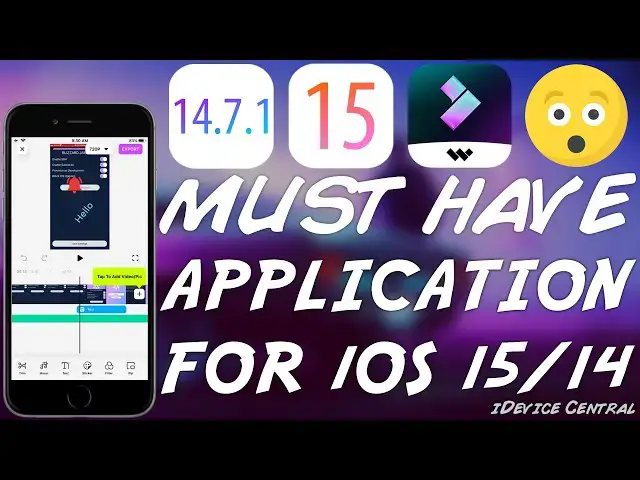
videocam_off
This livestream is currently offline
Check back later when the stream goes live
MUST HAVE iOS Application For Vlog / Video Editing On The Go! FilmoraGo Full Review
Mar 27, 2025
▶ Get the video editing app FilmoraGo For Free: https://filmorago.onelink.me/4M4O/b055e62
In today's video, we're taking a look at a video editing software for iOS called FilmoraGo, which allows one to easily create and edit vlogs, home videos, or stories for social media. If you're an aspiring vlogger or content creator, you may find the plethora of templates and resources very useful. FilmoraGo also has multiple pre-made resources such as lower thirds, title screens, end credits, subscribe button callouts, and so on.
From my tests, FilmoraGo is built well, with timeline scrubbing being effortless and lag-free. The application can export the edited video/vlog in multiple formats and resolutions, including 4K. After the rendering process is complete, you can upload the video straight to your YouTube channel, TikTok, and so on.
As always, do not forget to SUBSCRIBE to stay updated with the latest #iOS and #Jailbreak news, updates, and tutorials!
~ GeoSn0w
▽ Resources ▽
▶ iOS 14.4 - 14.6 Jailbreak News: https://bit.ly/3xwLTXf
▶ Our Jailbreak Central Forum: https://jailbreak.fce365.info
▶ iOS 14.5 / 14.4.2 Jailbreak RELEASED (CheckRa1n) For All Pre-A12 Devices With Cydia & Tweaks Working: https://youtu.be/VVsD8pHwpqM
▶ How to install Unc0ver Jailbreak for iOS 14 using AltStore: https://www.youtube.com/watch?v=JrUU84wQUps
▽ Social Media ▽
▶ Discord Server: https://discord.gg/XkWPJX3Fcw
▶ Our Sub-Reddit: https://www.reddit.com/r/idevicecentral
▶ Facebook: https://facebook.com/fce365official
▶ Twitter: https://twitter.com/FCE365
Show More Show Less View Video Transcript
0:00
what's going on youtube jsnorwright here
0:02
so in today's video i'm going to show
0:03
you a great
0:04
must-have application if you're editing
0:06
on the go or if you want to edit videos
0:08
professionally and that is filmora go
0:11
now this application is pretty good if
0:13
you're an aspiring vlogger or an
0:15
aspiring video creator
0:16
or even a video creator with a lot of
0:18
experience because the application can
0:20
do
0:21
pretty serious video editing on your
0:23
device now the application itself is
0:25
available here on the app store
0:27
there is a free version available but i
0:29
would definitely recommend you to get
0:30
the filmora go for one year because it
0:32
unlocks
0:33
so many features you might as well think
0:35
that the free version doesn't exist the
0:37
difference
0:37
is huge and i like the way it's
0:39
organized i like the new colors it has
0:41
i did use to use the flamora in the past
0:44
right here on my device but they did
0:46
change it in the recent updates
0:47
especially with those new colors and
0:49
stuff like that
0:50
when you want to edit on your device
0:51
being it videos or
0:53
gameplay or you know vlogging and stuff
0:55
like that if you want to do them
0:56
directly on your device
0:58
there is not exactly a shortage of
1:00
options there are multiple applications
1:01
out there
1:02
some of them free some of them paid i
1:04
have tested a lot of them
1:05
in the past being a video creator myself
1:07
with more than 100 000 subscribers you
1:10
probably imagine that i have tested
1:12
a lot of applications for editing now
1:14
filmora go i wouldn't say is the best
1:16
option the best option would be to get
1:17
filmora
1:18
if you want it on the computer but if
1:20
you really have to edit on the go yes
1:23
it's a very good
1:24
option on the go of course it's harder
1:26
to edit when you're on the go it's a
1:28
smaller screen
1:29
smaller size device you would be better
1:31
off editing on a computer
1:32
that's completely true but if you really
1:34
need to edit on your device filmora does
1:36
provide
1:37
a lot of power so let's look a little
1:39
bit on the interface itself i'm running
1:41
the pro so we get access to everything
1:43
this one has now you get templates
1:45
this is a great thing because with
1:47
templates you can easily do what you
1:48
want
1:49
say you want to create a little bit of a
1:51
video with multiple photos and stuff
1:53
like that or you want to create like
1:54
some sort of album or a summer vlog or
1:57
whatever travel vlog or music video or
1:59
whatever
2:00
these are in here you do have a lot of
2:02
options here on the template
2:04
and you also do have music to basically
2:07
put on those videos so if you go ahead
2:08
and here on music
2:09
there are a lot of tracks that you can
2:11
get and there is of course a favorite
2:13
option if you really wanted you can
2:15
search for them too or you can select
2:16
the
2:17
type for example if you want only for
2:19
vlogs if you want rock and roll or you
2:20
want something warm
2:22
or fitnessy or something sad i don't
2:24
know you get them in here they do have
2:26
music to add to your videos they also
2:28
have materials in here
2:30
where you can get basically you know
2:31
various sticker packs and you know
2:33
various packs in general like this one
2:35
here which contains subscribe buttons
2:37
and like buttons and
2:39
animations message bubbles which
2:41
contains emojis and stuff it's pretty
2:43
great then
2:44
a lot of things from anime to cinema to
2:47
games to whatever so you do get a lot of
2:49
stickers or you know various call outs
2:52
or lower thirds and stuff like that so
2:54
it's it's actually great then you have
2:55
filters you can actually have filters if
2:57
you want to
2:58
and then transitions if you want various
3:00
transitions from a photo to another or
3:02
from a video to another you do have a
3:04
couple of them
3:05
in here so you do have materials
3:07
available then you have an option to get
3:09
the project from camera directly if you
3:11
want to film it
3:11
right now you can film it directly from
3:13
here or you can press new project and
3:15
select something you already have
3:17
and i do i have these two videos in here
3:19
which contain footage from a device
3:21
it's basically a tutorial and footage
3:23
from a computer but these
3:24
are not very well edited i would need to
3:27
edit them so i'm going to import them in
3:28
here
3:29
it creates a new project pretty quickly
3:31
i can say it takes too much time and
3:32
this is by the way an iphone 7 plus
3:35
while this is not the oldest device
3:37
possible it's still not something new
3:39
it's still not something very very
3:40
powerful by today's standards and i have
3:42
no problem scrubbing through the
3:44
timeline
3:45
here it goes fast it goes okay so the
3:47
application is well made here you have a
3:49
button to select the resolution and i
3:51
would definitely advise you to not
3:53
create anything
3:54
lower than 30 frames per second 720p
3:56
because by today's standard people
3:58
consider even that to be
4:00
low resolution so i would go with at
4:02
least 1080p
4:03
and at least 60 frames per second if
4:05
possible the application is more than
4:07
happy to comply and it even supports
4:10
4k at 60 frames per second and yes it
4:13
may take more time
4:14
to render your timeline with the
4:15
settings but it's better for the viewer
4:18
so i'm gonna leave that in there
4:19
here as i said you can scrub through
4:21
your timeline you can even add videos or
4:23
photos if you want to and of course you
4:25
can select between video photo or other
4:28
here you have the music if you need to
4:29
add music you can press music in here
4:31
it's going to show the music you can
4:33
even extract
4:34
music from a video or add music from
4:36
itunes which is something i really
4:38
really like and then of course you have
4:40
effects which are basically various
4:42
sound effects like level up or success
4:44
or new message or clock or somebody
4:46
laughing or somebody nervous
4:47
or whatever so if you're making a memes
4:49
video or something that would be pretty
4:51
good then you have the record if you
4:52
want to do a voiceover in here
4:54
you can do so and it does help a lot
4:56
because you can basically do a voiceover
4:58
by holding the button in there and
5:00
that's basically it i have done now a
5:02
voiceover which can be seen in there
5:04
it's as simple as that if you no longer
5:06
need it you can press delete in there
5:07
you can select the fade in fade out
5:09
volume and so on or you can just decide
5:11
to delete it all together so it's pretty
5:13
easy to actually handle the timeline
5:15
that's something i like about it and
5:16
that's a problem that i usually have
5:18
even with
5:19
computer applications for editing but
5:21
filmora is pretty simple to use and
5:23
that's something i do
5:24
appreciate then here if you want to add
5:26
a filter you select the filter from
5:28
there but it's not a case in here a
5:29
tutorial but then you have those
5:30
stickers that i was talking about you
5:32
press add
5:33
and here's the pack that i was talking
5:35
about with the subscribe button and so
5:36
on you see we have the subscribing here
5:38
we press on it and as you can see it
5:40
shows in there
5:41
it's pretty nice you can move it of
5:43
course so i'm gonna move it a little bit
5:44
down in here where you can see it and
5:46
i'm gonna try to center it a little bit
5:48
like that and as you can see now we have
5:50
it we can select when we want it to
5:52
start
5:52
and then of course when you go in here
5:54
it shows the proper subscribe button
5:56
with all the animation and stuff like
5:58
that
5:59
the bell and everything so that's
6:00
actually quite great i do use something
6:02
similar on my video it's a different
6:04
pack
6:04
but you can see that it works pretty
6:06
fine and it does make the video a little
6:08
bit more interesting there are multiple
6:10
others in here like follow me or you
6:12
know follow count or
6:13
live or chicken or there is for example
6:16
this one with the bell icon
6:17
which somebody presses that's again a
6:20
nice one then of course you have
6:21
multiple
6:21
other packs like the summer day in here
6:23
where you can add various stickers and
6:25
so on now it depends a lot on what video
6:27
you're making and what it is about but
6:29
there are stickers for right about
6:31
everything in here so that's pretty nice
6:34
so you can see many of them are actually
6:35
even
6:36
animated so that's again pretty nice now
6:38
of course you can save it and work on it
6:40
later if you cannot finish it right now
6:42
you can rename it you can give it a name
6:43
in here for example
6:44
i'm gonna say today's video like this
6:47
and i'm going to save the project and we
6:48
can of course
6:49
go back to it and continue it later with
6:51
all the timeline and stuff like that
6:53
it saves automatically then you have
6:55
picture in picture if you need it and of
6:57
course
6:57
multiple other things there are multiple
6:59
ways to edit
7:00
videos you can add music you can add
7:02
text if i want to say for example hello
7:04
you can see we go
7:05
back in here and we can select various
7:07
phones i'm going to select this one here
7:09
because i like the way it looks
7:10
and then of course you can choose the
7:12
color and various other things so it's a
7:14
well made application you can make this
7:16
bigger like this you can rotate it
7:18
it's actually a good video editor for on
7:20
the go i'm going to select the opacity
7:22
in here and then you have various
7:24
transitions
7:25
how do you want it to appear if you
7:26
wanted to scroll if you wanted to fold
7:28
down if you want it to like just
7:31
glow and so on so multiple ways to
7:33
present the text and it can spin
7:35
and stuff like that so once you're done
7:37
with the timeline once you have
7:39
everything the way you would want them
7:40
you press here on export
7:42
and it says please don't close filmora
7:44
go now depending on
7:45
how long the video is and depending on
7:47
how much there is in there
7:49
how much editing going on how many cuts
7:51
how many
7:52
stickers how many songs it may take more
7:54
time and of course depending on the
7:56
resolution
7:57
the bigger the more time it will take
7:59
but as you can see it's not going too
8:01
slow and i will be able to just upload
8:03
this video
8:04
straight to youtube after filmora is
8:06
done with it alright so as you can see
8:08
it's almost done
8:09
and that's it that says would you
8:11
recommend it to your friends well
8:12
definitely sitting here saved your album
8:15
and from this point you can just
8:17
open the youtube application from here
8:19
and you will be able to share it on
8:20
youtube you can share it on facebook
8:22
instagram tick tock whatsapp or you can
8:24
press more and you will see multiple
8:26
other options in here like messenger or
8:28
copying the folder if you're jailbroken
8:30
sending via mail via airdrop or adding
8:33
to a shared album or even saving the
8:35
video locally again
8:36
so that's it it's pretty simple to do
8:39
and it's definitely great
8:40
so yeah overall i do think that this
8:42
application is indeed
8:44
worth it it does have pretty good
8:46
reviews in here over 47 000 people
8:48
and an overall review of 4.6 out of 5
8:51
stars so pretty good and it's a good
8:53
application
8:54
so definitely check it out in the link
8:56
below thank you for watching i'm jio
8:57
snow till the next time subscribe to
8:59
stay updated and peace out
#Animated Films
#Video Sharing

