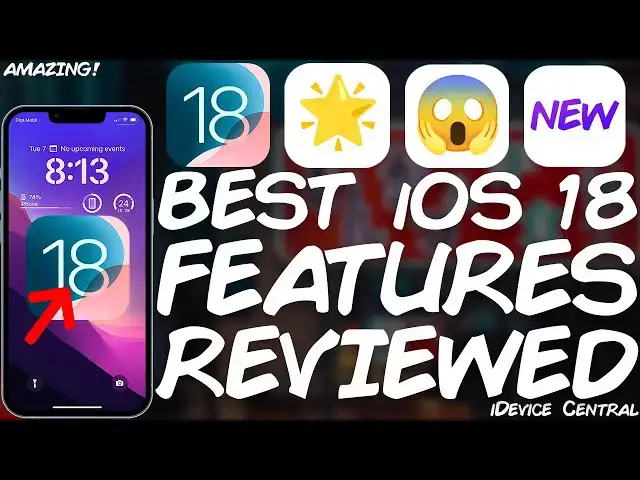0:00
what's going on YouTube GS norid here
0:02
iOS 18 is packed with various features
0:06
that bring you even closer to a g broken
0:08
device on stock iOS than ever before so
0:11
in this video I'm going to show you some
0:12
of the best features in iOS 18 that are
0:15
definitely worth updating in some cases
0:18
even if you are jailbroken on a very old
0:20
version they are still worth it so we're
0:22
going to get into it this video is
0:24
brought to you by tender share raboot a
0:25
software that allows you to fix your
0:27
device easily if it's stuck in a
0:28
bootloop or Apple logo but it also
0:30
allows you to downgrade easily from IOS
0:33
18 beta back to iOS 17 if you don't like
0:35
the experience definitely check the
0:37
program out in the link below so let's
0:39
get into the iOS 18 features okay so one
0:42
of the best features in iOS 18 has to be
0:45
the new control center so in iOS 18 they
0:47
completely redesigned it it has Pages
0:50
now as you can see from here and it's
0:52
actually quite nice but do you know how
0:54
you customize it do you know how to add
0:56
more features to it cuz you can't just
0:58
go in settings anymore and just add new
1:00
panels no now the customization is done
1:02
by holding outside of the controls
1:05
something like this and you get this
1:06
kind of layout which kind of looks like
1:08
the one from the home screen and you
1:09
have the add control option over here
1:12
much better much Slicker and you can see
1:14
all the controls available now with iOS
1:17
18 what they introduced is that
1:19
applications can have their own control
1:21
center items in here so if you have
1:23
applications installed they can add
1:25
little buttons in here and maybe even
1:27
full views like the focus one or maybe
1:30
the connectivity one over there so your
1:32
applications can have individual
1:34
controls in the control center for
1:36
example we have the music application
1:38
which shows this over here so you can
1:40
tap it and it will be added over there
1:43
now you can see you can make them bigger
1:44
and smaller and make them fit properly
1:47
so I'm going to move this one over here
1:49
this one is now full size if I want to
1:51
make it a little bit smaller I can do so
1:53
and it fits Snuggly in there and you can
1:55
even move them to different pages now
1:57
this is great because you can change the
2:00
order now and they can have bigger order
2:02
smaller order you can see over here that
2:04
I can create an entire page only with
2:06
connectivity while also maintaining some
2:08
of the features on the other pages so
2:11
this is definitely nice it's a nice
2:12
feature that they added and I'm
2:14
definitely glad they did CU you used to
2:16
be able to do this with a jailbreak
2:18
nowadays you can do this with stock iOS
2:20
okay so the second best feature
2:22
introduced in iOS 18 and probably also
2:25
inspired by Jil break tweaks is the fact
2:27
that now you can lock individual
2:29
applications with face ID which means
2:32
that if I hand over my phone to a friend
2:34
or somebody to see a picture play a game
2:36
whatever they cannot Snoop on my
2:38
messages or photos or anything anymore
2:40
to do that you just tap and hold an
2:42
application that you want to log and you
2:43
should be able to have the option to
2:45
require face ID for example I want free
2:47
forming here to be locked so I'm going
2:49
to tap and hold on it and require face
2:51
ID press require face ID and that's
2:54
about it this application will now
2:56
require face ID check this out I open it
2:58
and it says face ID required once I show
3:00
my face I'm back into the application no
3:03
problem so if you don't want to require
3:05
face ID anymore just tap and hold and
3:07
don't require face ID you will show your
3:09
face and that's it the application just
3:11
opens normally now this is great if you
3:13
want to protect your messages or your
3:15
photos or even the settings maybe you
3:17
don't want people to be able to easily
3:19
erase your phone we all know what kind
3:21
of friends we have sometimes that uh
3:23
play a prank on us by erasing all the
3:25
data on our phones so this is to protect
3:27
your own data all right so the next Fe
3:29
feature has to do with the lock screen
3:31
and the lock screen has also been
3:33
redesigned slightly now if you hold in
3:35
here and go to customize mode you of
3:37
course have the lock screen option over
3:39
here but you can also change the icons
3:42
that you have over here so instead of
3:43
the flashlight and the camera in the
3:45
corners now you can actually change what
3:48
you have in there so for example for the
3:50
camera you can tap in here and choose
3:52
anything you want you can also choose
3:54
anything you want instead of the
3:56
flashlights I'm going to press plus over
3:58
here and you can select between
3:59
calculator and translate and dark mode
4:02
timer stopwatch scan QR codes whatever
4:05
there are a couple of things that you
4:06
can do in here for example you can
4:09
activate an alarm and turn on airplane
4:11
mode cellular data stuff like that and I
4:14
assume applications might be able to
4:16
have this kind of stuff in the future
4:17
there is even a dedicated recognized
4:19
music button which I believe uses Shazam
4:22
if you want to create a dedicated Shazam
4:24
button now you can or if you want to
4:26
create for example a dedicated
4:28
calculator button now you can you tap
4:30
the calculator button you press done and
4:32
now you go back to the lock screen and
4:34
there we go my lock screen now has a
4:36
dedicated calculator button which I can
4:38
definitely open by tapping and holding
4:40
all right the next one you may not find
4:43
very interesting but I do believe it's a
4:45
useful feature in iOS 18 they finally
4:48
moved the settings section with the
4:50
applications into its proper section and
4:53
it's not all the applications in bulk in
4:55
here at the end of the settings panel so
4:57
now if you go here in settings it's much
4:59
more organized you go here you have an
5:01
apps section you tap on it and they are
5:03
alphabetically sorted so you can see all
5:06
the applications installed on the device
5:08
there's a search bar for you to search
5:10
on them for example calculator and it
5:12
looks like this and then you can tap the
5:14
application and you know do all the
5:15
settings for each application
5:16
individually they used to be all put in
5:19
here at the end of the settings panel so
5:21
after wallet and you would have a huge
5:23
list of applications to scroll through
5:25
making the settings pretty bulky now
5:27
they are all in their own apps container
5:30
searchable alphabetically ordered pretty
5:32
good stuff and go ahead and here change
5:34
the individual settings for each
5:35
application it's a nice touch to make
5:37
the settings look much less cluttered
5:39
and last but not least a feature that I
5:42
definitely love and has been around in
5:44
jailbreaking for a while but it's nice
5:46
to see it in stock iOS is the ability to
5:49
put the applications wherever you want
5:51
making for very good setups if I want to
5:53
basically move the journal application
5:55
all the way in here I'm going to hold it
5:57
and move it and now as you can see you
5:59
you can have applications that do not
6:01
respect the grid so they don't have to
6:03
snap one after the other anymore you can
6:05
place applications in various corners of
6:07
the device creating pretty neat setups
6:10
like this one so I can easily move it
6:11
like this and leave that portion empty
6:13
you used to not be able to do this on
6:15
iOS but now you can which means that you
6:17
can now show your wallpaper better or
6:20
frame it in a way that maybe somebody
6:22
important for you is showing up and it's
6:24
not covered by application icons pretty
6:26
neat stuff I know Android had this for a
6:28
long long time it's finally creeping
6:30
into IOS as well so there you have it
6:32
some of the best features introduced in
6:34
iOS 18 if you want to check out more of
6:37
what you should expect from IOS 18 I do
6:39
have an article here on ivice
6:41
central.com will be linked below and
6:43
this one contains everything that I
6:44
missed in this video like RCS support
6:47
and some of the home screen
6:48
customizations the enhancements to Siri
6:50
which you know includes generative Ai
6:52
and stuff like that enhancements to
6:54
Apple Maps and maybe other stuff so
6:56
definitely check out the article because
6:58
we didn't cover everything in this video
7:00
however the link will be below thank you
7:02
for watching tell me in the comment
7:03
section down below whether you are
7:05
updating to iOS 18 or sticking to iOS 17
7:08
or 16 for a chill break thank you for
7:10
watching I am GS snow peace out