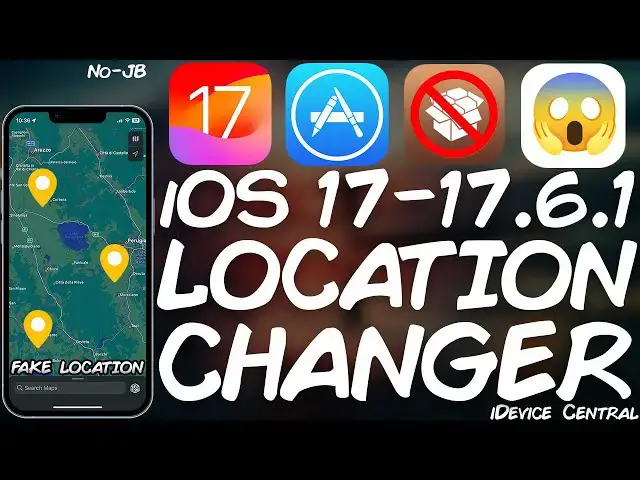0:00
what's going on YouTube GS right here so
0:02
in today's video I'm going to show you
0:03
how to spoof your location on your iOS
0:05
device running iOS 17 18 Beta And even
0:08
iOS 16 and older using tenor share I go
0:12
now this program allows you to
0:13
essentially change the location to
0:15
anywhere in the world for any
0:16
application that uses the location data
0:19
so especially games that require you to
0:21
move social media applications and stuff
0:23
like that now this could be for various
0:25
reasons whether you want to hide your
0:27
location from trackers and whatever kind
0:29
of applications or whether you want to
0:31
use it for games if you want to play
0:33
them without moving then you can
0:35
actually use tenner share anyo on both
0:37
windows and on Mac OS so there's a free
0:39
trial available you can find it here on
0:41
the teners share.com you install it like
0:43
any other tool and then you have it like
0:45
this presss in here and with the device
0:47
connected to your computer you will be
0:49
able to change the location in a couple
0:51
of seconds right so this is the
0:53
interface of the program you have a
0:54
couple of options over here these are
0:56
the main options and then here you have
0:58
your account settings and stuff like
0:59
that so the very first option is to
1:01
change the location this allows you to
1:03
change location instantly to any point
1:05
in the world so I'm going to go ahead in
1:07
here tap enter and as you can see it
1:09
detected my phone I'm going to tap on it
1:11
and press next and it will go directly
1:13
to the map and as you can see the
1:14
current location where I am right now
1:16
and you can essentially scroll in order
1:19
to zoom in and out on the map you can
1:21
pick any location whatsoever so I'm
1:23
going to go ahead and scroll to a
1:25
different point let's go and set
1:27
somewhere in the United States in San
1:30
Francisco over here click in there and
1:33
place a wayo and press start to modify
1:35
you press continue over here now as you
1:37
can see in just a couple of seconds it
1:39
has indeed changed it so it's important
1:42
to note that if you do change the
1:44
location it will actually persist until
1:46
you reboot the device so even if you
1:47
disconnect right now from the computer
1:50
you will still essentially have the new
1:52
fake location on the device even if
1:54
you're no longer connected to the phone
1:56
however this is only available in this
1:58
mode if you are using any of the travel
2:00
modes which essentially fake the
2:02
location by making the device believe
2:05
it's actually on the move those requir
2:07
to be connected to the computer so that
2:09
the program keeps on updating the
2:11
location to the device so in order to
2:13
use any of those options you go back in
2:15
here on the main menu and you go over
2:18
here this is the single spot movement
2:20
which allows you to create a path you
2:22
tap enter select the device again and
2:24
the map will open once more now at this
2:27
point you can essentially create
2:28
multiple waypoints for example we are
2:30
here and I want to go here what the
2:32
device will think is that you are really
2:34
moving from point A to point B and you
2:37
can actually set the speed as well this
2:39
one will simulate going by food this one
2:41
by bike um this one by motorbike and of
2:44
course car so press start navigation and
2:47
that's it you can see you can pick up
2:49
the paths I'm going to pick up this one
2:51
over here and that's essentially it your
2:53
device can start to move and tap
2:56
continue and that's it device now
2:57
believes it is indeed moving from from
3:00
point A to point B and in any
3:01
application that requires location
3:03
services for example Pokémon go or even
3:06
the weather application they will
3:08
actually start believing you are on the
3:09
move which could have various effects on
3:12
your gameplay and various effects on
3:14
your applications as even the maps
3:16
application believes now that you are on
3:18
the move so this can affect other
3:20
applications that you may not want to
3:21
affect so do keep that in mind now the
3:23
to stop that you press stop over here
3:25
press yes we can go back in here and the
3:28
multipot movement allows you to do
3:30
exactly the same thing but with multiple
3:33
points so I'm going to go from point A
3:34
to point B but then from point B to
3:37
point C and stuff like that and complete
3:39
maybe a loop and it will actually follow
3:41
the loop this is going to be the first
3:43
point to reach then the second and then
3:44
the third we can select the speed over
3:46
here as well press start to move it even
3:48
tells you the distance how many
3:50
kilometers you have over here so that's
3:52
essentially it the device will now
3:54
follow the exact same Loop we have
3:56
created so yes essentially you should
3:57
use the program carefully cuz if you are
4:00
simulating movements that shouldn't
4:02
exist it's much easier for you to be
4:03
detected by the application then the
4:05
joystick movement is essentially a very
4:07
granular version of the same type of
4:10
program you can use the joystick over
4:12
here to move in a specific Direction so
4:14
if you want very high Precision this
4:16
would do as well and you can select the
4:18
speed as well over here and the final
4:20
version over here is Jump teleport you
4:22
can plan and Mark locations in advance
4:24
without needing to select them again
4:26
every time you finish modifying your
4:28
location so you can press enter here
4:30
select the device again and this is the
4:31
interface that you can plan your routes
4:33
and stuff like that and these do get
4:35
saved you can even search for a specific
4:38
address or GPS coordinates over here so
4:40
if I say Milan it will actually find
4:42
Milan Italy and it will create a path
4:45
now that's essentially it with the
4:47
program it's pretty easy to use you have
4:48
a couple of options over here and you
4:50
just select the location if you want to
4:52
get the program definitely check out
4:54
their website it's available on the
4:55
tenorshare website and it does support
4:57
iOS 18 which is currently in beta so if
5:00
you want to use the program with various
5:01
applications they have tested it with
5:03
line with Pokémon go WhatsApp Facebook
5:06
Snapchat Telegram and many others like
5:08
Tik Tok and Pinterest so you should be
5:10
good to go as long as you do not create
5:12
very abnormal movements so that's
5:15
basically thank you for watching I am
5:16
gios snow till the next time subscribe
5:18
to stay updated and peace out