If you’re the owner of an Apple laptop and are planning to replace or upgrade your solid-state drive, selecting the correct option is crucial.
Whether it’s for a MacBook A1502 SSD or storage for another model, this component can significantly impact the performance, speed, and overall user experience of your MacBook.
In this article, we’ll delve into the key factors to consider when making a purchase, along with practical tips for the installation and maintenance of the drive.
Upgrading vs. Buying a New MacBook
When considering upgrading your MacBook’s SSD, it’s essential to weigh the costs and benefits against purchasing a new device.
Upgrading the SSD can significantly improve your MacBook’s performance, speed, and storage capacity at a lower cost than buying a new laptop. However, there are situations where investing in a new MacBook might be the better choice.
If the only issue you’re facing is limited storage space or slower performance due to the original SSD, upgrading to a new drive can be a cost-effective solution. You’ll spend significantly less, and the performance improvements can make your device feel like new again.
On the other hand, if you’re experiencing other issues besides storage or performance, such as a failing battery, outdated hardware, or compatibility problems with the latest software, it might be more economical to invest in a new device.
Newer MacBooks come with improved processors, better displays, and enhanced features that can greatly benefit your productivity and user experience.
If installing a new drive is the optimal choice for you, we recommend familiarizing yourself with the key selection criteria.
By carefully evaluating these factors, you can make an informed decision that will best serve your computing requirements and provide the most value for your money.
Compatibility with MacBook
First and foremost, ensure that the chosen SSD is compatible with your MacBook model. Check the drive’s form factor (2.5 inches, M.2, or mSATA) and connection interface (SATA, PCIe, or NVMe). An incompatible drive may not only fail to function properly but could also lead to potential hardware issues.
Therefore, before purchasing an SSD, thoroughly review your device’s documentation to ensure the selected components are fully compatible with your model.
Drive Capacity
Data storage needs are on the rise. While users previously found 128 GB SSDs sufficient, the minimum recommended capacity now is 256 GB.
And if you work with large files such as high-resolution videos, RAW photos, or demanding applications, consider options with greater capacity, such as 512 GB or even 1 TB.
Purchasing an SSD with ample capacity can save you money and spare you from the need for future upgrades.
Price and Value Proposition
The cheapest option isn’t always the best choice — seek the optimal balance between price, performance, and reliability.
However, overpaying isn’t advisable either. Determine your budget and find the best SSD that meets your needs and financial capabilities. Remember that investing in a quality drive will pay off in the long run through enhanced performance and durability.
Best Practices for Installation and SSD Usage
Before replacing the drive, be sure to create a backup of all important data. Utilize Time Machine or other backup tools to ensure the safety of your files. Follow a step-by-step guide for installing the SSD in your MacBook and ensure all connections are made correctly. After installation, apply several tips to optimize performance and prolong the drive’s lifespan:
- Regularly update software to take advantage of the latest optimizations and bug fixes.
- Use the built-in Disk Utility tool to check and maintain the SSD, including data integrity checks and error correction.
- Avoid filling the drive beyond 75–80% capacity for optimal performance, as an almost full SSD may operate slower.
- Disable the hibernation feature in energy-saving settings to reduce write cycles on the SSD and extend its lifespan.
- Consider using third-party software like TRIM Enabler, which helps optimize SSD performance and prolong its lifespan through more efficient data management.
Choosing the right SSD for your MacBook is a significant decision that will impact its performance, speed, and overall user experience in the long term.
By following best practices for installation and operation, you’ll ensure a long service life and maximum efficiency from your new solid-state drive.
Remember, investing in a high-quality SSD guarantees your MacBook’s performance and longevity.
By making an informed decision based on the factors discussed in this article and following the best practices for installation and maintenance, you’ll be well on your way to enjoying all the benefits that a modern solid-state drive can offer.
Choose wisely and carefully, and you’ll reap the rewards of a faster, more reliable, and more efficient computing experience.
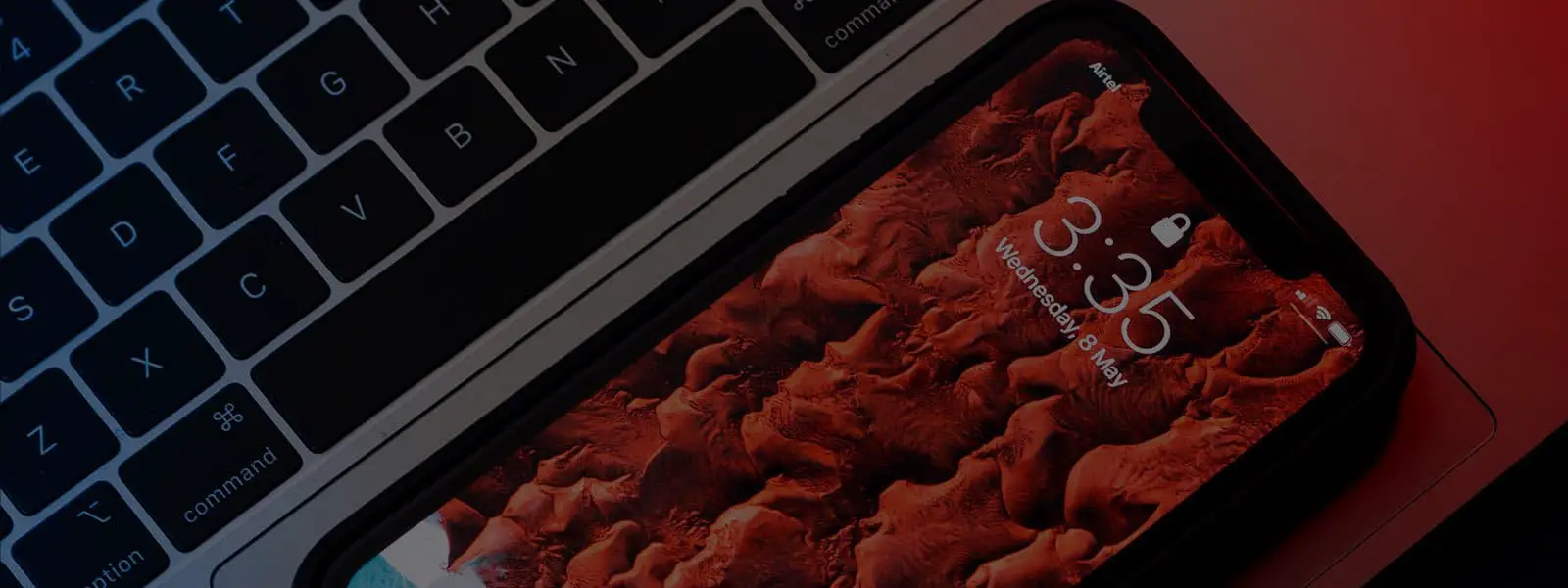


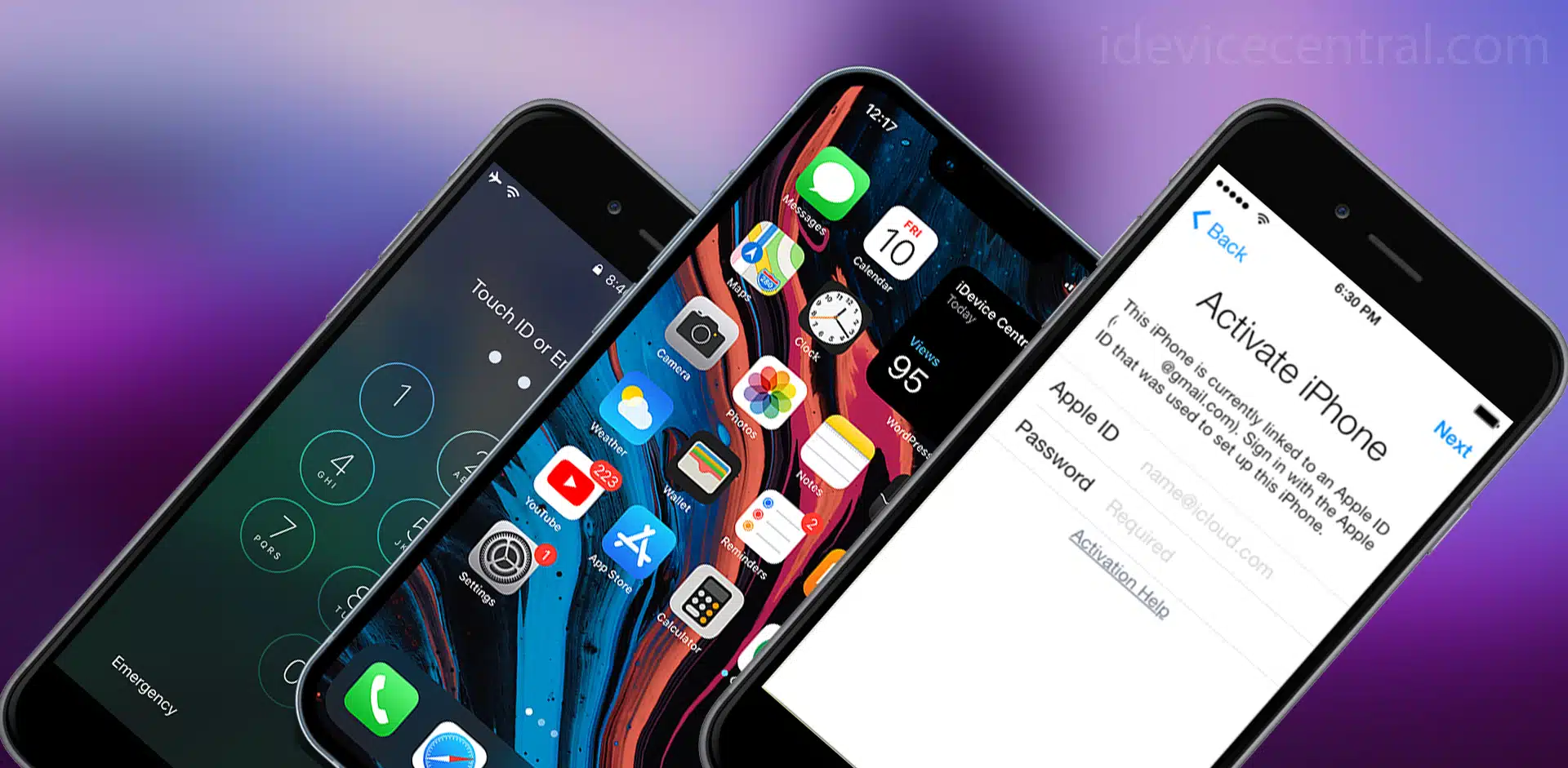
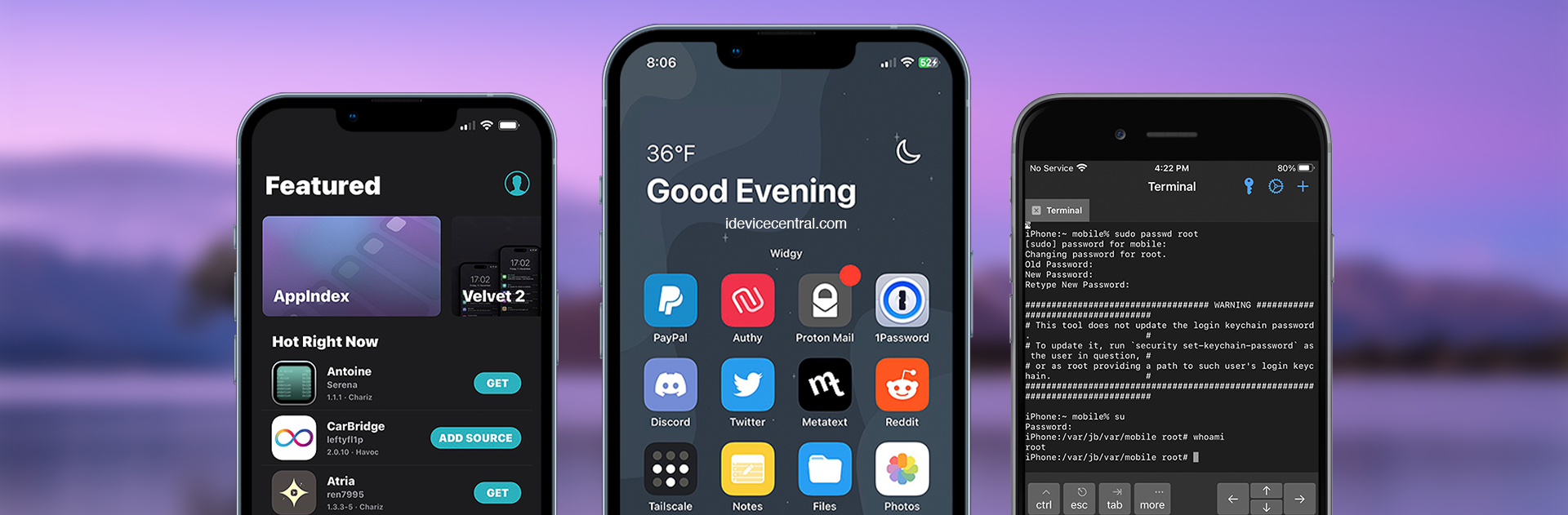
Leave a Reply
You must be logged in to post a comment.