We’re going to start by explaining what is the carrier, why would you change it, and whether or not this is a good idea. This guide is based around the newly released FilzaEscaped for iOS 15.0 up to iOS 15.1.1 by @AppleDry05, but this guide can be used on older versions as well, and it can even be used with the Filza File Manager from Cydia if you are jailbroken.
FilzaEscaped for iOS 15 does not require a jailbreak in order to access the system and allows some degree of modifications. One such modification you can do is the carrier name, which is the SIM Card carrier that shows in your iOS device’s status bar.
For example, my carrier name is Vodafone Italia. Yours could be Verizon, AT&T, Tim, Telekom, etc. If you want to change the carrier name with something custom, follow this guide.
How to change Carrier name with FilzaEscaped on iOS 15.0 – 15.1.1
Changing the carrier name with Filza or FilzaEscaped is rather simple because the name is stored inside the files that make up the Carrier Bundle. These files are used to let the device know what is the name of the carrier, what settings to use for it, and what limitations apply (Hotspot, etc.).
Step 1: Download and install FilzaEscaped15 using your favorite sideload tool (AltStore, Sideloadly, etc.).
You know you’ve installed it correctly once the application’s icon shows up on your home screen. If you cannot open the application because it’s from an unknown/untrusted developer, navigate to Settings, Device Management, and trust your Apple ID.
We’ve put together a tutorial on how to install FilzaEscaped15 using Sideloadly. Check it out below.
Step 2: Open FilzaEscaped15 and locate the Carrier Bundle
Once you open FilzaEscaped15, navigate to /var/mobile/Library/CarrierBundles/Overlay. Inside this path, you will find multiple files with various names. It varies from network to network. Open each one of them until you find the file that contains the name of your carrier.
The files should be PLISTs, so they follow a KEY/VALUE structure. Locate the StatusBarCarrierName key and open it up.
You can change here the carrier name to whatever you want. Once you renamed the carrier, save the file and reboot the phone. The changes should take effect pretty fast after a reboot.
If the changes did not take effect, you’ve changed the wrong carrier bundle. It is possible to have more than one carrier bundle for the same carrier, depending on factors related to the provider itself. Rinse and repeat.
Is it safe to change the carrier name using FilzaEscaped?
It’s safe to change the name, however, depending on the situation, it may not be advised.
Normally, we change the carrier name using tweaks and a jailbreak. At the time I am writing this guide, there’s no jailbreak for iOS 15, so you’re left with changing it using FilzaEscaped15. Jailbreak tweaks (usually) don’t mess with the carrier bundle. They mess with the label in the status bar to change the text to whatever the user wants and ignore the content of the StatusBarCarrierName key.
The advantage of the jailbreak tweak approach is that the actual carrier bundle files remain untouched. The name change is purely cosmetical and only done in the status bar text.
This FilzaEscaped method cannot hook and modify the Status Bar label, so we have to change the carrier bundle in order to achieve the same effect. That implies actually modifying the carrier bundle file which has some drawbacks.
One of the drawbacks of this method is that the carrier bundle may receive an update from your service provider and at that point, the changes you’ve made would be reset because the carrier bundle gets replaced with the updated one.
Another drawback is that if anything goes south, CommCenter will ignore your modified Carrier Bundle and default to the Carrier X.x Bundle (for example Carrier 15.0) which is the system default bundle that comes with iOS. This is not normally meant to be used, because service providers usually have their own custom bundles available via OTA. The default carrier bundle provides the bare minimum to be able to use your SIM card and place calls / send and receive SMS, etc.
The upshot is that with the default system Carrer bundle, some features may no longer work (like Hotspot), you may have much worse 3G / 4G / LTE / 5G speeds or you may not even be able to switch to 4G or 5G at all. Signal strength may also be impacted because the default carrier bundle is not designed to be used permanently, but rather in an emergency when there’s no other one available. This is fixable through a network reset most likely, but it can get worse if you screw it up too badly.
Now does it mean CommCenter will surely crash and default to the system bundle if you do this modification? No. Not really. It could work just fine. But if it does happen, it can get a bit hairy. This is not usually a risk with proper Cydia tweaks that change the carrier name, because they don’t directly modify the bundles so even if CommCenter crashes, it would default again to the latest Carrier bundle from your provider.
Even with the default carrier bundle, the phone will likely still work fine. It’s not like it would crash and burn instantly, but changing system files directly is usually a no-no because things can go bad.
Conclusion
So is it worth changing the carrier name with FilzaEscaped15? It depends.
While it’s definitely possible to do it, and the risks are relatively small, it’s a minor cosmetic tweak and has little to no application other than it looks cool. While I do like having my carrier name as “NoobMaster69”, I barely ever see the carrier name anyways.
If for you this is a cool tweak to have and you absolutely cannot wait for a full jailbreak to do it, feel free to follow this guide. It will work and you will get a custom carrier name in your status bar (assuming you do everything correctly, that is). Do keep in mind that I am not liable for any damages or data loss that you may cause by doing this or by screwing this up.
It’s a neat little tweak that can be done with FilzaEscaped15. Whether you do it or not, it’s all up to you.
Other guides you may find useful
- How to Play Windows Games on macOS / OSX Without Emulators
- How to create a bootable Windows 10 USB Flash Drive on Mac
- iOS Downgrades: Blobs, SEP, And Baseband Explained (FutureRestore)
- iOS Jailbreak Downloads – Download Jailbreak Tools for All iOS Versions
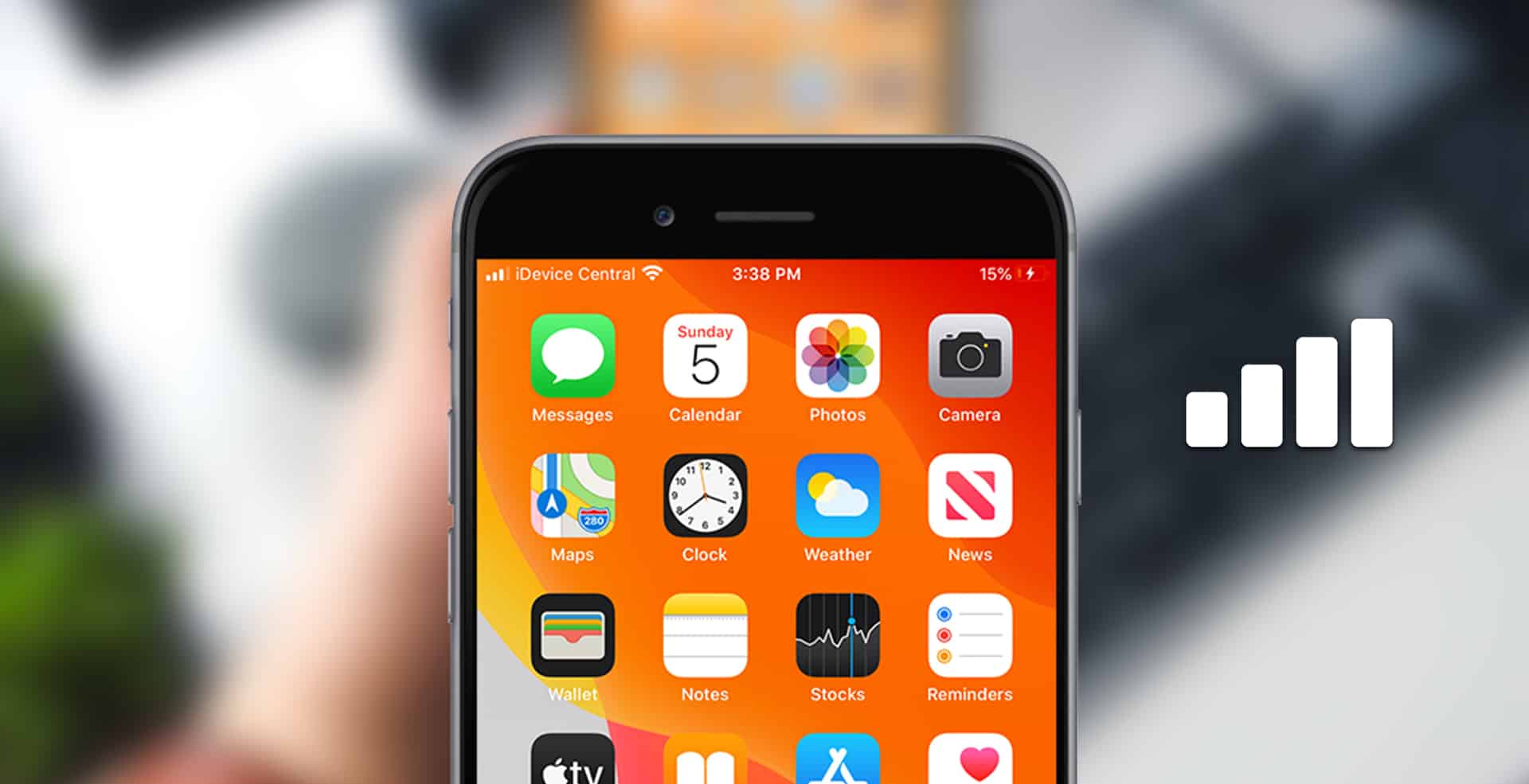
Does not work, but thanks for this anyways, it felt like iOS 15.3.1 does not have access to change this in files escaped. while in var some files could be modified.
Ok cool