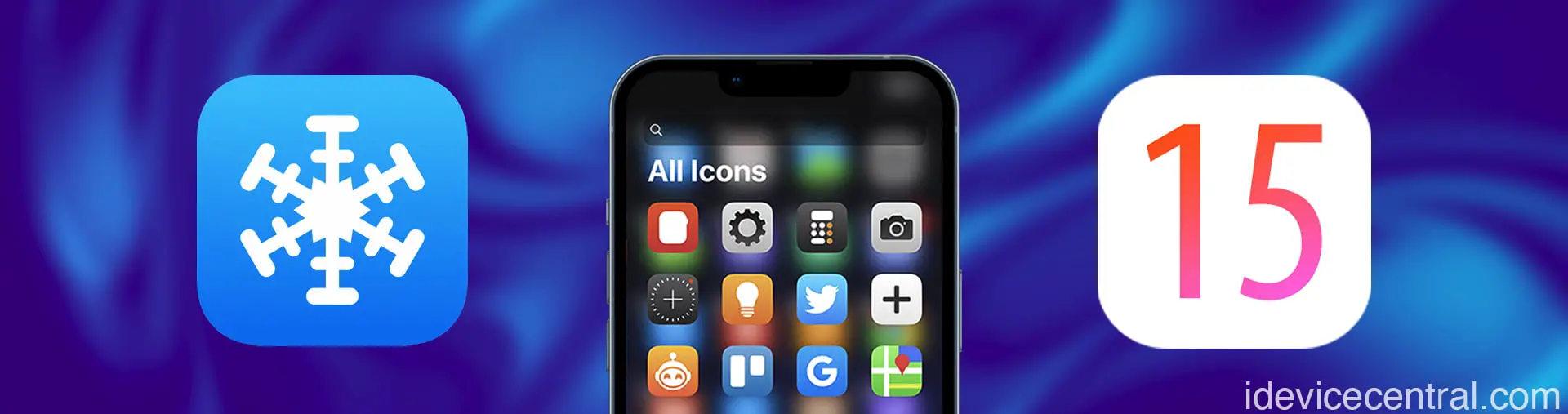SnowBoard has established itself as a prominent icon-theming engine in the jailbreak community, enabling iOS users to personalize their device’s appearance and unlock a world of customization possibilities.
With the release of iOS 15, SnowBoard continues to thrive as an essential tweak for those seeking to revamp their device’s icons. You can also use the Snowboard tweak on iOS 15 all the way up to iOS 15.7.1 with the PaleRa1n Jailbreak, assuming you have a compatible device.
In this article, we will delve into the features, benefits, and usage of SnowBoard for iOS 15, exploring its capabilities as an icon-theming engine and its impact on the overall visual experience.
Understanding SnowBoard: The Icon Theming Engine
What is SnowBoard?
SnowBoard is a popular icon-theming engine designed for jailbroken iOS devices. It allows users to modify the appearance of their device’s icons by applying custom icon packs or themes. SnowBoard provides a seamless and intuitive theming experience, offering users a range of customization options to transform the visual aesthetics of their home screen.
The tweak is completely free and is available on the SparkDev repo.
SnowBoard Tweak Compatibility Chart
The SnowBoard Tweak works with iOS 7, iOS 8, iOS 9, iOS 10, iOS 11, iOS 12, iOS 13, iOS 14, and iOS 15 up to 15.7.1.
Key Features of SnowBoard
- Easy Installation: SnowBoard can be easily installed from various jailbreak repositories, making it accessible to a wide range of users.
- Extensive Theming Support: SnowBoard supports a diverse array of icon themes, enabling users to choose from a vast library of designs created by talented themes in the jailbreak community.
- Customization Options: SnowBoard offers users the ability to fine-tune their icon themes by adjusting icon size, label visibility, shadow effects, and more. These customization options allow for a personalized and tailored theming experience.
- Advanced Theming Features: SnowBoard incorporates advanced theming features, such as dynamic icon resizing, adaptive icon masking, and icon effects, adding depth and dimension to the icons.
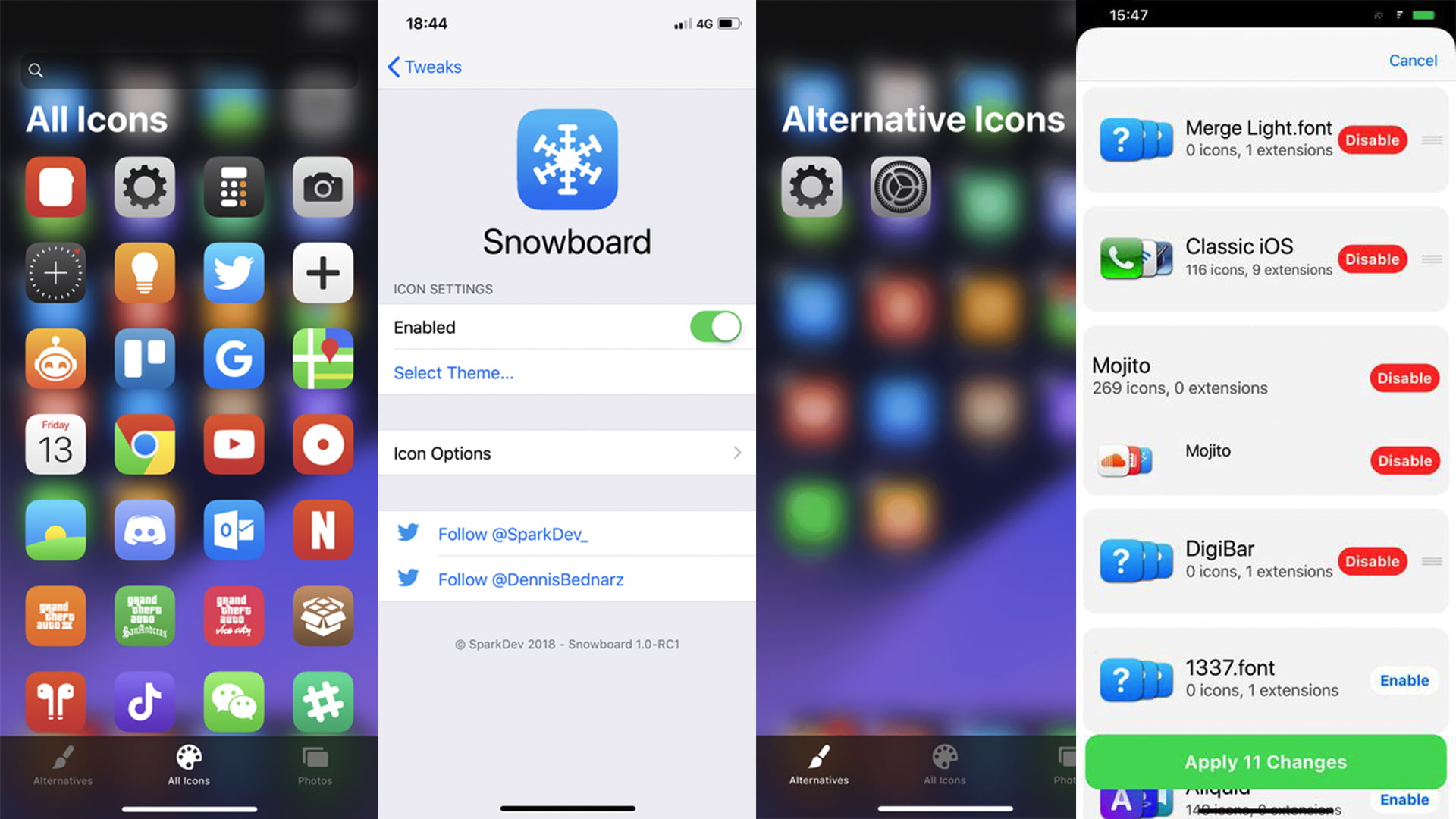
Why should you install the SnowBoard tweak on iOS 15 up to iOS 15.7.1?
Unleashing Personalization
SnowBoard empowers users to express their creativity and individuality by customizing their device’s icons. With SnowBoard, users can break free from the stock iOS icons and embrace unique icon packs or themes that resonate with their personal style and preferences.
This level of personalization enhances the user experience, fostering a deeper connection with the device. It’s your device, you paid for it, and frankly, the fact that you can’t theme your own icons by default on iOS sucks. Apple thinks they know better but really, their default icons just suck.
Revamping the Home Screen Aesthetics
By applying icon themes through SnowBoard, users can transform the visual aesthetics of their home screen, creating a cohesive and visually appealing interface.
Whether users prefer minimalist designs, vibrant colors, or intricate artwork, SnowBoard provides a diverse range of themes to cater to diverse tastes, breathing new life into the home screen.
Creating aesthetic consistency
SnowBoard ensures consistency in the theming experience by applying the chosen icon pack or theme universally across the entire device. This cohesive theming approach extends beyond the home screen and applies to app switchers, folders, and other UI elements.
This consistency adds a polished and harmonious touch to the overall visual experience. Let’s face it, the default iOS icons look boring and out of place. Imagine the perfect theme paired with some great widgets and beautiful wallpaper.
How to download and install SnowBoard on iOS 15?
Installing the SnowBoard Tweak
To install SnowBoard, users need to jailbreak their iOS 15 devices using a compatible jailbreak tool (PaleRa1n, Dopamine, XinaA15, etc.). Once jailbroken, users can access the various jailbreak repositories to find and install SnowBoard. Please follow the instructions below to install Snowboard:
- Open the Sileo, Cydia, Zebra, or your favorite package manager app from the Home Screen.
- Tap on the Sources tab, then the Edit button.
- Add the SparkDev’s repo: https://www.sparkdev.me
- Search for the SnowBoard tweak and then download the tweak.
- Respring the device.
- Navigate to Settings > Snowboard and enable the tweak. Here you can also see the installed themes and apply them.
Note: A version of SnowBoard is also hosted on the Dynastic Repo, but, the latest version of SnowBoard and the SnowBoard Extensions are available on the SparkDev repo.
Applying Icon Themes
Once SnowBoard is installed, users can download icon packs or themes from reputable sources or dedicated theming communities. These themes typically come in the form of .theme or .icontheme files.
Users can then apply the desired theme through SnowBoard’s user-friendly interface, allowing them to instantly transform the appearance of their icons. To install themes simply search the name of the theme in Sielo, Zebra, or your favorite package manager, then install it like any other tweak.
Once installed, the theme will be available in the Snowboard section in Settings and it can be applied.
Here are some themes we recommend you check out if you’re just starting to jailbreak your device:
- Fenix
- Viola
- Mojito (R.I.P. Dennis Bednarz)
- Goji Theme
- iOSamsung
- Emotive
- Big Sur
- Muze 4
- Echo
- Marque
- Insight
- Flux
- Geteau
- Lotus
Customizing Icon Themes
SnowBoard offers a range of customization options to fine-tune the applied icon themes. Users can adjust various parameters, including icon size, label visibility, badge style, shadow effects, and more. These customization options allow users to personalize the icon themes to their liking, ensuring a tailored theming experience.
Snowboard 1.5.21~Beta3 – Changelog
Here’s the latest update to the Snowboard tweak and what it contains.
- Fix dock reflections not being reloaded without a respring
- Fix spotlight theming on iOS 15.x
- Other minor fixes and improvements
Previous version changelog:
- Fix preferences for extensions on rootless.
- Fix CarPlay theming.
- Other minor fixes and improvements.
- Added SnowBoard rootless version.
- Initial iOS 15 support.
- Updated Localizations.
Final thoughts
SnowBoard for iOS 15 provides users with an incredible opportunity to personalize their device’s appearance and elevate their visual experience. With its extensive theming support, customization options, and seamless theming engine, SnowBoard unlocks the potential for iOS users to create stunning and unique home screen aesthetics.
By applying icon packs or themes through SnowBoard, users can tailor their devices to reflect their individuality and taste.
However, it is crucial to exercise caution when selecting and applying themes, ensuring they are sourced from reputable theming communities. With SnowBoard as an integral part of the jailbreak experience, iOS users can immerse themselves in a world of limitless customization and transform their devices into personalized works of art.
Other guides from iDevice Central
- How to Download & Install iOS 17 or iPadOS 17 Developer Beta for free on iPhone or iPad
- A Comprehensive Guide to Fixing Common iOS Jailbreak Issues on iOS 14 – iOS 16
- iOS 17 Release Date, Compatibility and Confirmed Features from WWDC23
- Dopamine Jailbreak (Fugu15 Max) Release Is Coming Soon for iOS 15.0 – 15.4.1 A12+
- Cowabunga Lite For iOS 16.2 – 16.4 Released in Beta! Install Tweaks and Themes Without Jailbreak
- iOS 14.0 – 16.1.2 – All MacDirtyCow Tools IPA Downloads
- iOS Jailbreak Downloads – Download Jailbreak Tools for All iOS Versions