Since jailbreaking began, people have installed custom icons or icon packs (themes) to personalize their otherwise plain-looking default app icons. On jailbroken devices, this is easily achieved through installing a theme and a theming platform like Anemone, Winterboard, or SnowBoard.
Starting with iOS 15, Apple has stepped up its security game massively, and it took a very long time for a proper iOS 15 jailbreak to be released, and even then, it was an iOS 15.0 – 15.1.1 release in a day when iOS 16.2 was already out.
With Apple making jailbreaking harder and harder, people have adapted and used one of the weakest kernel exploits released to their advantage – enter MacDirtyCow, the exploit that powers Cowabunga, FilzaEscaped, Blacklist, and many more apps.
How to Install Themes (Custom Icons) On iOS 15.0 – 16.1.2 Without a Jailbreak
With Cowabunga, you don’t have to be jailbroken at all to install themes, and the icons are NOT WebClips. You are actually installing a real theme that replaces the app icons on your home screen. Cowabunga uses the MacDirtyCow kernel exploit which allows it to overwrite files in the memory.
Here’s how to install themes/custom icon packs on iOS 15.0 – 16.1.2 without a jailbreak on all devices (including iPhone 14):
STEP 1: Download and sideload Cowabunga using AltStore or Sideloadly.
You can download Cowabunga IPA from here, and you can find AltStore and Sideloadly for both Windows and macOS. Once you have either AltStore or Sideloadly, connect your unlocked phone to the PC with a USB cable and sideload the app.
STEP 2: Open Cowabunga and navigate to the EXPLORE tab (last tab).
Normally, you will find the themes on the THEMES tab which is the second to last in Cowabunga, but since you don’t have any themes downloaded, you first need to head over to the Explore tab and grab a few.
The EXPLORE tab acts like a theme store, but all themes are completely free and you can preview them before installing, just like in Cydia.
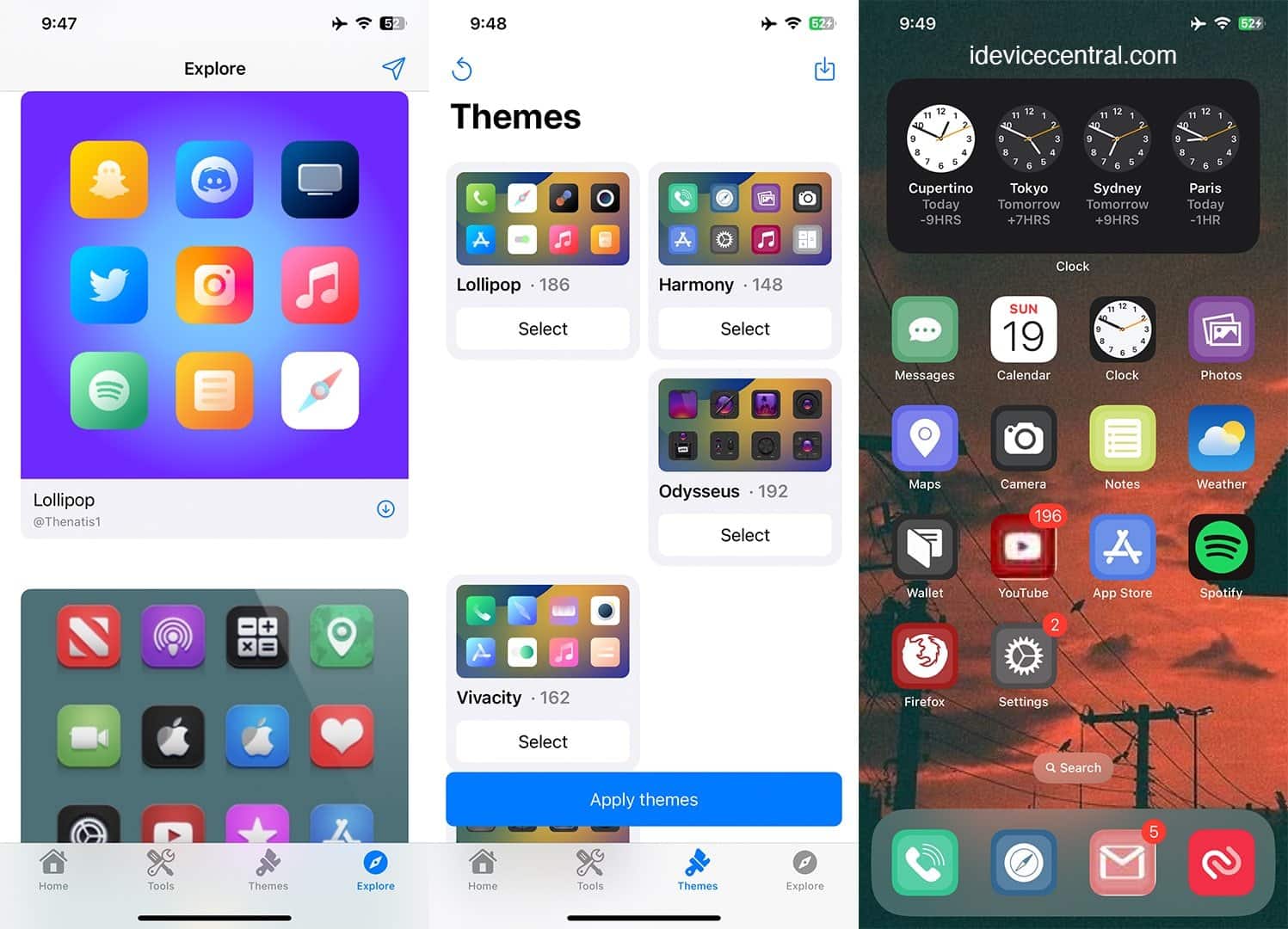
STEP 3: Go to the THEMES Tab in Cowabunga and select your theme
Now that you’ve downloaded a theme, navigate to the Themes tab inside Cowabunga and select the theme, then press the blue Apply button. Your device will respring for a couple of seconds, then it will apply the new theme.
How to Install Themes (Custom Icons) On iOS 15.0 – 16.1.2 Without a Jailbreak – Video Tutorial
That’s all, it’s that simple to install custom icons and themes on iOS 15 and iOS 16 on all devices using Cowabunga. While Cowabunga is not a fully-featured jailbreak utility, it provides a lot of jailbreak functionality thanks to the MacDirtyCow Exploit.
Other guides from iDevice Central
- Palera1n Jailbreak Team updated their jailbreak website with smart download links
- Havoc Repo now supports Jailbreak Tweaks in Rootless Format
- Fugu15 Max Jailbreak being developed by opa334 for iOS 15.0 – 15.4.1
- Download Cowabunga IPA – Jailbreak Alternative for iOS 15.0 – iOS 16.1.2 on All Devices
- iOS 15.0 – 16.1.2 Jailbreak News: All MacDirtyCow Tweaks & Customizations Available
- iOS Jailbreak Downloads – Download Jailbreak Tools for All iOS Versions
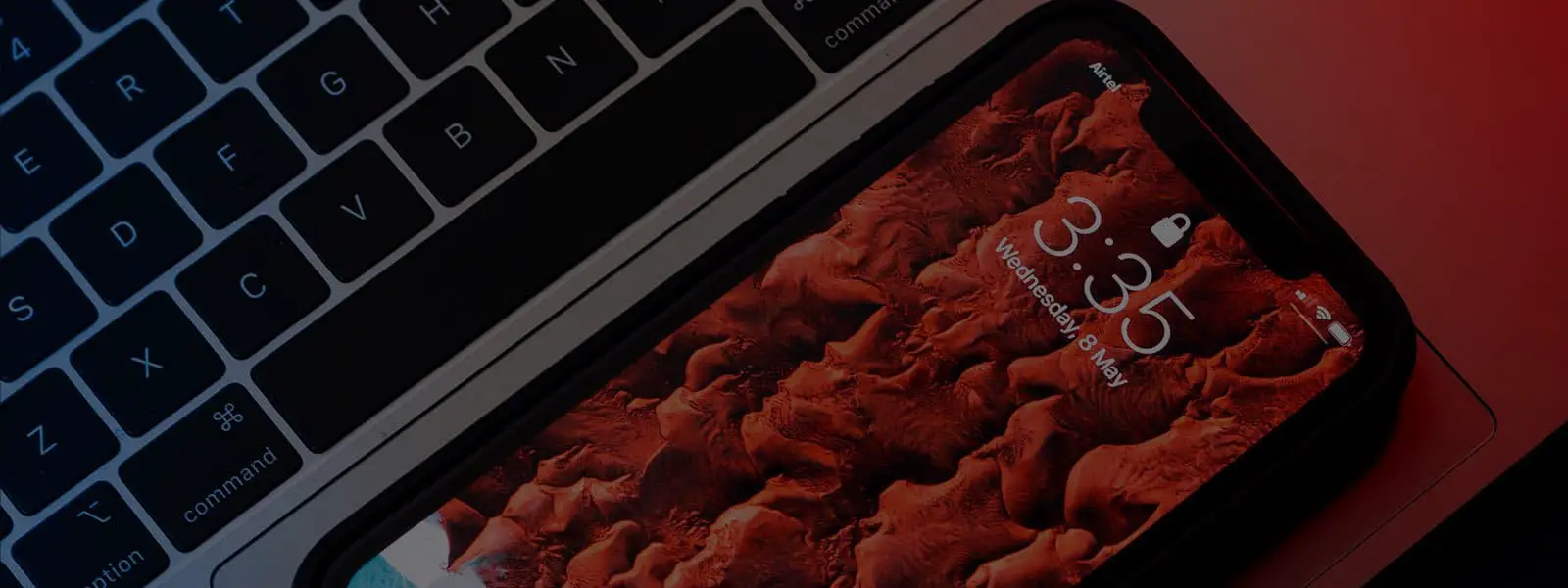



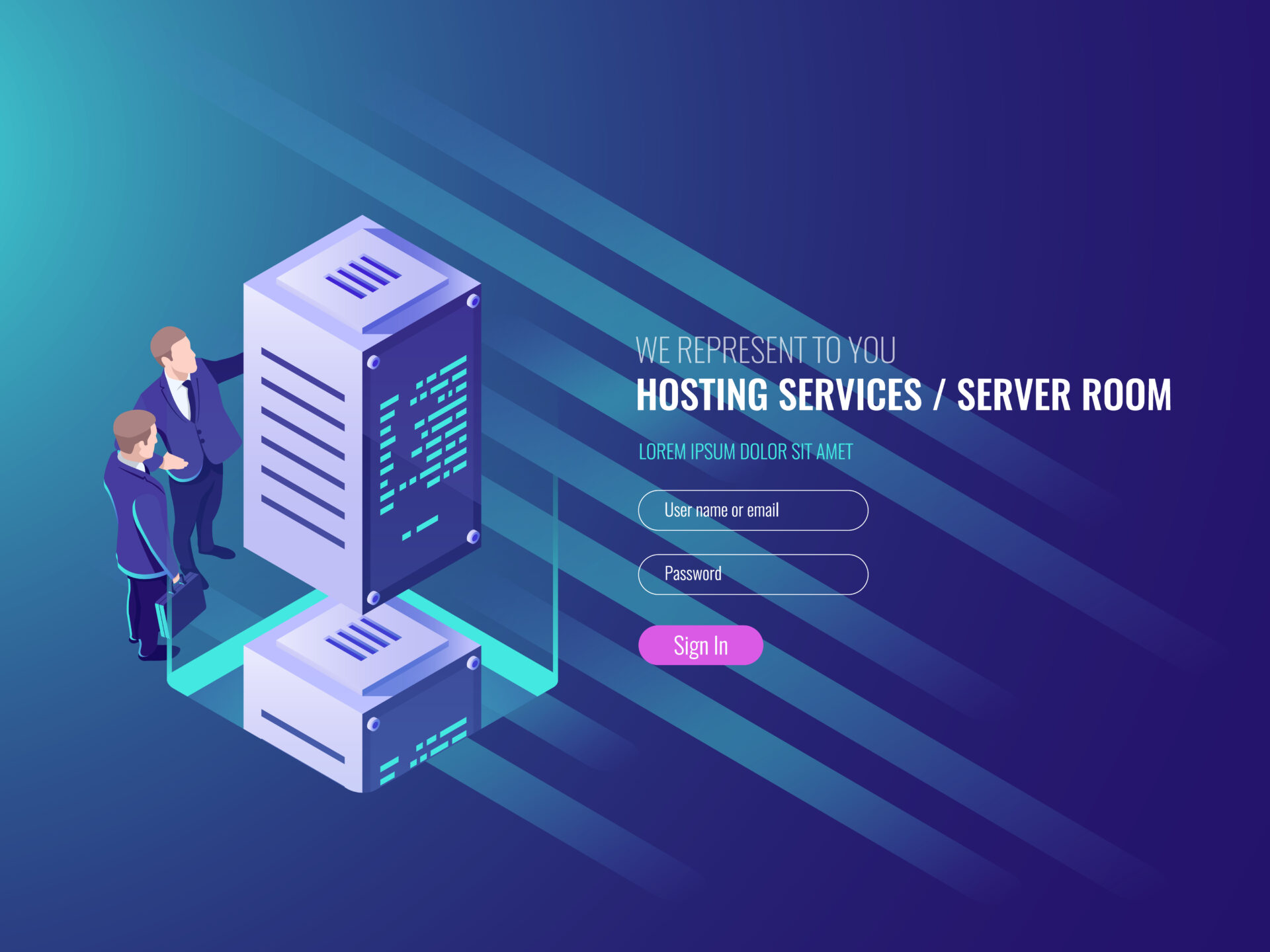
Leave a Reply
You must be logged in to post a comment.