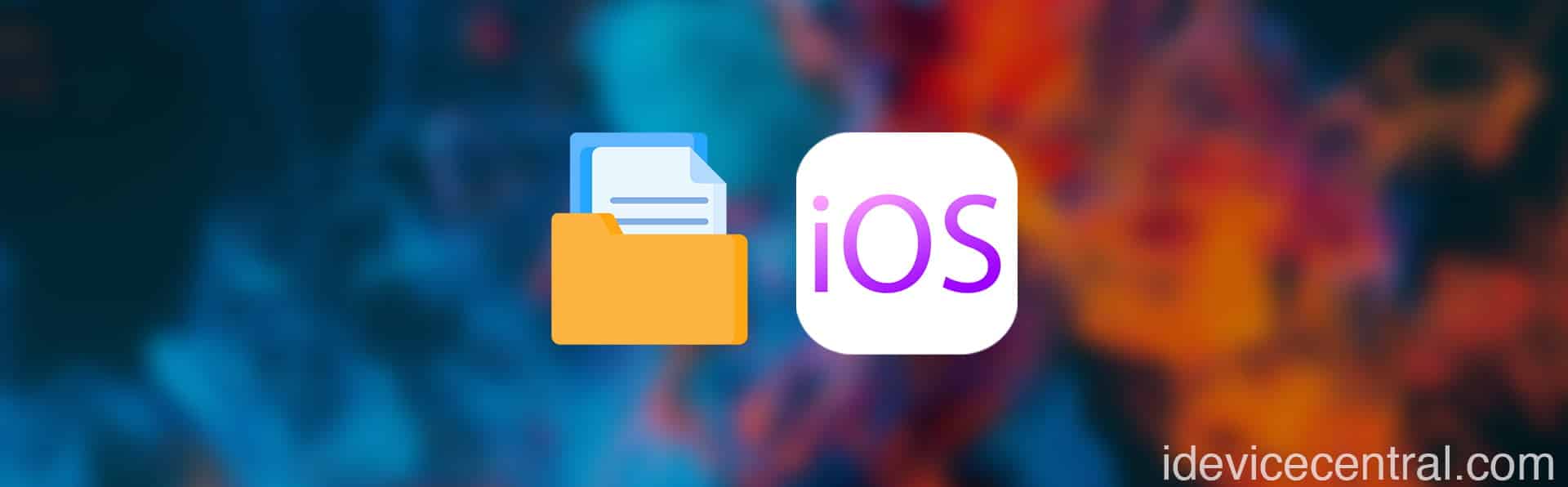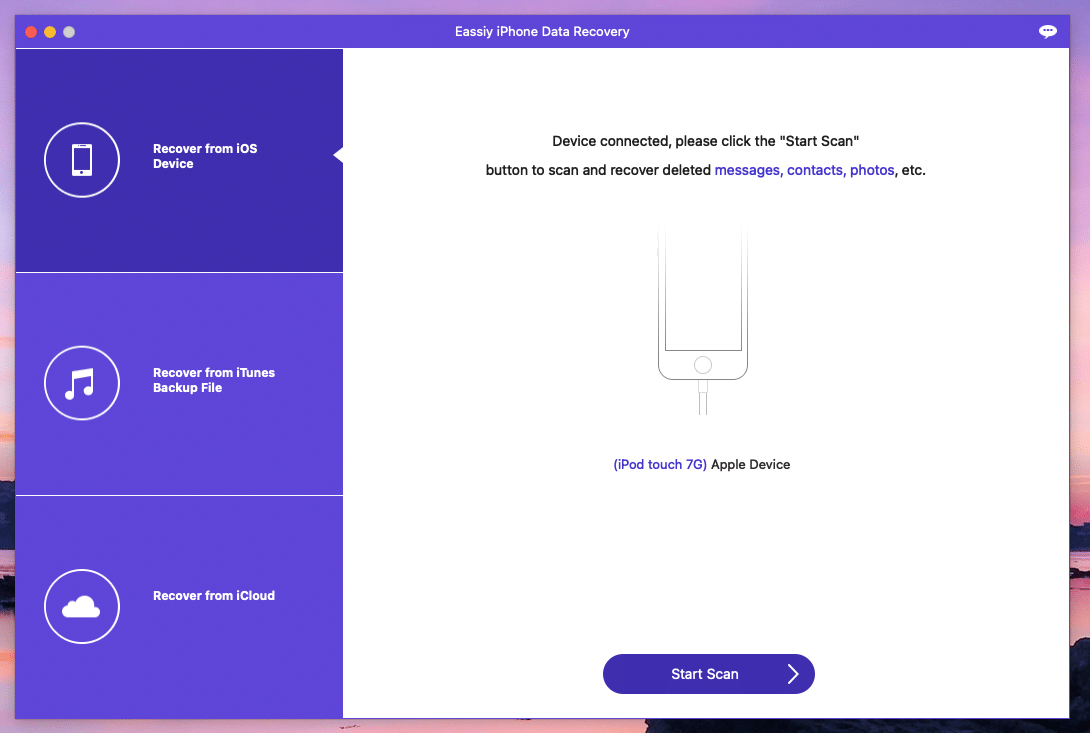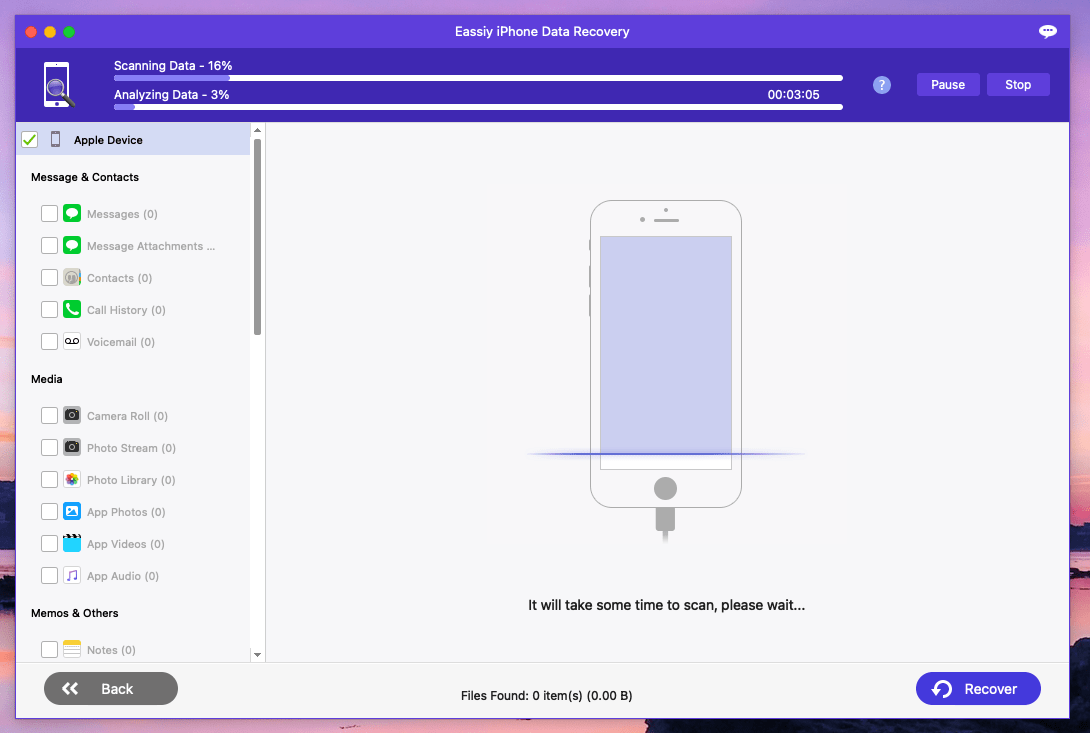Creating backups has long been an important feature added to iOS. Apple figured out early on that creating backups to photos, music, videos, contacts, and other private information provides peace of mind for the user and they will likely purchase a phone that allows such backups easily.
Since the beginning, iOS devices such as iPhone, iPad, and iPod Touch could be backed up with iTunes, but this method had a flaw that remains unfixed even today – you can’t browse the backup content to extract what you need from it.
iTunes backups must be fully restored to the phone if you want access to the data, which is a very cumbersome way of getting back lost or deleted files. Instead, today I will guide you on using a software called Eassiy iPhone Data Recovery which steps up the iOS backup game dramatically.
What is Eassiy iPhone Data Recovery and why should you use it?
You can think of Eassiy iPhone Data Recovery as a combo software that allows you to extract data from the live device, from existing iTunes backups, and even from iCloud Backups. None of these features are supported by Apple’s iTunes which is very peculiar.
Eassiy iPhone Data Recovery can connect directly to the phone and list all the photos, contacts, videos, bookmarks, notes, messages, etc. from the device without even making a backup first. You get to extract only the data that you want, instead of creating a whole new backup of everything.
Compared to how iTunes works, this software allows you to selectively back up only the data that you need rather than cloning your whole device for every single photo you actually want. This software supports iOS 16.5 all the way down to iOS 12 on all devices, new or old. It also supports scanning 36+ file types.
How To Recover Lost or Deleted Data From iOS / iTunes Backups (iOS 16)
In order to use the program, you first have to install it on your computer. Depending on what kind of computer you use, you may need to download the Windows or the macOS version of the program.
There currently isn’t a Linux version available, so you will have to go with a Windows PC if you’re a Linux user. The program can easily be installed like any other Windows or macOS program. You can download Eassiy iPhone Data Recovery directly from the official website. A free trial is also available. Once the software is installed, please follow the steps below in order to recover data from your iOS device:
- Plug in the iPhone, iPad, or iPod Touch to your computer using a USB data cable.
- Open the Eassiy iPhone Data Recovery application and select option 1: Recover from iOS device.
- Wait for the full scan to complete. Depending on how much data you have on the device, this step may take a while.
- Input the iTunes Backup Password. If you’re device is set up with a backup password, you may be asked to input the password during the scan.
- After the scan is complete, use the sidebar to select the file type you need, and browse the files.
- Select a file you want and press the recover button to save it to your Mac or PC.
That’s all, it’s as simple as that to recover photos, music, files, etc. Here’s a list of all supported files for Eassiy iPhone Data Recovery:
- Messages
- Contacts
- Call History
- Voice Mail
- Camera Roll
- Photo Stream
- Photo Library
- App Photos
- App Videos
- App Audio
- Notes
- Calendar
- Reminders
- Voice Memos
- Safari Bookmarks
- Safari History
- Kick
- Line
- Viber
- App Documents
As you can see the program can recover a large amount of data in a variety of formats directly from your iOS device. This can be very useful if you don’t remember where the data is stored. We highly recommend making a backup of all the data first so that you can analyze it later and extract what you need.
Please check out the video below if you want a visual guide on how to use the program:
Credits:
Document icons created by Freepik – Flaticon
NOTICE: This article contains links that are part of paid product placement / advertising.
Other guides from iDevice Central
- Dopamine Jailbreak v1.0.4 RELEASED with additional fixes and improvements
- Download iRemovalRa1n Jailbreak (CheckRa1n for Windows)
- Dopamine Jailbreak (Fugu15 Max) Release Is Coming Soon for iOS 15.0 – 15.4.1 A12+
- Cowabunga Lite For iOS 16.2 – 16.4 Released in Beta! Install Tweaks and Themes Without Jailbreak
- Fugu15 Max Jailbreak: All Confirmed Working Rootless Tweaks List
- iOS 14.0 – 16.1.2 – All MacDirtyCow Tools IPA Downloads
- iOS Jailbreak Downloads – Download Jailbreak Tools for All iOS Versions