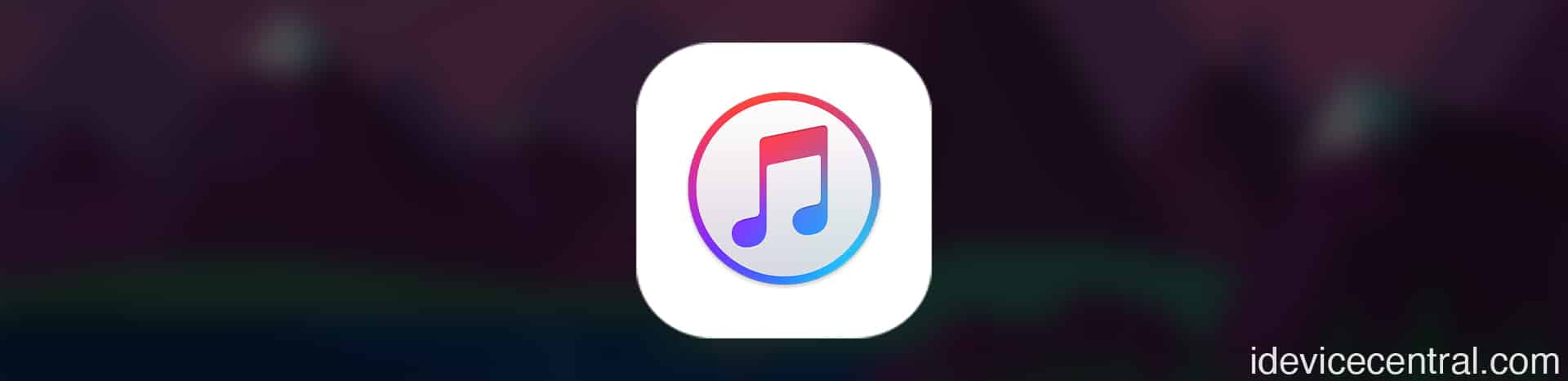In the digital age, where technology connects us in ways we never thought possible, our devices have become an essential part of our lives. iPhones, iPads, and iPods have revolutionized the way we communicate, work, and entertain ourselves. However, with great technology comes the occasional hiccup, and one such hiccup is iTunes Error 4013.
This error, which occurs during the iOS update or restore process, can be frustrating and confusing for users. In this comprehensive guide, we will delve into the depths of iTunes Error 4013, understand its causes, and explore various solutions to fix it and get your device back on track.
Understanding iTunes Error 4013
iTunes Error 4013 is a relatively common issue that arises when attempting to update or restore an iOS device using iTunes.
This error is often accompanied by a message that says, “The iPhone (iPad/iPod) could not be restored. An unknown error occurred (4013).” The error can occur due to various reasons, including hardware and software issues.
Common Causes of iTunes Error 4013
- Faulty USB Cable or Port: Sometimes, the simplest explanation is the most accurate. A damaged or defective USB cable can lead to a communication loss between your device and the computer, causing error 4013.
- Outdated iTunes Version: Using an outdated version of iTunes can lead to compatibility issues and errors during the update or restore process.
- Software Conflicts: Running other applications or software that interfere with the iTunes update or restore process can trigger error 4013.
- Network Connectivity Issues: A weak or unstable internet connection can disrupt the update or restore process, leading to error 4013.
- Hardware Problems: Hardware issues, such as faulty connectors, damaged components, or a problematic NAND chip, can also result in iTunes Error 4013.
Step-by-Step Solutions to Fix iTunes Error 4013
Solution 1: Check Hardware Connections
Before delving into complex solutions, it’s important to rule out simple hardware issues that might be causing the error. Here’s what you can do:
- Use a different USB cable and try connecting your device to a different USB port on your computer.
- Ensure that your device’s connectors and ports are clean and free from dust and debris.
- Restart your computer and your iOS device to refresh their connections.
Solution 2: Update iTunes
Keeping your iTunes software up-to-date is crucial to ensure compatibility with the latest iOS updates and prevent errors. To update iTunes:
- Open iTunes on your computer.
- If you’re using a Mac, click on “iTunes” in the top menu and then select “Check for Updates.” If you’re using a Windows PC, go to “Help” and select “Check for Updates.”
- Follow the prompts to download and install the latest version of iTunes.
Additionally, you may reinstall the latest version of iTunes from Apple’s official iTunes website.
Solution 3: Disable Security Software
Sometimes, security software or firewall settings can interfere with the communication between your device and iTunes. To disable security software temporarily:
- Disable any third-party security software on your computer.
- Disconnect your computer from the internet temporarily.
- Attempt the update or restore process again.
Solution 4: Check the Network Connection
A stable internet connection is essential for successful updates or restores. If you suspect network issues are causing error 4013:
- Ensure that you have a stable and strong internet connection.
- If using Wi-Fi, try connecting your computer to the internet using an Ethernet cable.
- Restart your router and modem.
Solution 5: Update in Recovery Mode
If the above solutions don’t work, you can attempt the update or restore in Recovery Mode:
- Connect your iOS device to your computer and open iTunes.
- Force restart your device:
- For iPhone 8 or later: Quickly press and release the Volume Up button, then the Volume Down button, and finally, hold down the Side button until the recovery mode screen appears.
- For iPhone 7 and 7 Plus: Simultaneously hold down the Volume Down and Sleep/Wake buttons until the recovery mode screen appears.
- For iPhone 6s and earlier: Simultaneously hold down the Home and Sleep/Wake buttons until the recovery mode screen appears.
- In iTunes, you should see an option to update or restore your device. Choose the update option first. If that doesn’t work, you can choose the restore option, but be aware that this will erase all data on your device.
Solution 6: Seek Professional Help
If you’ve tried all the above solutions and the error persists, it’s possible that there’s a hardware issue causing the error.
In such cases, it’s advisable to seek professional help from an Apple Store or an authorized service provider. They can diagnose and address any underlying hardware problems that might be causing iTunes Error 4013.
Preventing Future Errors
While iTunes Error 4013 can be frustrating, there are steps you can take to prevent it from occurring in the future:
- Regularly update your iTunes software to ensure compatibility with the latest iOS updates.
- Use original and high-quality USB cables and connectors to prevent hardware-related issues.
- Maintain a stable and strong internet connection during updates and restores.
- Disable security software temporarily if you encounter communication issues with iTunes.
- Back up your device regularly to prevent data loss in case of errors during updates or restores.
In Conclusion
iTunes Error 4013 might seem daunting at first, but with patience and the right troubleshooting steps, you can overcome it and get your iOS device back on track.
By understanding the common causes of the error and following the step-by-step solutions outlined in this guide, you’ll be well-equipped to tackle this issue head-on.
Remember that prevention is key, so take proactive measures to keep your devices and software up-to-date and in optimal condition. And in cases where the error persists, don’t hesitate to seek professional assistance to ensure a seamless and error-free iOS experience.
More iDevice Central guides
- iOS 17 Jailbreak RELEASED! How to Jailbreak iOS 17 with PaleRa1n
- How to Jailbreak iOS 18.0 – iOS 18.2.1 / iOS 18.3 With Tweaks
- Download iRemovalRa1n Jailbreak (CheckRa1n for Windows)
- Dopamine Jailbreak (Fugu15 Max) Release Is Coming Soon for iOS 15.0 – 15.4.1 A12+
- Cowabunga Lite For iOS 16.2 – 16.4 Released in Beta! Install Tweaks and Themes Without Jailbreak
- Fugu15 Max Jailbreak: All Confirmed Working Rootless Tweaks List
- iOS 14.0 – 16.1.2 – All MacDirtyCow Tools IPAs
- iOS Jailbreak Tools for All iOS Versions