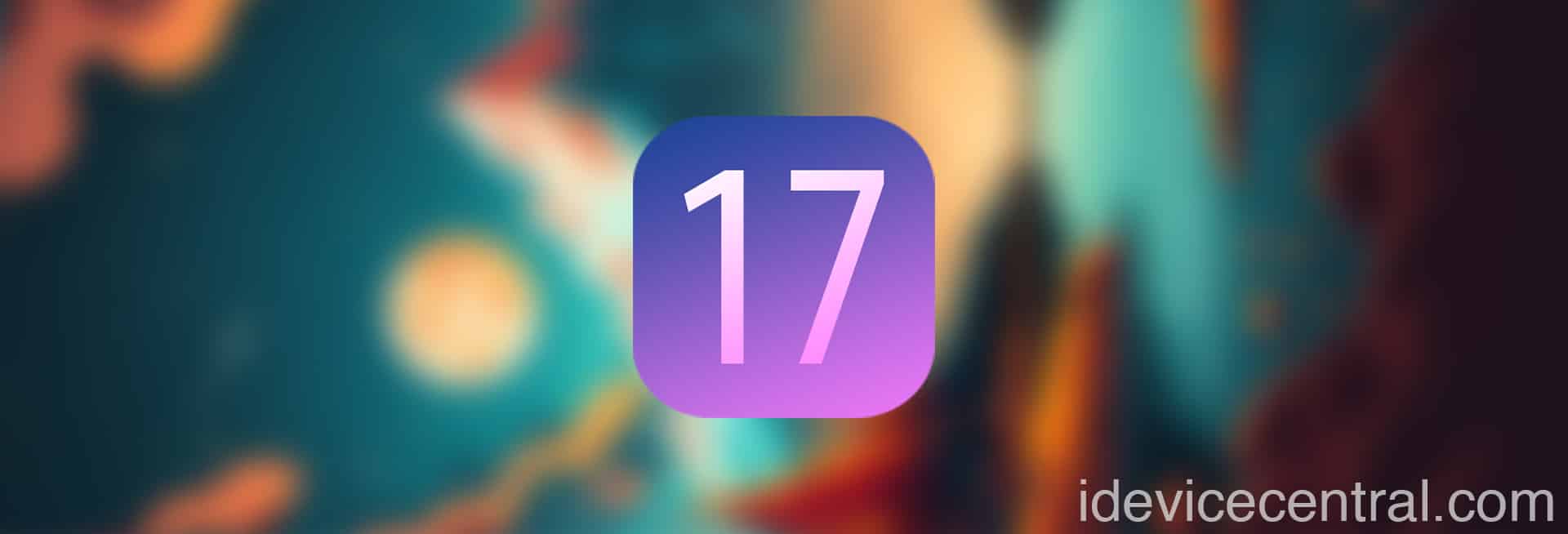In this guide, I will walk you through the steps to download and install the official iOS 17 and iPadOS 17 which were released in Developer Beta a couple of days ago during the WWDC23 event. Developer Beta builds are usually intended for iOS App developers who want to update their apps for the new major iOS version, but you may choose to install it to test out the new features.
Apple announced a bunch of new and great iOS features during WWDC23, a few of which are:
- The new Journal app.
- SharePlay / AirPlay Improvements
- App Sideloading in the European Union (upcoming)
- More Accessibility features.
- Extra CarPlay features.
- iOS 16-like Lockscreen Widgets and Customization on iPadOS 17
- iMessage improvements.
You can check out all the new features in iOS 17 and iPadOS 17 right here.
How to Download & Install iOS 17 or iPadOS 17 Developer Beta for FREE on iPhone or iPad
iOS beta builds were historically hard to obtain. Before iOS 17, the only official way to install a developer beta of iOS used to be by enrolling in the Apple Developer Program which costs $99/year.
With the developer account, you would also get access to tvOS betas and publishing apps to the AppStore.
Starting with iOS 17, Apple officially made iOS Developer Betas completely free, so all you need to do is to log in with your Apple ID on the Apple Developer Portal and download the iOS Developer Beta build. You no longer need to be a paid subscriber to the Developer Program to install the betas.
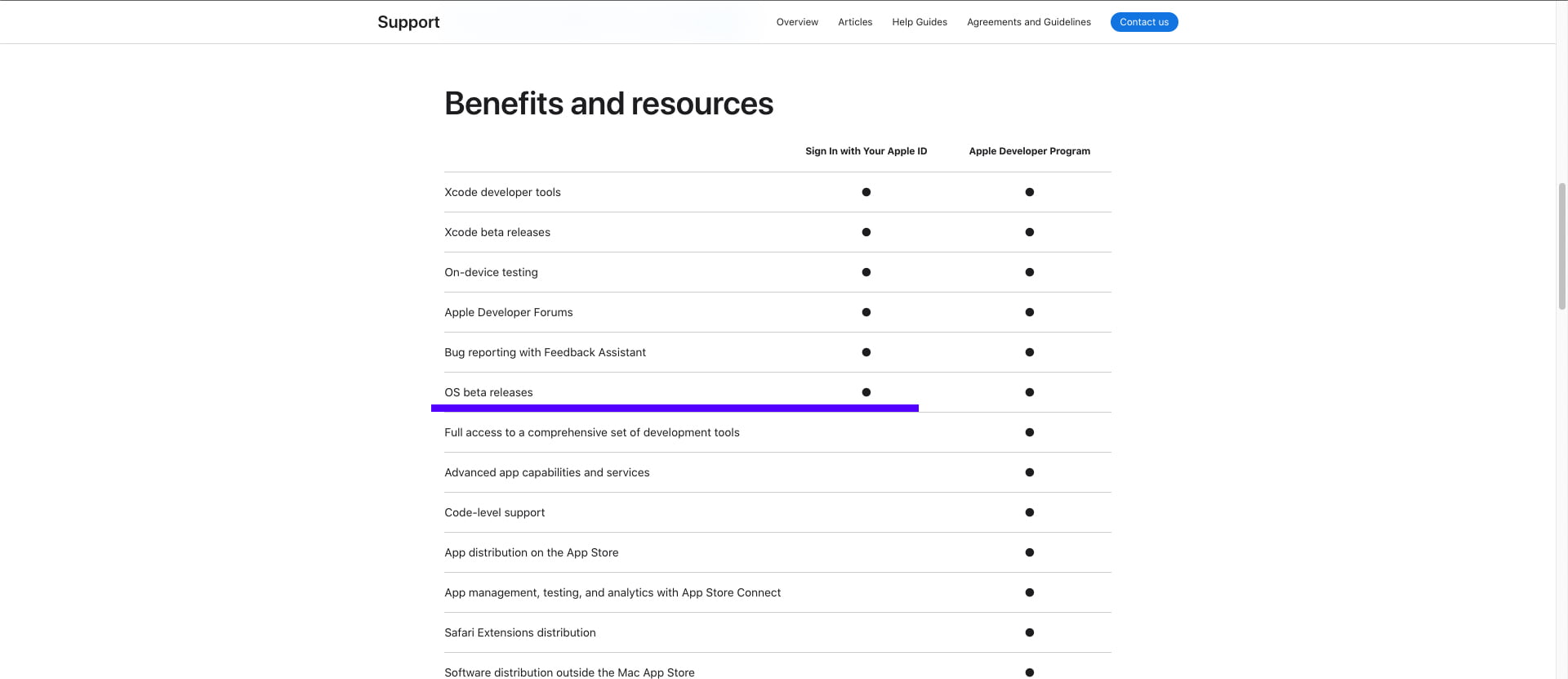 iOS Betas are now available for free
iOS Betas are now available for freeShould you install iOS 17 Developer Beta?
I know, I know. It’s exciting that Apple finally made iOS Betas completely free, but just because you can install them doesn’t mean you should.
By their name, you can tell that these iOS builds are not intended for the general public, and since this early Developer Beta builds are usually very buggy and unstable, you will likely have an overall bad experience with your device, especially if you install it on your daily driver.
The best course of action would be to wait at least for the Public Betas in July. Those are a bit more refined than the early developer betas and may sport much better battery life too.
Note: Apple themselves recommend that developers install these betas on test devices rather than their primary daily driver. Those really aren’t stable iOS builds.
If you do decide to install iOS 17, here are 5 important settings you should change right away!
iOS 17 Compatible Devices
If you’re still convinced you want to try out iOS 17 or iPadOS 17, here are the compatible devices, as well as the devices for which support was dropped this year.
- iPhone 7, iPhone SE 2016, and lower: Not compatible with iOS 17.
- iPhone 8, iPhone 8 Plus: Not compatible with iOS 17.
- iPhone X: Not compatible with iOS 17.
- iPhone XS, XS Max, XR: 100% Compatible.
- iPhone 11 and newer: 100% Compatible.
- iPad mini (5th generation and later): 100% Compatible.
- iPad Air (3rd generation and later): 100% Compatible.
- iPad (6th generation and later): 100% Compatible.
- iPad Pro (2nd generation and later): 100% Compatible.
If your device is not compatible, you will not be able to install iOS 17 or iPadOS 17. There is no way to force the device into installing iOS 17 at the moment if the device is not supported officially.
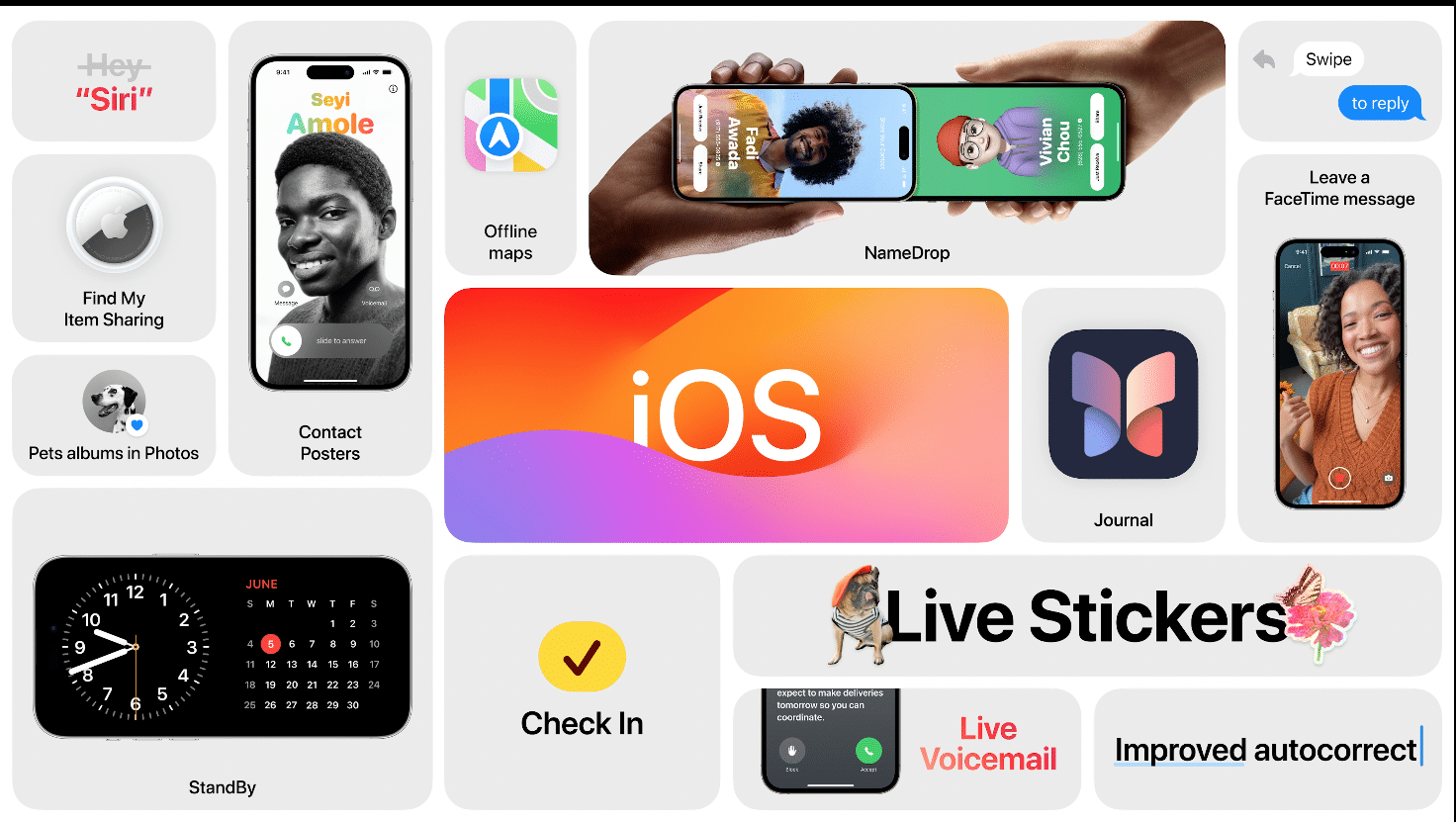 iOS 17 – All New Features
iOS 17 – All New FeaturesDownload and install iOS 17 developer beta on iPhone for free
Please follow the steps below in order to download and install iOS 17 or iPadOS 17 Developer Beta.
- Open the Settings app on your iPad or iPhone.
- Navigate to General > Software Update and wait until it fully loads.
- Tap the Beta Updates button.
- Choose the iOS 17 Developer Beta.
- Tap the Back button to go to the previous screen.
- iOS 17 Developer Beta should now appear as an available update. Press the Download and Install button.
If you don’t see iOS 17 Developer Beta available in the Beta Updates section, that means you never visited the Apple Developer Portal with your Apple ID. Simply navigate to Apple Developer Portal, log in with the same Apple ID you use on your device, and then reboot your phone and repeat the steps above. The update should pop up.
Should you get iOS 17 or iPadOS 17 from third-party sources?
I highly recommend against using third-party sources to download the iOS 17 or iPadOS 17 Developer Beta profiles or IPSW files.
Since it’s free, go ahead and use the official Apple Developer portal to avoid malware, unnecessary trackers, and tampered files.
Other guides from iDevice Central
- Dopamine Jailbreak v1.0.4 RELEASED with additional fixes and improvements
- Download iRemovalRa1n Jailbreak (CheckRa1n for Windows)
- Dopamine Jailbreak (Fugu15 Max) Release Is Coming Soon for iOS 15.0 – 15.4.1 A12+
- Cowabunga Lite For iOS 16.2 – 16.4 Released in Beta! Install Tweaks and Themes Without Jailbreak
- Fugu15 Max Jailbreak: All Confirmed Working Rootless Tweaks List
- iOS 14.0 – 16.1.2 – All MacDirtyCow Tools IPA Downloads
- iOS Jailbreak Downloads – Download Jailbreak Tools for All iOS Versions