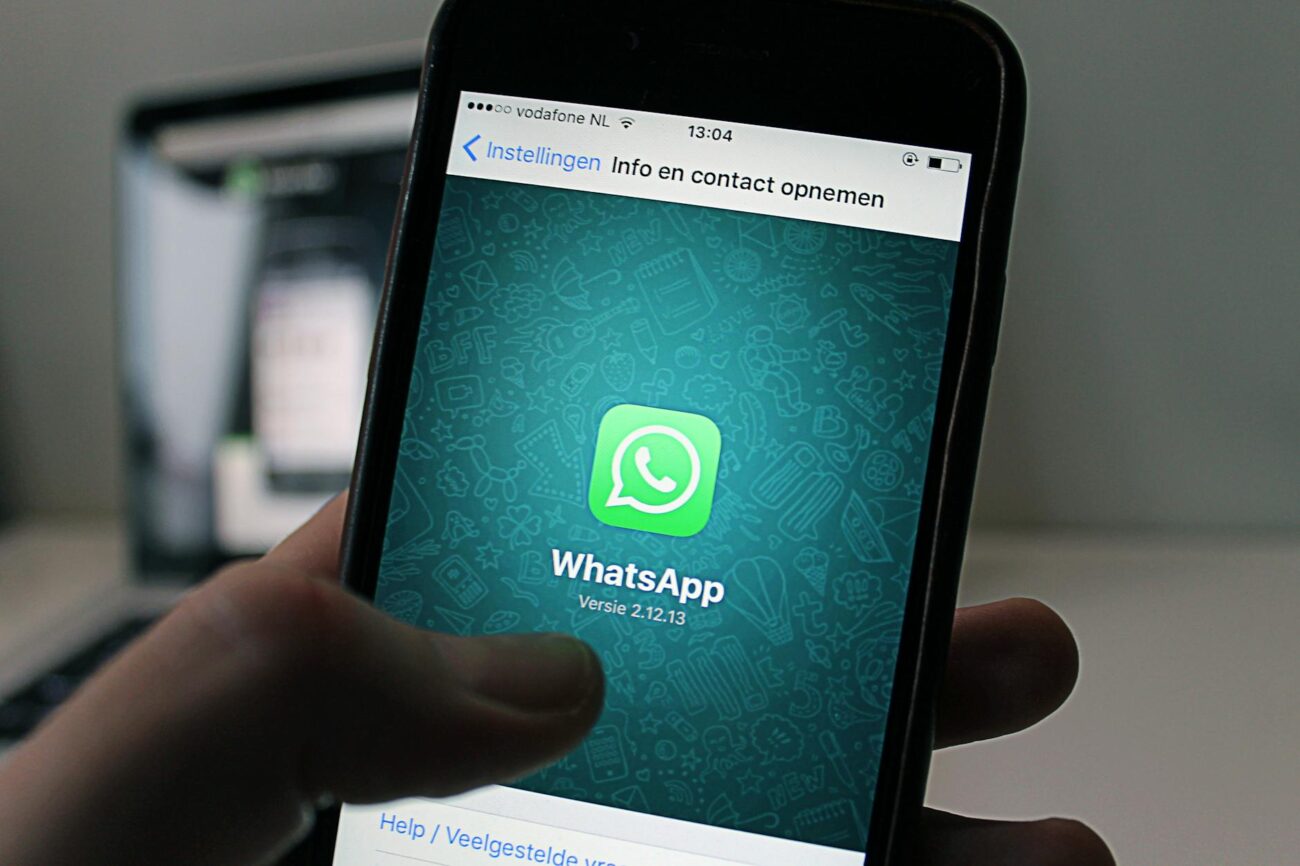Switching to a new iPhone is exciting, faster performance, better cameras, and new features. But one question always comes up: how do I transfer WhatsApp from my old iPhone to my new one?
If you’re like most users, your WhatsApp messages hold years of conversations, precious photos, and important files. You don’t want to lose any of that during the upgrade. The good news is, there are several ways to transfer your WhatsApp data from iPhone to iPhone.
In this guide, we’ll explore all the working methods, their pros and cons, and the simplest way to do it, using MagFone Chats Transfer.
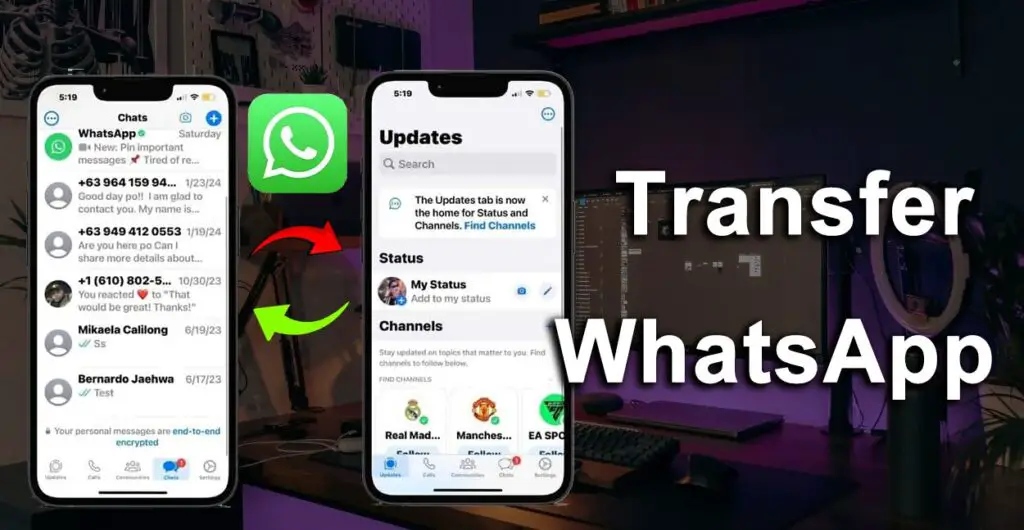
Method 1: Transfer WhatsApp from iPhone to iPhone Using iCloud
The most common way to move WhatsApp chats between iPhones is through iCloud backup and restore. It’s an official method, but it has some limitations.
On your old iPhone, open WhatsApp > Settings > Chats > Chat Backup. Tap Back Up Now to create a recent backup on iCloud. Install WhatsApp on your new iPhone and verify with the same phone number. When prompted, tap Restore Chat History to recover your chats from iCloud.
Pros:
- Official WhatsApp method.
- Free if you have enough iCloud storage.
Cons:
- Requires stable Wi-Fi.
- Both devices must use the same Apple ID.
- Limited by iCloud storage (free 5GB isn’t enough for most users).
- You can’t preview or select what to restore.
If you have a large WhatsApp backup or poor internet, this method can take hours, and sometimes fails mid-transfer.
Method 2: Transfer WhatsApp from iPhone to iPhone Using iTunes or Finder
How to transfer WhatsApp from iPhone to iPhone? If you prefer a wired connection, iTunes (on Windows or macOS Mojave) or Finder (on macOS Catalina and later) can help you transfer WhatsApp indirectly.
Connect your old iPhone to your computer. Open iTunes or Finder and select your device. Click Back Up Now (make sure “Encrypt iPhone backup” is checked). Connect your new iPhone and choose Restore Backup.
Pros:
- No need for iCloud storage.
- Works offline.
Cons:
- Restores the entire iPhone, not just WhatsApp.
- Overwrites existing data on the new iPhone.
- Complicated for non-technical users.
If you only want to move WhatsApp, this method is not ideal since it restores everything, apps, settings, and data, from your old phone.
Method 3: Transfer WhatsApp from iPhone to iPhone Without iCloud or iTunes
For many users, the official methods feel limited or too technical. This is where a professional WhatsApp transfer tool like MagFone Chats Transfer becomes incredibly helpful.
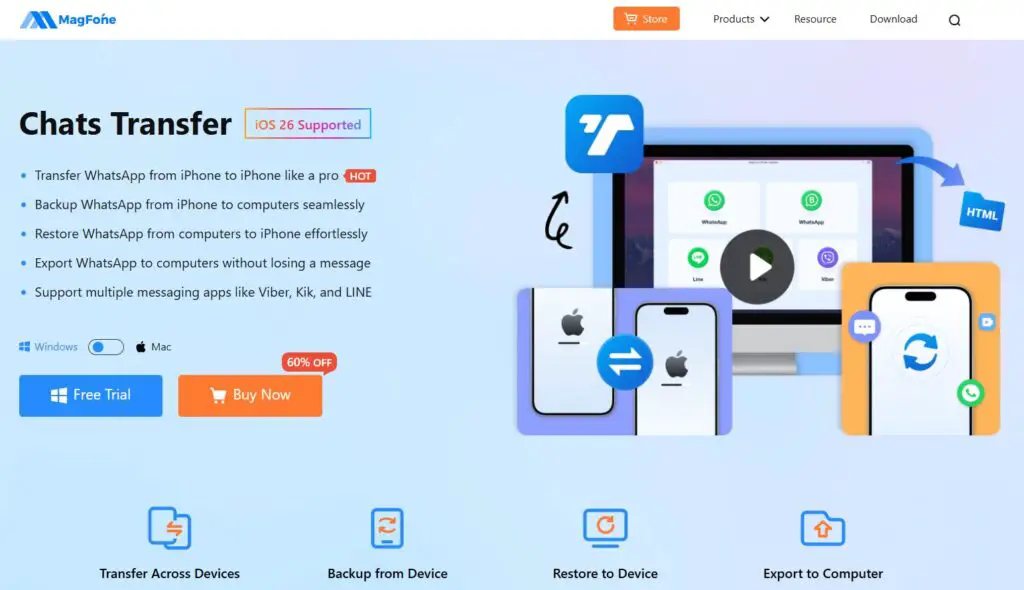
MagFone WhatsApp Transfer is an intelligent WhatsApp data transfer tool designed for both iOS and Android devices. It allows you to transfer WhatsApp chats, media, attachments, and files directly from one iPhone to another, with just a few clicks. Unlike iCloud or iTunes, you don’t need to reset your phone, and you can preview your chats before transferring.
Why Choose MagFone Chats Transfer
- One-click WhatsApp transfer: Move all WhatsApp chats, images, and videos between iPhones effortlessly.
- No data loss: Your chat history remains completely intact.
- Cross-platform support: Works not only for iPhone to iPhone, but also Android to iPhone, iPhone to Android, etc.
- No iCloud or Apple ID required: Perfect for users who don’t want to rely on cloud storage.
- Easy and secure: 100% privacy protection with a clean, beginner-friendly interface.
How to Transfer WhatsApp from iPhone to iPhone Using MagFone Chats Transfer
Here’s how you can move WhatsApp between iPhones quickly.
Step 1: Install MagFone Chats Transfer on your computer (available for both Windows and macOS). Use USB cables to connect your old and new iPhones. The software will detect both devices automatically.
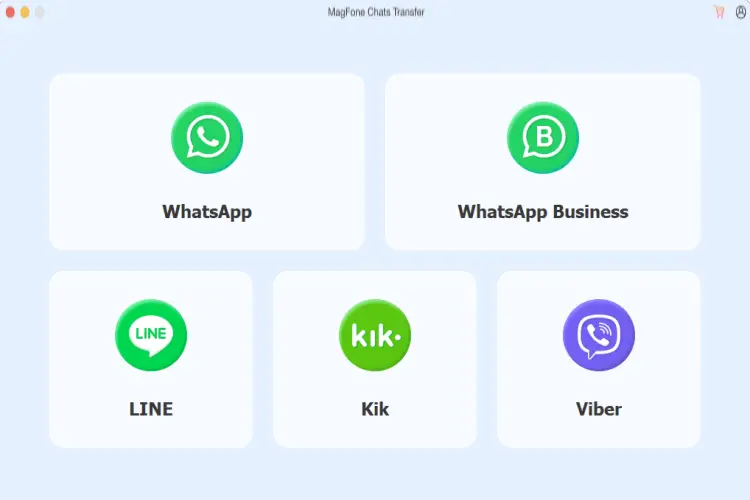
Step 2: Choose WhatsApp from the main interface and click Transfer. MagFone will begin moving all your chats, photos, videos, voice notes, and attachments to your new iPhone.

Step 3: Once the process is complete, open WhatsApp on your new iPhone, you’ll see your entire chat history restored exactly as before.
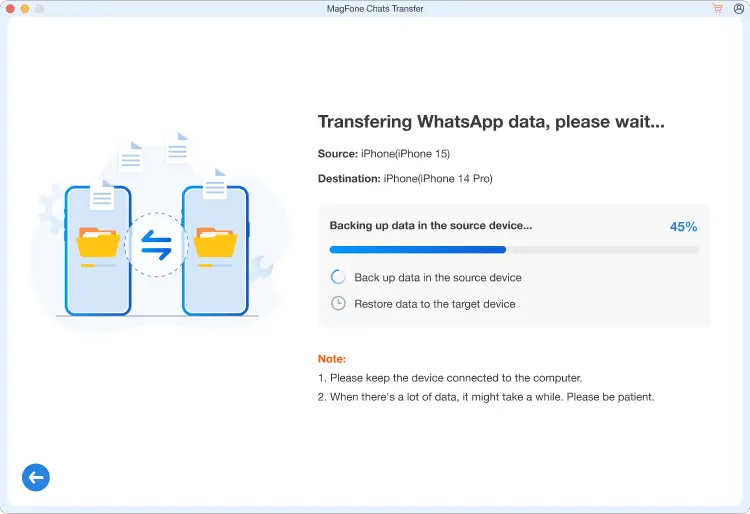
Method 4: Transfer WhatsApp via WhatsApp’s New “Transfer Chats” Feature
WhatsApp has recently introduced a new Chat Transfer feature that lets you move data between iPhones using a local Wi-Fi connection.
On your old iPhone, open WhatsApp > Settings > Chats > Transfer Chats to iPhone. Use your new iPhone to scan the QR code displayed on the old device. Keep both phones connected to Wi-Fi until the process finishes.
Limitations:
- Both iPhones must be running iOS 15.5 or later.
- Both devices need to be physically close and connected to the same Wi-Fi.
- Can’t transfer between Android and iPhone.
- This new feature is convenient but still lacks flexibility compared to professional tools.
Which Method Is Best for You?
If you have a small WhatsApp backup and stable Wi-Fi, iCloud can get the job done.
If you prefer offline backups, iTunes might work, though it’s time-consuming.
But if you want a fast, reliable, and complete transfer without restrictions, MagFone Chats Transfer is clearly the best choice. It saves time, avoids complicated setups, and keeps all your data safe.
Final Thoughts
Transferring WhatsApp from iPhone to iPhone doesn’t have to be stressful. Whether you’re upgrading to a new device or just want to keep your chat history safe, you have several options.
However, if you value efficiency, data integrity, and simplicity, MagFone Chats Transfer is the ultimate solution. It gives you full control over your WhatsApp data, without iCloud limits, Apple ID issues, or technical headaches.
So next time you switch iPhones, let MagFone Chats Transfer handle your WhatsApp migration, quickly, securely, and without data loss.
More iDevice Central Guides
- iOS 17 Jailbreak RELEASED! How to Jailbreak iOS 17 with PaleRa1n
- How to Jailbreak iOS 18.0 – iOS 18.2.1 / iOS 18.3 With Tweaks
- Download iRemovalRa1n Jailbreak (CheckRa1n for Windows)
- Dopamine Jailbreak (Fugu15 Max) Release Is Coming Soon for iOS 15.0 – 15.4.1 A12+
- Cowabunga Lite For iOS 16.2 – 16.4 Released in Beta! Install Tweaks and Themes Without Jailbreak
- Fugu15 Max Jailbreak: All Confirmed Working Rootless Tweaks List
- iOS 14.0 – 16.1.2 – All MacDirtyCow Tools IPAs
- iOS Jailbreak Tools for All iOS Versions