A brand new utility called Semaphorin iOS Downgrade Tool was released for A7 and A8 devices by developer @y08wilm. This tool allows you to downgrade your device and it supports iOS 7.0.1-7.1.2/8.0 Beta 4/9.3.x/10.3.3/11.0-11.1.
If you have one of the compatible devices, you can downgrade it to an older version while still jailbreaking the device in most cases. Some iOS versions like 10.0 to 10.2.1 do not support jailbreaking.
What devices can be downgraded using Semaphorin?
Since Semaphorin is based on the checkm8 exploit as well as seprmvr64 project by @mineek, it naturally only supports a limited number of devices, particularly A7 through A9 devices.
Yes, not all checkm8-compatible devices are compatible with Semaphorin. Here are the compatible devices, as of Beta 2:
- iPhone 5S
- iPad Mini 2
- iPad Air 1
- iPad Mini 3
- iPad Mini 4
- iPad Air 2
- iPhone 6 and 6 Plus
- iPhone 6S and 6S Plus
- iPhone SE (2016)
Below you can find the official chart of compatibility per device / iOS version.
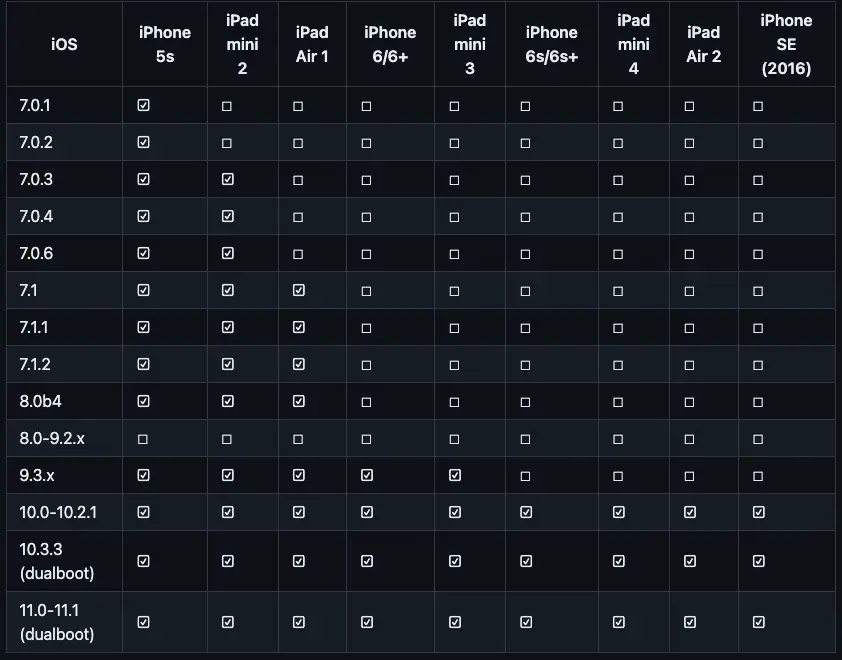
A recent script update pushed on GitHub added a couple of important changes:
- finally fixed the extremely long boot time on iOS 11 and iOS 12
- fixed activation records not being copied properly to the device
- Added support for iOS 11.0 Beta 1
- Fixed kernel panic during boot on iOS 11
Is the downgrade tethered?
Yes. Since the Semaphorin iOS downgrade tool is based on the checkm8 BootROM exploit, the downgrade will also be tethered.
The checkm8 exploit is also used in tools like PaleRa1n and CheckRa1n jailbreak which are semi-tethered.
The reason this tool makes downgrades fully tethered instead of semi-tethered is that the firmware components restored during the downgrade are not properly signed with a valid Apple-issued APTicket (SHSH Blob) so without checkm8 being active, the signature checks will always fail at boot-time.
What does this mean? In a nutshell, every time you reboot the phone you will need to use the Semaphorin tool to boot it otherwise the device will just not be able to boot by itself. This is a known and unfixable limitation on how the checkm8 exploit works.
Can I use Touch ID or Passcode?
Semaphorin uses seprmvr64 tool in the background which allows it to boot the latest SEP (Secure Enclave Processor), but to do that, several patches had to be applied which come with some serious caveats as listed below:
- You cannot use FaceID or Passcode.
- The Passcode is always NULL so any values work.
- Encrypted WiFi networks always say “incorrect password” so you will have to use an open network.
- The seprmvr64 tool is known for causing the main iOS version to bootloop and lose all data (when dual-booting). While you are not dual-booting when using Semaphorin, DO make a backup just in case!
How to use Semaphorin to downgrade iOS
To downgrade with Semaphorin, you can follow the steps below. The script works on macOS Catalina and older, and it’s pretty straightforward.
While you can do it from Terminal, Semaphorin is also available as a macOS application with a graphical user interface.
WARNING
This script will erase everything on your device. This downgrade method also has a high chance of boot-looping your device or causing data loss so PLEASE MAKE BACKUPS!
How to use Semaphorin GUI Application
Assuming you have created a backup of your data, here’s how to use Semaphorin to downgrade iOS:
- Connect the device to your Mac using a USB cable.
- Download the Semaphorin application from GitHub Releases
- Open the application – you will see it has a UI very similar to checkra1n jailbreak.
- Press the Restore button after setting the desired iOS version.
- A Terminal window may pop up and show the progress.
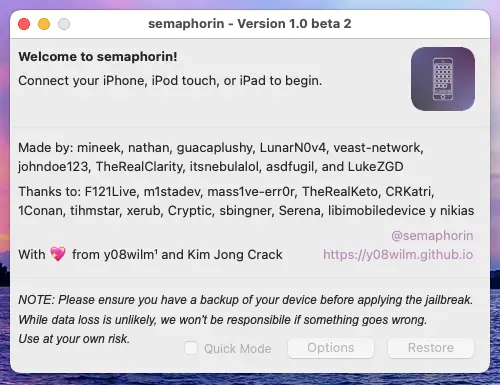
How to use Semaphorin in Terminal
If you would rather use the command line version of the tool, please follow the instructions below.
- Connect the device to your computer using a USB cable and put the device in DFU mode.
- Open Terminal and type: git clone –recursive https://github.com/y08wilm/Semaphorin
- Now navigate into the downloaded Semaphorin directory using the command: cd Semaphorin
- Apply the necessary execute permissions using this command: chmod +x ./semaphorin.sh
- Now run the restore script with the iOS version you want to downgrade to, like this: sudo ./semaphorin.sh –restore iOS VERSION for example: sudo ./semaphorin.sh –restore 7.0.1
- The restore process will begin and you will be able to monitor the progress in the Terminal window.
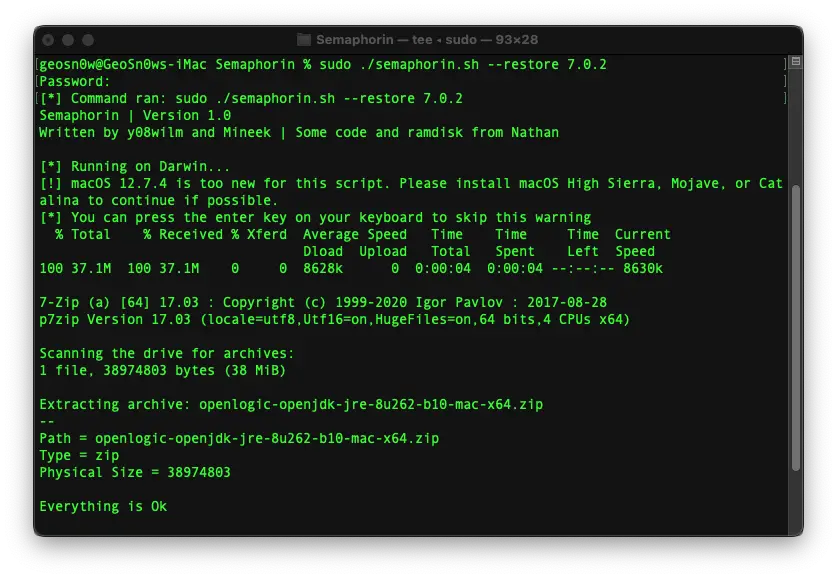
Your device will reboot several times during the restore and it will show an Apple logo with a progress bar under it. The first boot may also take a long time (in some instances, up to an hour) please be patient.
More important things you should know about downgrades with Semaphorin
Since this tool has a lot of quirks and unintended outcomes, here are a couple of things you should keep in mind or expect when downgrading using Semaphorin, besides the fact that you can’t use a Passcode:
- Sideloading and the App Store does work on iOS 7.
- The App Store also does work on iOS 10.3.3-11.1
- iOS 9 is pretty problematic for now.
- On some iOS 8 builds no icons show up on the Home Screen. Use the Control Center to open Calculator and this will fix the issue.
- On iPads, the Cydia icon is not showing up. To open Cydia go into Safari, type cydia:// into the address bar and press go.
- iOS 7 is being jailbroken by default with this so you don’t have to manually jailbreak with Pangu.
- Any macOS version newer than macOS Catalina is not supported by the downgrade script.
How to fix tweaks on iOS 7
On iOS 7 there’s an issue caused by sandboxing. To make tweaks work and prevent apps like Mail, Safari, etc. from breaking, when you install a tweak, and Cydia offers the option to Restart Springboard do not press the button.
Instead, press the home button, open Safari, and type: wtfis:// in the address bar then press the Go button. This will apply the necessary patches and the respring without causing issues.
Final thoughts
Semaphorin iOS downgrade tool is a highly experimental utility that is still work in progress and is definitely not for everyone.
There are several bugs and caveats to account for, there is a real risk of data loss and the downgrade is more of a novelty than a practical thing to do. Still, if you are using an A7-A9 device in 2024 I can’t imagine you are using it for anything other than novelty.
With that being said, I highly advise you to be patient, read the instructions well, and do backups along the way.
More iDevice Central guides
- iOS 17 Jailbreak RELEASED! How to Jailbreak iOS 17 with PaleRa1n
- How to Jailbreak iOS 18.0 – iOS 18.2.1 / iOS 18.3 With Tweaks
- Download iRemovalRa1n Jailbreak (CheckRa1n for Windows)
- Dopamine Jailbreak (Fugu15 Max) Release Is Coming Soon for iOS 15.0 – 15.4.1 A12+
- Cowabunga Lite For iOS 16.2 – 16.4 Released in Beta! Install Tweaks and Themes Without Jailbreak
- Fugu15 Max Jailbreak: All Confirmed Working Rootless Tweaks List
- iOS 14.0 – 16.1.2 – All MacDirtyCow Tools IPAs
- iOS Jailbreak Tools for All iOS Versions
