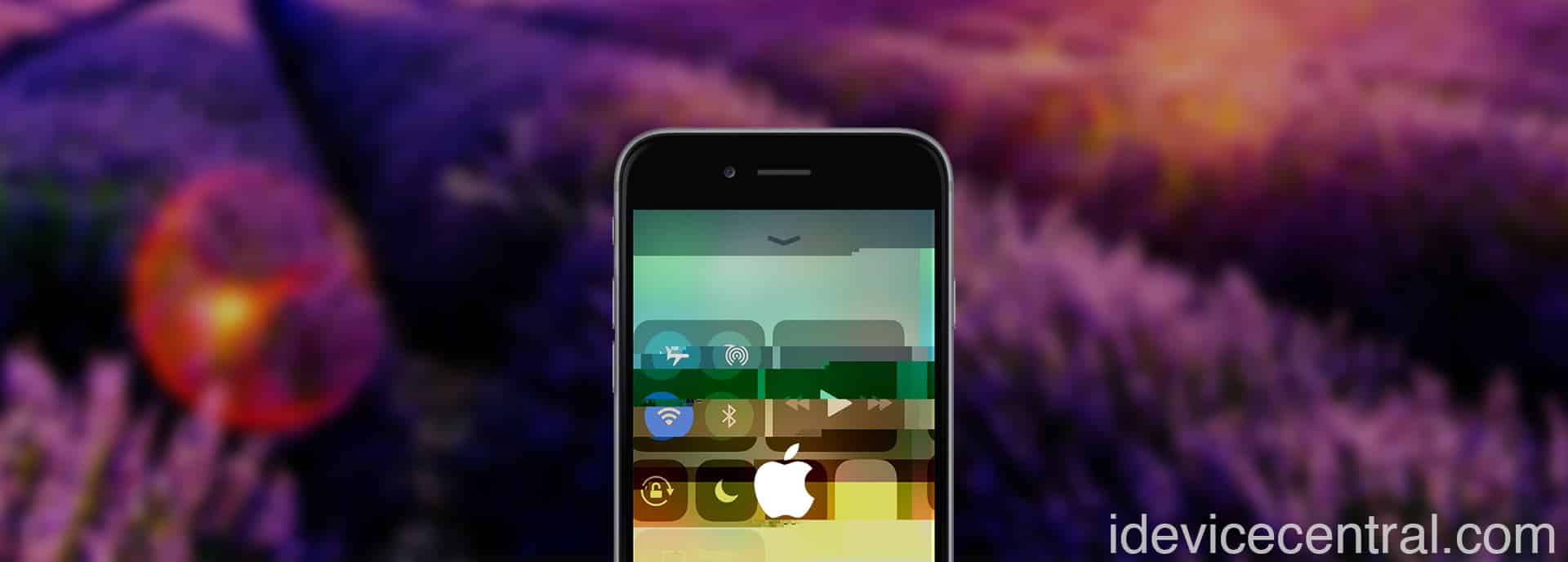iOS devices tend to be pretty robust, and they have a solid firmware installation mechanism that allows you to recover the device even from serious corruption events. Normally, the device should be able to remain functional even if it stops in the middle of an OTA update, which for other devices/operating systems could be catastrophic.
Reliable and great as they are, Apple devices are not infallible. The advent of jailbreaking brought themes, tweaks, and UI customizations that shaped the way new iOS versions looked and felt. Apple stood and took notes while the community came with significant UI and functionality improvements through tweaks on jailbroken devices. Most of these major features were integrated in one way or another as part of iOS over the years.
Still, jailbreaking also brought to the surface a nasty issue – the bootloops.
What is an iOS Bootloop?
A bootloop on iOS is a condition where the device is failing to boot to the lock screen/home screen, and instead, it keeps rebooting showing the Apple logo for a few moments. The device never actually fully boots and it is rendered unusable. In a bootloop condition, the device will continue to reboot and show the Apple logo until the battery runs out.
The most common causes of a bootloop tend to be jailbreak-related. If you go poking around in the file system and delete the wrong file, or accidentally break the CodeSign blob of one of the system daemons/apps, you will certainly get a bootloop.
Bootloops can also occur if you’re not jailbroken, and in this case, by far the most common cause is the battery failing. If the battery is no good anymore, your device will show the Apple logo but never go past it to the home screen. However, in this case, most of the time the device will not even power on without being plugged into the charger.
TIP: If you’re not jailbroken and your phone only powers on when you plug it into a charger, but never fully boots (stuck on the Apple logo), it’s almost certainly the battery.
Other component failures can cause a bootloop too. Over the years issues with the baseband, front camera assembly, and even logicboard ICs have been noted to cause bootloops.
If you are, however, jailbroken and all of a sudden your device starts bootlooping, 99% of the time it’s a software issue instead of a broken component. Jailbreaks, great as they are, tend to be pretty unstable, and poorly made tweaks can bootloop your device.
iOS 12 – iOS 16.5: How To Fix iPhone Bootloop Without Data Loss
Further, I will show you how to fix a bootlooping iPhone, iPad, or iPod Touch running iOS 12 up to iOS 16.5 using a software called Fixppo developed by iMyFone. The software has multiple modes of operation, one of which allows you to attempt to fix the device without losing your data.
You can use this software if your device exhibits one of the following symptoms:
- White / Black Screen
- Stuck on Apple Logo (Bootloop)
- Stuck In Recovery Mode
- Stuck in DFU Mode
- Device freezes
- Forgotten passcode/screen time passcode
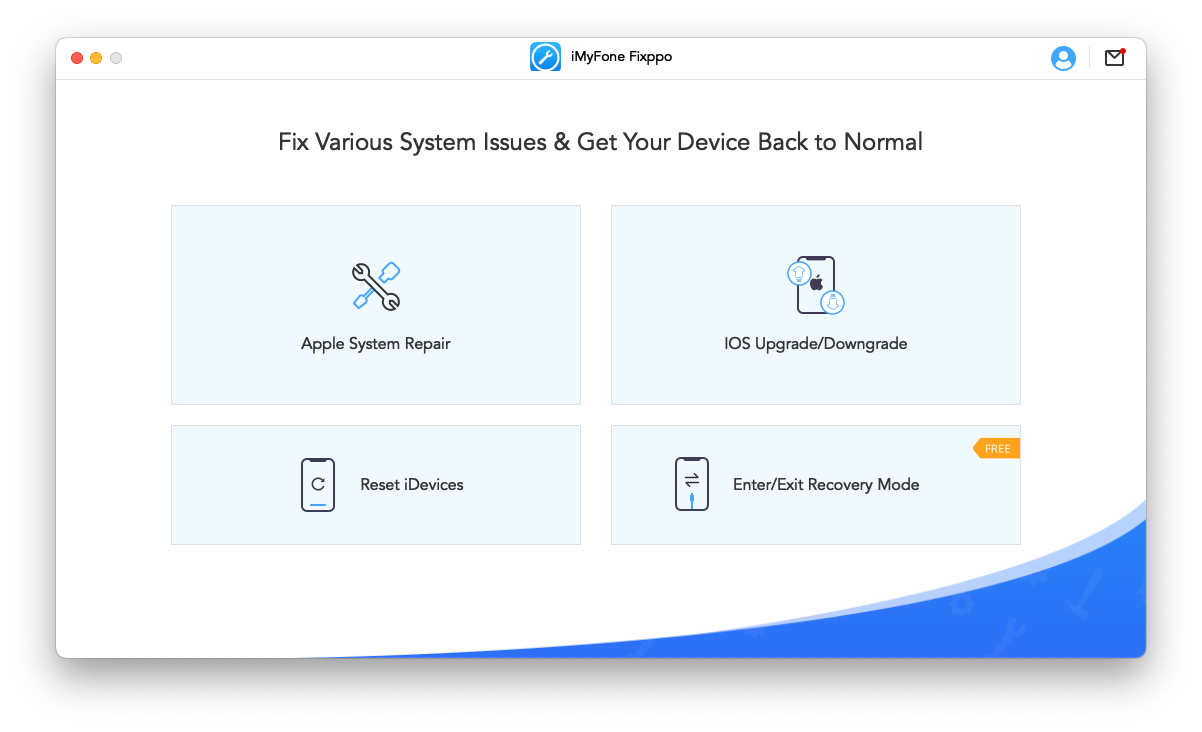
To fix a bootlooping iOS device, please follow the steps below carefully. Do not disconnect the device from the computer while following the procedure. This method will update your device to the latest version of iOS or iPadOS available at the moment but will attempt to preserve the data such as pictures, music, contacts, app data, etc.
- Download and install iMyFone Fixppo, available for Windows and macOS.
- Plug the device into the computer using a USB cable.
- Open Fixppo and click the Apple System Repair option.
- Select the Standard Mode (Retain Data) option.
- Click the blue Next Button after ensuring your device is connected.
- In the Download Firmware screen, ensure your device has been correctly identified, and then press the blue Download button. This will download the appropriate iOS firmware.
- After the firmware is downloaded, press Start and follow the instructions on Fixppo to put the device in Recovery mode.
- Wait for the firmware to be installed. This can take up to 10 minutes.
- That’s all, your device will reboot to the Setup screen where you can set your language, WiFi, etc.
If the Standard method does not fix the device, it means that the problem is far more advanced and it may need the Advanced mode instead. Do keep in mind that if you use the Advanced Mode, all data on the device will be erased.
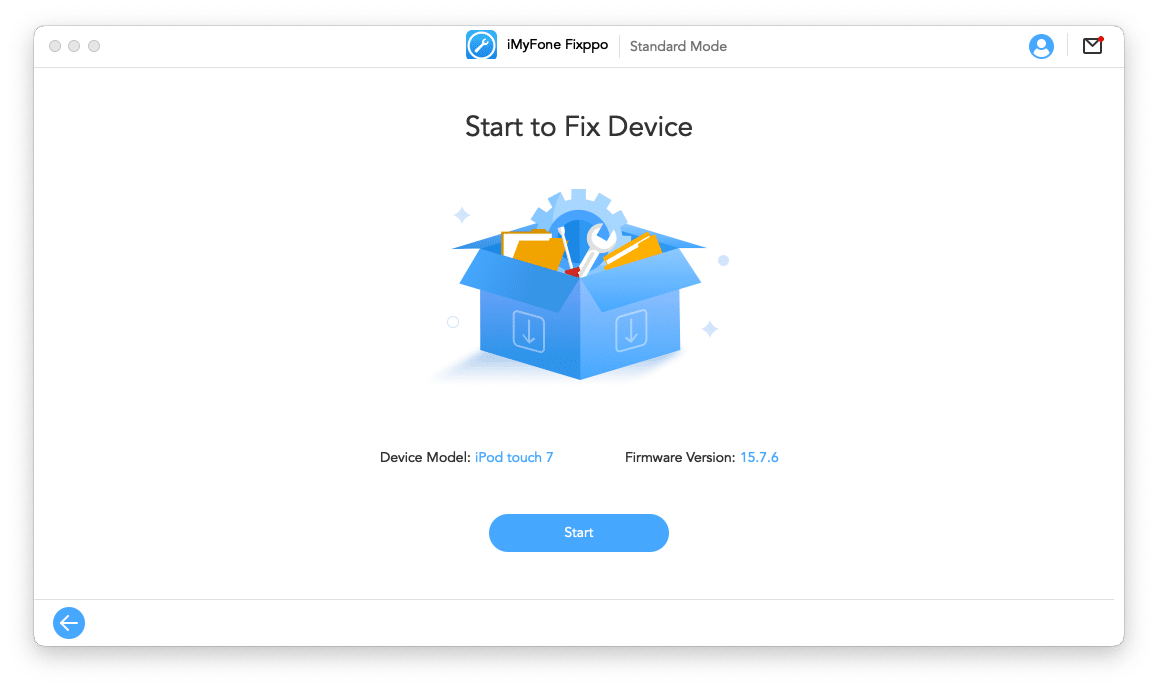
It’s important to also mention that this program can only fix bootloops caused by software/firmware issues. If the reason for your bootloop is a hardware fault (battery, ICs, baseband, front camera assembly, etc.), Fixppo will not be able to fix the issue. You simply can’t fix hardware issues with a software.
Other guides from iDevice Central
- Dopamine Jailbreak v1.0.4 RELEASED with additional fixes and improvements
- Download iRemovalRa1n Jailbreak (CheckRa1n for Windows)
- Dopamine Jailbreak (Fugu15 Max) Release Is Coming Soon for iOS 15.0 – 15.4.1 A12+
- Cowabunga Lite For iOS 16.2 – 16.4 Released in Beta! Install Tweaks and Themes Without Jailbreak
- Fugu15 Max Jailbreak: All Confirmed Working Rootless Tweaks List
- iOS 14.0 – 16.1.2 – All MacDirtyCow Tools IPA Downloads
- iOS Jailbreak Downloads – Download Jailbreak Tools for All iOS Versions