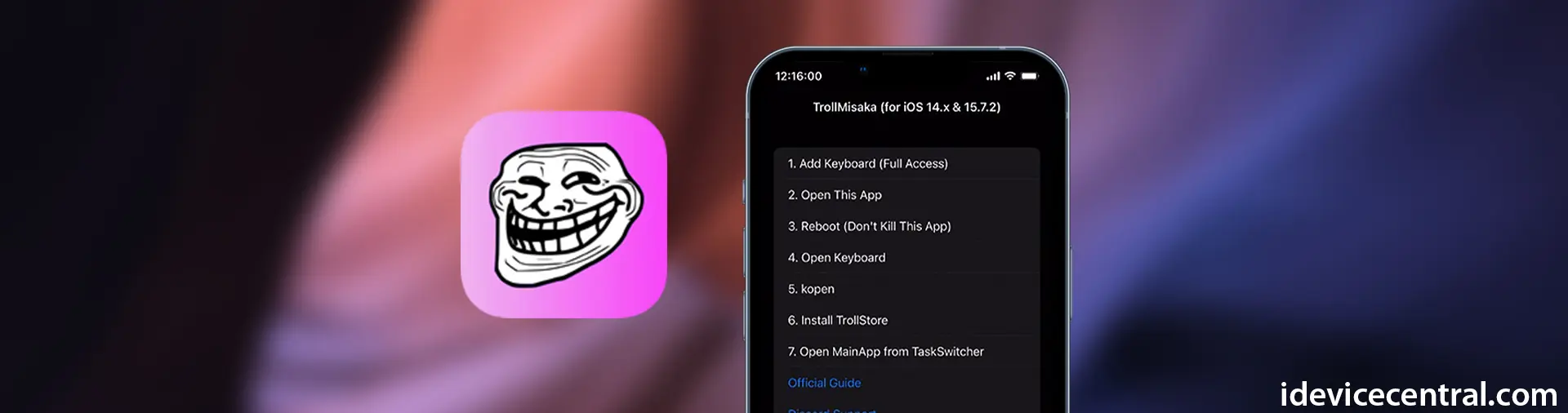Ever since its initial release back on iOS 14, TrollStore allowed iOS users to sideload applications that would never expire. These apps would stay signed forever without having to keep on reinstalling them every 7 days.
Thanks to Apple being careless, a new CoreTrust bug was discovered which made TrollStore 2 for iOS 16.0 – 17.0 possible. Applications installed with TrollStore can also have any entitlement they want, which gives the app abilities such as SandBox escape, access to many files on the system, and more.
Thanks to these enhanced capabilities, apps that can install real jailbreak tweaks could be made. This is how Serotonin semi-jailbreak was developed and why it even is a thing. Thanks to TrollStore, apps like Serotonin can have access to parts of the system that would otherwise be restricted if you sideload with Sideloadly, Xcode, or AltStore.
However, installing TrollStore to begin with has been quite convoluted until recently when we got several tools that can do just that.
What is TrollMisaka?
The very first method to install TrollStore 2 on iOS 16+ consisted of using Misaka Package Manager, an application that already existed and was updated to include this functionality.
Misaka by itself is a tool that allows you to install tweaks and themes without being jailbroken. It takes advantage of the MDC (MacDirtyCow) and the KFD (Kernel File Descriptor) exploits to achieve a jailbreak-like environment.
It’s an elegant, if a bit buggy alternative to real jailbreaking which has become a bit unobtainium lately.
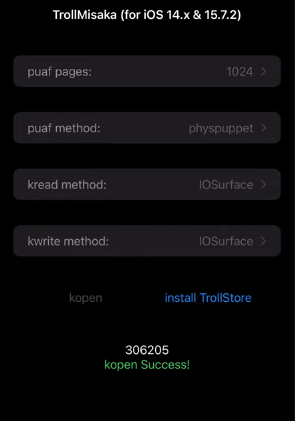
The installation through Misaka worked for most people, but there were bugs and overhead so the need for a better installation method was clear.
Enter TrollMisaka, a standalone application you can sideload with AltStore that does just that: install TrollStore 2. No overhead, no other Misaka features, tweaks, or errors. It’s as simple as it can get.
How to use TrollMisaka to install TrollStore?
Installing TrollStore 2 using TrollMisaka is very simple. In a nutshell, all you need to do is download the TrollMisaka IPA file, sideload it with AltStore, install the fake Keyboard from it, and follow its instructions to install TrollStore.
Please follow the guide below to install TrollStore 2 using TrollMisaka:
Step 1: Adding the TrollMisaka Keyboard
- Download the TrollMisaka IPA file from GitHub Releases.
- Sideload the TrollMisaka IPA using AltStore.
- Open the sideloaded TrollMisaka app, and leave it open but minimized.
- Navigate to Settings -> General -> Keyboards -> Keyboards -> Add New Keyboard…
- Select the TrollMisaka keyboard from the Third-party Keyboards list.
- Tap the new TrollMisaka keyboard and toggle the “Full Access” Tap Allow.
- Open TrollMisaka again, then open the App Switcher and reboot the phone without closing TrollMisaka.
IMPORTANT: You must use AltStore to install TrollMisaka. There were issues reported when sideloading with Sideloadly.
Step 2: Installing TrollStore Helper
- After the device boots, unlock it.
- Open Spotlight / Search (on home screen swipe down).
- With the keyboard open, tap the Globe icon.
- Select the TrollMisaka keyboard from the list.
- A new window will open with two options, kopen and Install TrollStore. Tap kopen.
- If your device reboots it means the process failed. Try again. If it doesn’t, wait for kopen to finish and tap Install TrollStore.
- Once you receive the success message, you can continue to the next section.
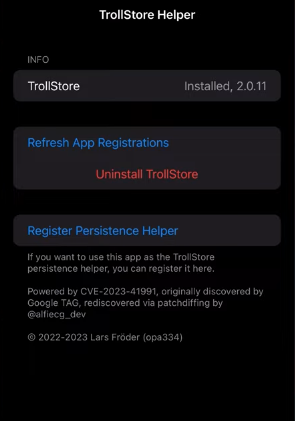
Step 3: Installing TrollStore
- Open the App Switcher.
- Go back into TrollMisaka FROM THE APP SWITCHER.
- Tap the “Install TrollStore” button.
Your device will respring. Once it comes back, you should have TrollStore installed.
Step 4: Installing Persistence Helper
To install the Persistence Helper, follow the instructions below:
- Open the TrollStore app from your Home Screen.
- In TrollStore, navigate to Settings.
- Tap the Install Persistence Helper button.
- Choose Tips from the App list.
How to Trust TrollMisaka on iOS
When you sideload an application on iOS, you won’t be able to open it by default if the Apple ID and app are not trusted in Settings.
Please follow the guide below after you sideload TrollMisaka in order to trust it.
- Navigate to Settings -> General -> Device Management -> Your e-mail address / Apple ID.
- Tap Trust (Your e-mail / Apple ID)
- Return to Home Screen. You should now be able to open TrollMisaka.
Note: On some iOS versions, the “Device Management” section may be called “Profiles and Device Management“.
Important: If you’re running iOS 16.0+ you will also need to enable Developer Mode. To do so, navigate to Settings -> Privacy & Security -> Developer Mode and turn it on. A device reboot will follow.
TrollMisaka compatibility
For now, TrollMisaka supports installing TrollStore on iOS 14.0 all the way up to iOS 15.7.2. It’s likely that more versions will be supported in the future as TrollMisaka is currently just Beta 1.
Download TrollMisaka IPA
TrollMisaka is available for download in IPA format on GitHub. You should keep an eye out for more releases as this app is only Beta 1 so far.
TrollMisaka Changelog
Here’s what’s new in the latest versions of TrollMisaka. As newer updates are pushed, we will update this changelog to reflect them.
Beta 2.0-Beta-TS1.5.1 changelog
- Added Landa
- Supported 15.7.2- 15.8.1
Beta 1.0 changelog
- iOS 14.x – 15.7.2 (Initial Release)
More iDevice Central guides
- iOS 17 Jailbreak RELEASED! How to Jailbreak iOS 17 with PaleRa1n
- How to Jailbreak iOS 18.0 – iOS 18.2.1 / iOS 18.3 With Tweaks
- Download iRemovalRa1n Jailbreak (CheckRa1n for Windows)
- Dopamine Jailbreak (Fugu15 Max) Release Is Coming Soon for iOS 15.0 – 15.4.1 A12+
- Cowabunga Lite For iOS 16.2 – 16.4 Released in Beta! Install Tweaks and Themes Without Jailbreak
- Fugu15 Max Jailbreak: All Confirmed Working Rootless Tweaks List
- iOS 14.0 – 16.1.2 – All MacDirtyCow Tools IPAs
- iOS Jailbreak Tools for All iOS Versions