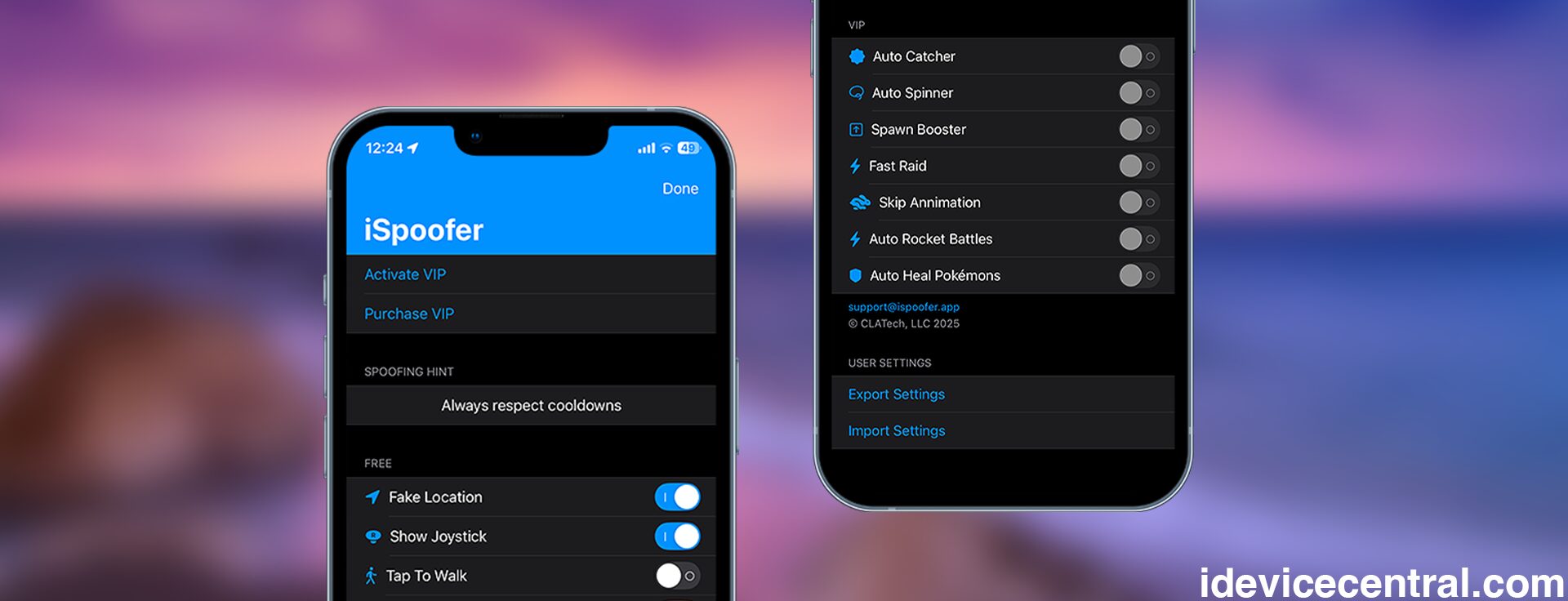If you’re a dedicated Pokémon Go player, you’ve likely heard of iSpoofer—an advanced GPS spoofing tool that allows you to change your in-game location without ever stepping outside.
This can be a game-changer for players who want to access region-specific Pokémon, visit faraway gyms or PokéStops, or simply enjoy the game with greater freedom.
In this updated and detailed guide, we’ll walk you through how to install and use iSpoofer on iOS 16, 17, 18, and iOS 26, with both no-computer and computer-based methods.
Whether you’re new to location spoofing or just need a refresh, this guide will ensure you’re ready to teleport, catch, and conquer with ease.
Step 1: Download iSpoofer
Since iSpoofer is a third-party app, it’s not available on the App Store. You’ll need to download it from an external site. Always make sure you’re using a trusted source to avoid fake or malicious versions of the app.
You can download the official IPA directly from the iSpoofer website.
Installing Without a Computer (No PC Method) in 2025
- Open Safari on your iPhone or iPad running iOS 16, 17, 18, or even iOS 26.
- Visit the iSpoofer website.
- Tap the Download button on the homepage.
- Follow the on-screen instructions. You may need to interact with a brief ad to enable installation.
- When prompted with “ispoofer.app would like to install Pokémon Go”, tap Install.
- The app will begin installing on your home screen like any standard app.
- Once installed, go to Settings > General > VPN & Device Management, tap the profile for iSpoofer, and then tap Trust.
- Done! You can now launch iSpoofer.
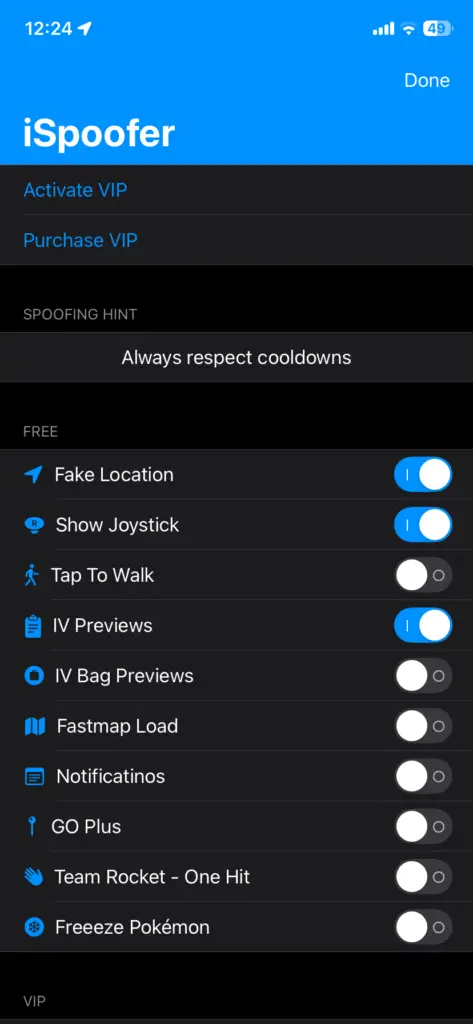
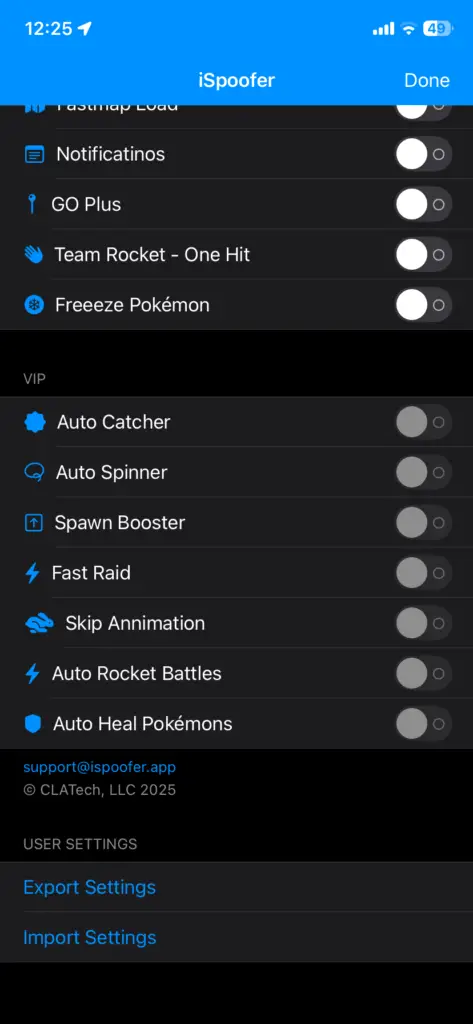
Installing With a Computer (Recommended for Long-Term Use)
Requirements
- An iPhone running iOS 14 to iOS 18 or iOS 26.
- macOS or Windows computer (if you sideload via PC).
- iTunes installed and updated (for Windows).
- A working internet connection.
- The iSpoofer IPA file from the official site.
- Sideloadly installed on your computer.
Step 2: Install iSpoofer with Sideloadly
- Connect your iPhone to your computer using a Lightning cable.
- Launch Sideloadly.
- Click “Select IPA” and choose the iSpoofer IPA file.
- Ensure your device is selected in the “Device” field.
- Enter your Apple ID and password when prompted. This is required to sign the app.
- Click “Start” and wait while the app is sideloaded to your device.
- Once the process completes, disconnect your iPhone.
Step 3: Trust the App Certificate
- Open Settings on your iPhone.
- Go to General > VPN & Device Management.
- Tap the profile for your Apple ID or enterprise developer used with iSpoofer.
- Tap Trust and confirm.
Step 4: Launch iSpoofer and Configure
Locate the Pokemon Go icon on your Home Screen and open the app. You’ll be greeted with a map interface allowing you to choose any GPS location worldwide. Before diving in, take a few minutes to configure your settings for optimal use.
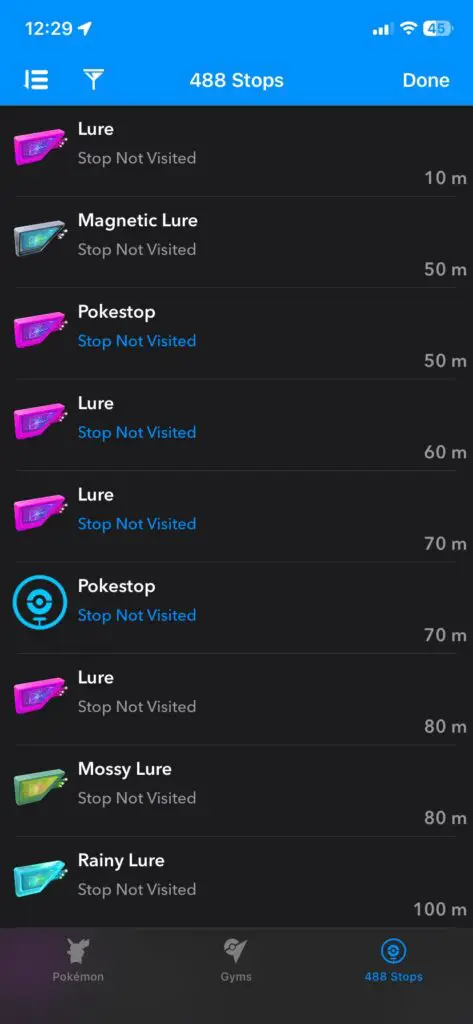
Step 5: Set Your Fake Location
- Manual coordinates: Enter latitude and longitude manually if you know the exact spot you want to spoof.
- Search mode: Use the built-in map or search bar to find popular Pokémon hotspots like Central Park (NYC), Santa Monica Pier (CA), or Tokyo (Japan).
Once selected, tap “Move” or “Teleport” to update your spoofed location in Pokémon Go.
Step 6: Customize Gameplay Settings
iSpoofer for iOS 18 comes packed with extra features to improve your gameplay experience:
- Walking Speed: Set a realistic pace to avoid detection.
- Auto-Walk: Automatically walk your character for hatching eggs or farming PokéStops.
- Joystick: Control your movement on-screen for real-time navigation.
- Route Manager: Predefine routes for farming hotspots efficiently.
- Enchanted throw.
- IV Previews
- Fast Catch
- Fast Map Load
- Freeze Pokémon
- Shiny Scanner
- Skip Animation
These features help simulate natural gameplay and reduce the risk of triggering bans or soft bans in Pokémon Go.
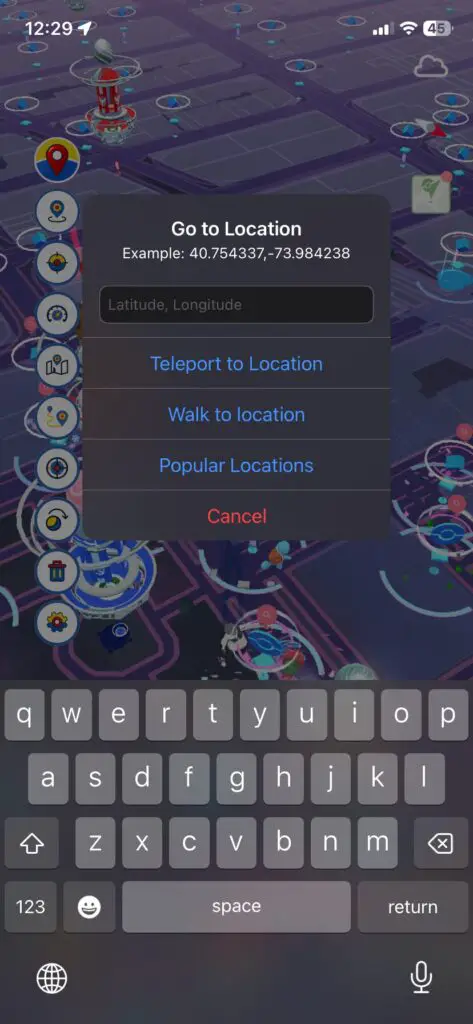
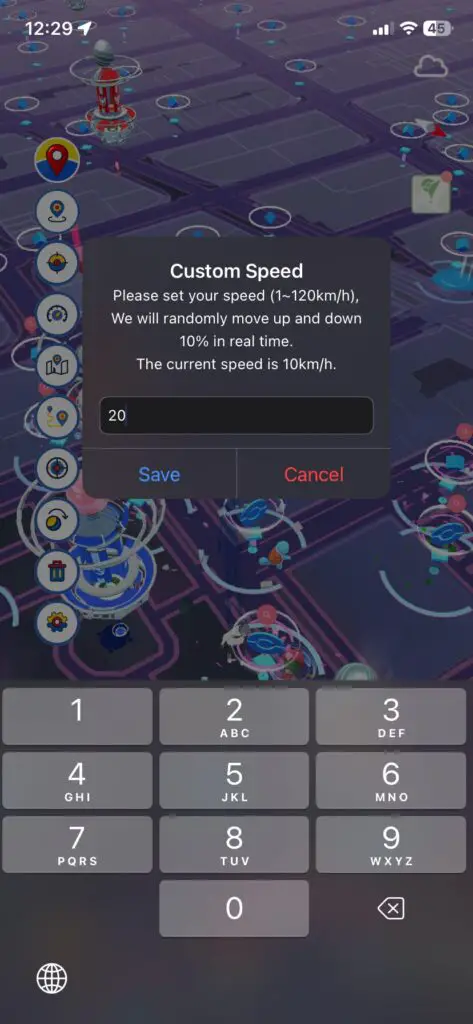
Step 7: Play Smarter, Stay Safer
If you’re spoofing, always use caution. We highly recommend using a secondary Pokémon Go account to avoid risking your main account. You can always trade Pokémon to your main account later.
Also, avoid fast travel (jumping between distant regions in minutes) or using unnatural walking speeds, as Niantic can detect this behavior and temporarily or permanently restrict your account. Always respect cooldowns.
I recommend getting the iSpoofer VIP as the features it provides are very much worth the 5 bucks/month.
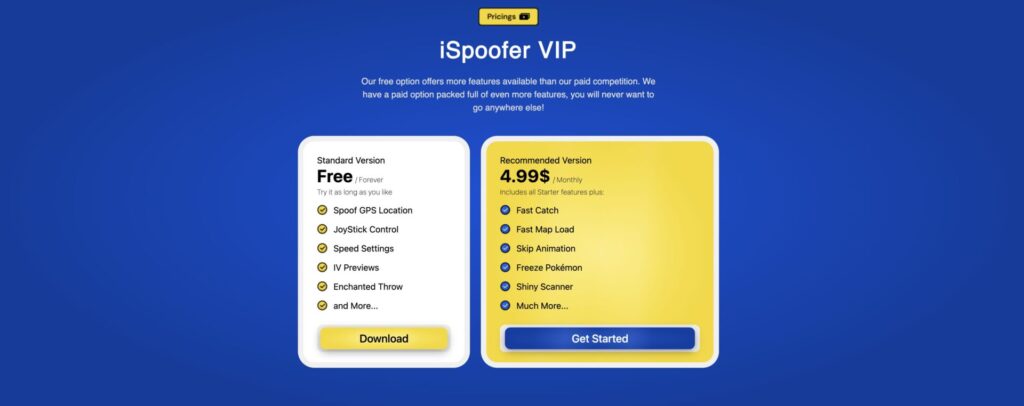
iSpoofer remains a favorite tool among the spoofing community because of its simplicity, customization options, and compatibility with newer iOS versions, including iOS 18 and iOS 26 Beta.
DISCLAIMER: This guide is for educational purposes only. We are not affiliated with the iSpoofer development team, nor do we condone violating any game’s terms of service. Use responsibly and at your own risk.
More Guides from iDevice Central
- iOS 17 Jailbreak RELEASED! How to Jailbreak iOS 17 with PaleRa1n
- How to Jailbreak iOS 18.0 – iOS 18.2.1 / iOS 18.3 With Tweaks
- Download iRemovalRa1n Jailbreak (CheckRa1n for Windows)
- Dopamine Jailbreak (Fugu15 Max) Release Is Coming Soon for iOS 15.0 – 15.4.1 A12+
- Cowabunga Lite For iOS 16.2 – 16.4 Released in Beta! Install Tweaks and Themes Without Jailbreak
- Fugu15 Max Jailbreak: All Confirmed Working Rootless Tweaks List
- iOS 14.0 – 16.1.2 – All MacDirtyCow Tools IPAs
- iOS Jailbreak Tools for All iOS Versions