Typically, iPhone users can unlock their iPhone using the correct digital passcode, Face ID, or Touch ID. But sometimes, due to some special circumstances, your iPhone may be accidentally touched or someone else uses the wrong password to unlock your iPhone multiple times. After entering the wrong password multiple times, the iPhone will display “iPhone is disabled”.
If you know the correct iPhone screen passcode and still have a chance to enter the screen passcode, wait for a while to input the correct password to open the iPhone. If you do not know the correct iPhone screen passcode, don’t worry; some iPhone tips and tricks can help you get back to using your iPhone.
In this article, we will introduce you to several general methods to unlock a disabled iPhone without a passcode. Please kindly note that these methods would erase all of your iPhone data, make sure you already backed up your iPhone if you do not want to lose all of your iPhone data.
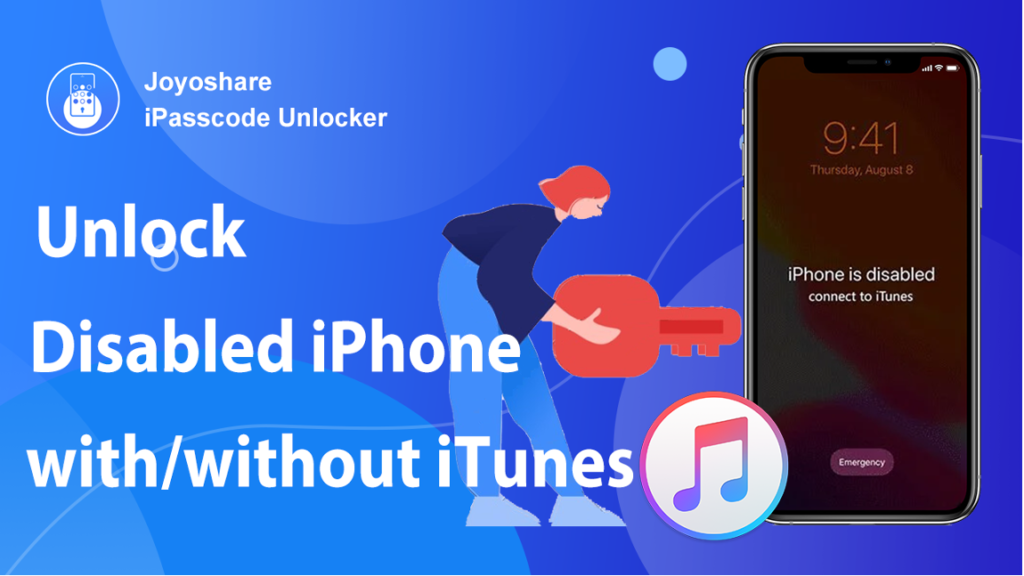
Way 1. Unlock Disabled iPhone with iTunes
Maybe you changed your iPhone’s passcode recently, but now you can’t remember the new password and find yourself unable to use your phone, how to unlock a disabled iPhone without a passcode?
Here we are introducing an official method to unlock disabled iPhones by using iTunes. iTunes is not just a media platform but also can help us backup, update, and restore iPhones.
Step 1: Run the latest version of iTunes on the computer, put the iPhone into recovery mode, and connect it to the computer.
Step 2: On the iTunes homepage, click the Devices icon.
Step 3: Click the Summary button on the sidebar, and select Restore iPhone to restore all data and settings to their original state.
Note: If you have a Mac running macOS Catalina or later, you can use Finder instead of iTunes.
Way 2. Unlock Disabled iPhone via Joyoshare iPasscode Unlocker
How to unlock a disabled iPhone without iTunes? Compared with forgetting the password, iPhone being disabled seems more troublesome, and it doesn’t even give you a chance to enter the password.
If you encounter this situation, then you may need to find an iPhone unlock tool to unlock your disabled iPhone. Here we recommend using the professional iPhone unlocking software Joyoshare iPasscode Unlocker, which can help you unlock disabled iPhones easily without using a password, Face ID, or Touch ID.
Moreover, Joyoshare iPasscode Unlocker can not only help you unlock the iOS screen passcode, but also help you remove Apple ID from your iOS device, turn off Screen Time without a passcode, and bypass MDM without any data loss.
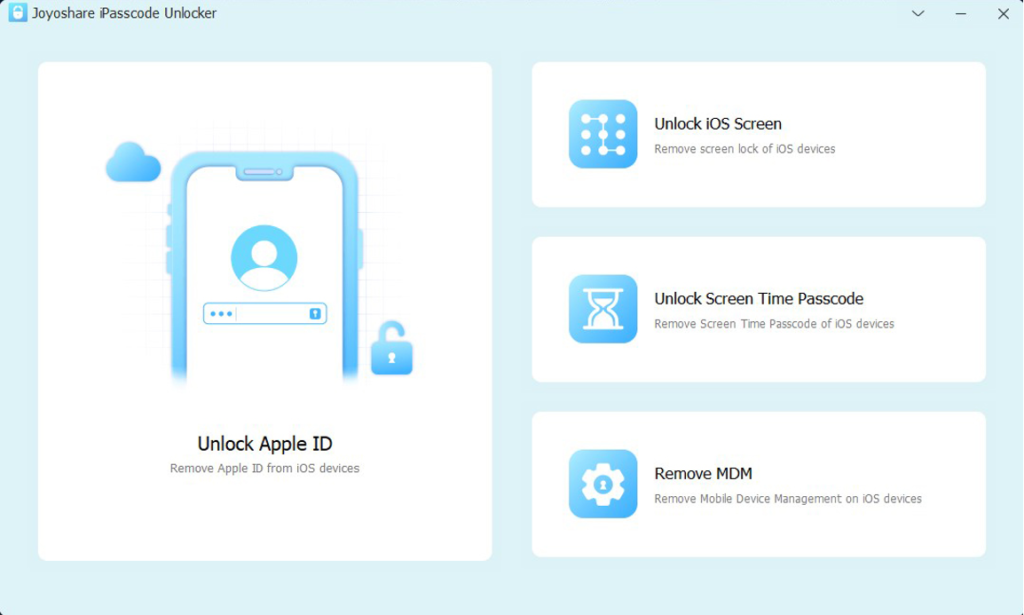
To unlock your iPhone, you need to back up your iPhone as this will reset your iPhone. Follow the steps below to use Joyoshare iPasscode Unlocker to unlock disabled iPhone:
Step 1: Launch Joyoshare iPasscode Unlocker and click Unlock iOS Screen on the homepage. Then connect the disabled iPhone to the computer and click on the Start button.
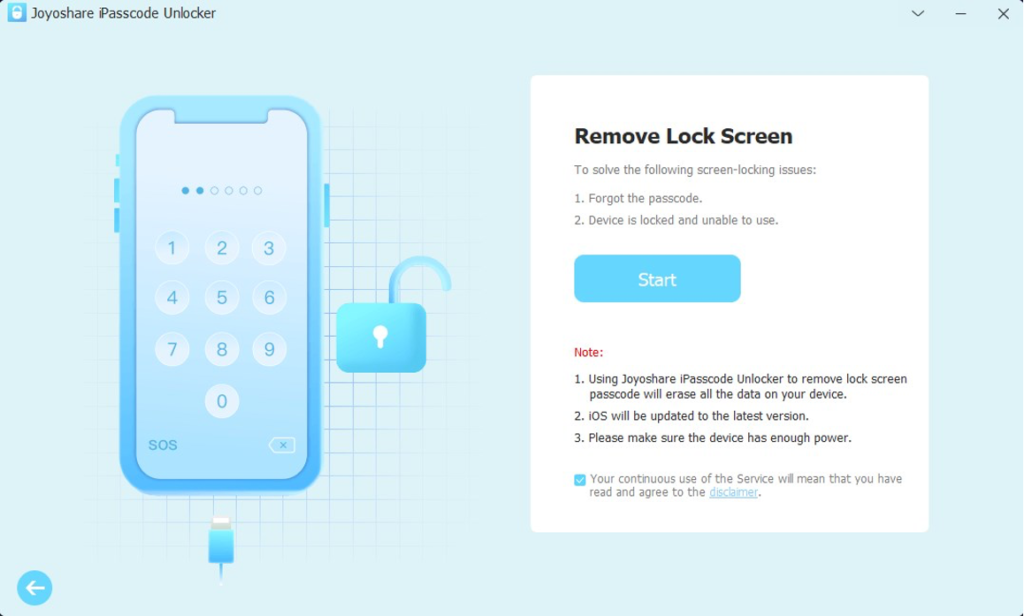
Step 2: Put the disabled iPhone into DFU or Recovery mode. After the Joyoshare detects the iPhone, click the Next button to proceed.
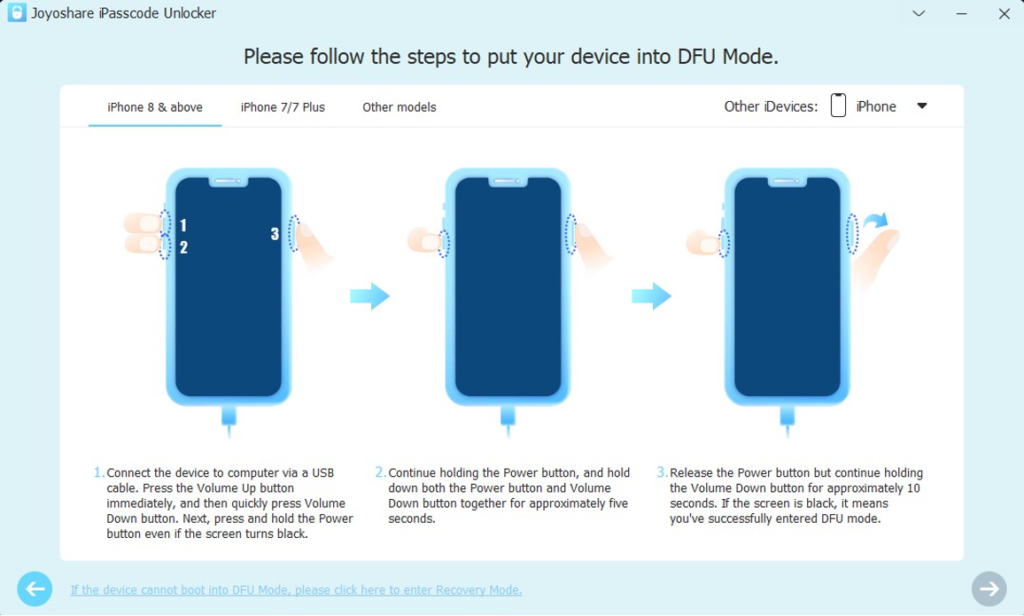
Step 3: Check whether the recognized mobile phone information is correct, and then click the download button to download the firmware required to unlock the disabled iPhone.
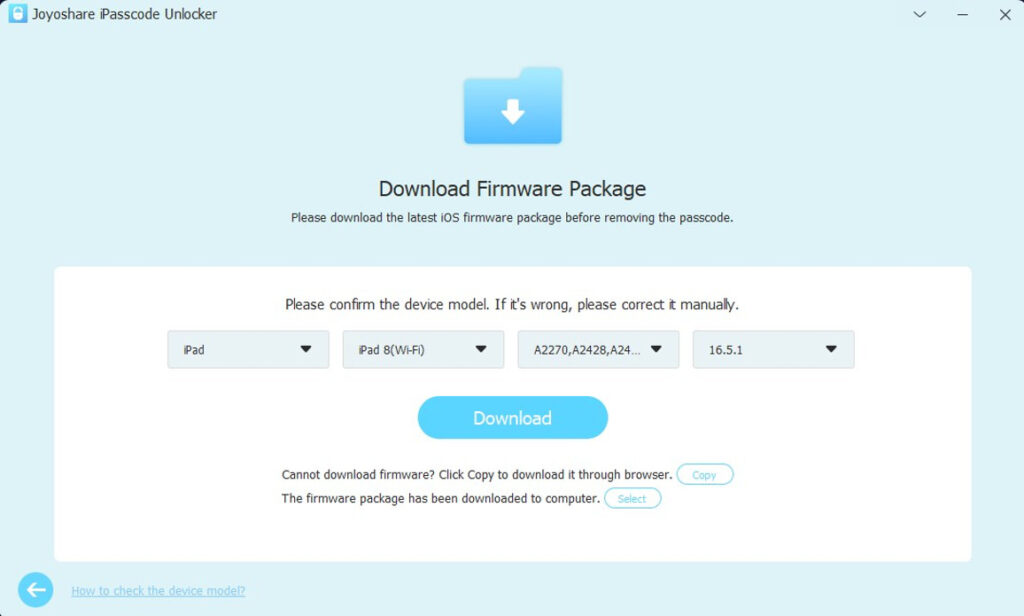
Step 4: After that, click the Unlock button and confirm it. Wait for the Joyoshare software to wipe and unlock your disabled iPhone. After that, reset the iPhone to a new iPhone.
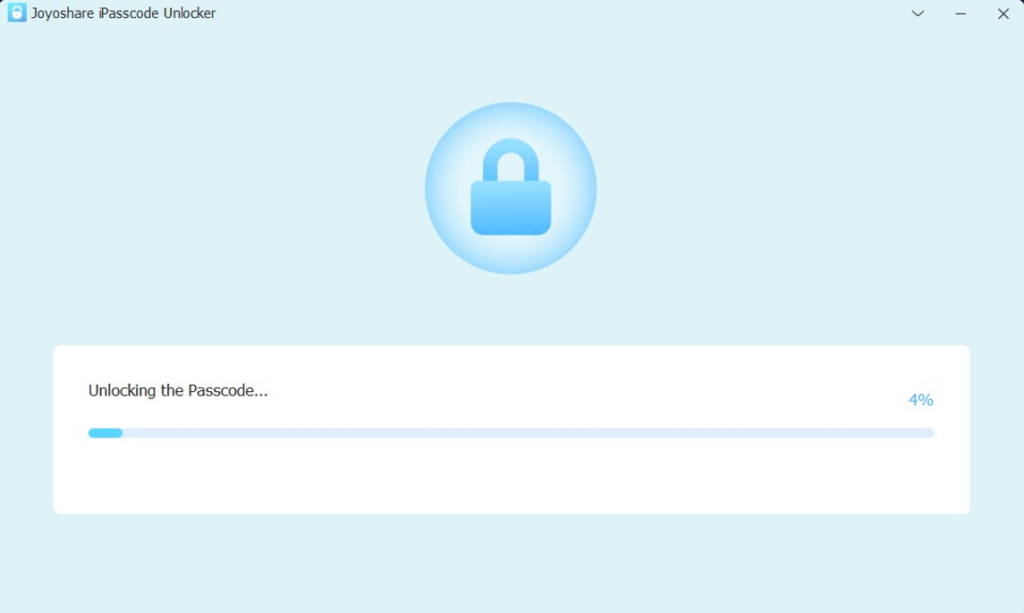
Way 3. Unlock Disabled iPhone through iCloud
If you are wondering about how to unlock a disabled iPhone without a computer, this method would help you a lot. You can unlock disabled iPhones through any electronic device that can access the iCloud official website.
iCloud provides the Find My iPhone function that allows you to find your lost Apple device and also helps you remotely clear all iPhone settings and data. To use this option, make sure you remember your Apple ID and password, make sure your disabled iPhone can use the Internet, and the Find My feature is enabled.
Step 1: Open your browser then go to iCloud’s official website, and log in using your Apple ID and password.
Step 2: Select the Find My option, then click on the All Devices option and select the disabled iPhone you need to unlock.
Step 3: Click the Erase iPhone button, and confirm your choice, then iCloud will clear all data on the disabled iPhone and you can reset the iPhone like a new one.
By the way, if you have another iOS device, then you can also use it to run the Find My app directly.
Way 4. Unlock the Disabled iPhone via the Security Lockout Screen
iPhone is disabled how to unlock? The last way to unlock a disabled iPhone is also a way to unlock a disabled iPhone without a computer, which is using the security lockout screen. The principle of this method is similar to the third method.
There is an Erase iPhone button on the right bottom of the security lockout screen, click it to erase all of the disabled iPhone’s settings and content, and then input the Apple ID and passcode to confirm your choice.
This method requires your disabled iPhone to run iOS 15.6 or later versions, make sure your disabled iPhone is connected internet, and the Find My feature is enabled.
Credits: Password icons created by Freepik – Flaticon
More iDevice Central guides
- iOS 17 Jailbreak RELEASED! How to Jailbreak iOS 17 with PaleRa1n
- How to Jailbreak iOS 18.0 – iOS 18.2.1 / iOS 18.3 With Tweaks
- Download iRemovalRa1n Jailbreak (CheckRa1n for Windows)
- Dopamine Jailbreak (Fugu15 Max) Release Is Coming Soon for iOS 15.0 – 15.4.1 A12+
- Cowabunga Lite For iOS 16.2 – 16.4 Released in Beta! Install Tweaks and Themes Without Jailbreak
- Fugu15 Max Jailbreak: All Confirmed Working Rootless Tweaks List
- iOS 14.0 – 16.1.2 – All MacDirtyCow Tools IPAs
- iOS Jailbreak Tools for All iOS Versions
![4 Reliable Ways to Unlock Disabled iPhone [100% Working] - iDevice Central 4 Reliable Ways to Unlock Disabled iPhone [100% Working]](https://idevicecentral.com/wp-content/uploads/2023/11/joyshare-icloud-bypass-ios.jpg)