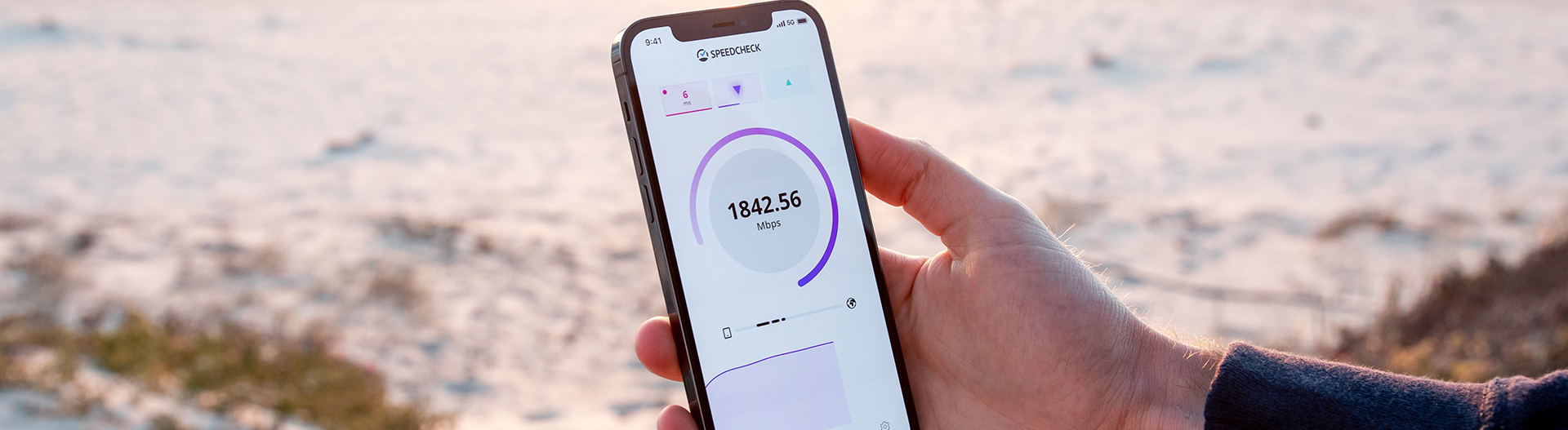We rely on our mobile phones so much in our everyday lives, but most of the tasks we do with our phones require an internet connection, whether it’s from your mobile data or home WiFi.
However, by now, we all know that even when we’re connected to WiFi, we can still experience spotty internet connection from time to time. It can happen when you’re streaming your favorite show or playing an online mobile game, and it can be frustrating.
For expert assistance with optimizing your home network or troubleshooting connectivity issues, consider reaching out to professionals like Diamond Wireless, who specialize in enhancing wireless performance.
So here, we are going to share six proven ways to make WiFi faster on iPhones. As iPhone users, we understand how annoying it can be to get a spotty connection, especially if you’re doing important stuff online. To help you fix this issue, keep these troubleshooting and optimization tips in mind:
1. Restart Your Router and Your iPhone
First things first, before we jump into other technical fixes, restart your router and your iPhone first. Regardless of whether you have DSL, cable, or satellite internet, if it’s been a while since you’ve last done a power cycle to your router, it’s common to experience slowdowns due to accumulated data congestion.
Power cycling your router essentially gives it a fresh start, helping to clear any temporary glitches and refresh the connection.
It’s also the same for your iPhone. It establishes a new connection to your WiFi network and even fixes any bugs and glitches, so it doesn’t only improve your internet connection but your phone’s overall performance as well.
2. Optimize Your WiFi Settings
You don’t have to be techy to be able to optimize your WiFi connection. It’s a straightforward that seems complicated at first, but when you do it, you’ll be surprised at how easy it is. All you need to do is access your router settings through your preferred web browser by typing its IP address into the address bar.
Common router IP addresses include 192.168.0.1 or 192.168.1.1. Once logged in, navigate to the wireless settings and ensure you are using the latest WiFi standards (such as 802.11ac) and the least crowded channel.
Keep in mind that you can do this on all types of home internet connection, including satellite, cable, DSL, and fiber internet.
3. Keep Your Background Apps at a Minimum
You might not notice it, but having multiple background apps can consume bandwidth even when you’re not actually using it.
That’s why for every guide we write about improving the internet connection to any mobile phone, we reiterate the importance of regularly closing the unnecessary background apps you don’t need. Making this a habit can actually improve the performance of your device in the long run.
4. Purchase a WiFi Extender
If you live in a big house, chances are the router from your internet provider will not be able to cover all the areas in your home.
If you frequently hang out in areas with dead spots (a.k.a the areas where your WiFi cannot reach), you should invest in a WiFi extender.
This can help fix the dead spots in your home. Although it would be better if you opt for Mesh WiFi, since it can deliver more stable and consistent connections throughout your house.
5. Keep Your iPhone’s Software Updated
Apple regularly releases software updates that may include improvements to network stability and speed.
To check if there’s an iOS software update available, go to Settings > General > Software Update. If an update is available, download and install it. You can also tick the auto-update option so your phone can automatically update overnight.
6. Consider Upgrading Your Internet Plan
Sometimes, it can also be that your existing internet plan isn’t enough for your household’s usage habits. You probably need a plan with higher bandwidth to support multiple devices and data-intensive activities.
For this, it’s best to reach out to your internet service provider to discuss your current plan and inquire about higher-speed options that might better suit your needs.
Wrapping Up
There are several ways to make your WiFi faster on your iPhone, and doing them can significantly improve your connection and your phone’s overall performance as well.
If you’ve been dealing with network slowdowns for quite some time, give these tips a try, and we’re pretty sure you’ll be able to enjoy your iPhone again with a faster WiFi connection.
Photo by Frederik Lipfert on Unsplash
More iDevice Central guides
- iOS 17 Jailbreak RELEASED! How to Jailbreak iOS 17 with PaleRa1n
- How to Jailbreak iOS 18.0 – iOS 18.2.1 / iOS 18.3 With Tweaks
- Download iRemovalRa1n Jailbreak (CheckRa1n for Windows)
- Dopamine Jailbreak (Fugu15 Max) Release Is Coming Soon for iOS 15.0 – 15.4.1 A12+
- Cowabunga Lite For iOS 16.2 – 16.4 Released in Beta! Install Tweaks and Themes Without Jailbreak
- Fugu15 Max Jailbreak: All Confirmed Working Rootless Tweaks List
- iOS 14.0 – 16.1.2 – All MacDirtyCow Tools IPAs
- iOS Jailbreak Tools for All iOS Versions