Understand how to retrieve lost files from USB devices including flash drives, pens, and external disks. This tutorial covers everything about USB file recovery and offers four practical approaches to retrieve data from usb stick.
Certain USB recovery tools are trustworthy. These programs can restore erased formatting or RAW format files with 99.7% success. They’ll likely locate your files.
Backup files are another possibility. Backups make it easy to retrieve lost files. If you recently have a backup, this approach is effective and has a moderate success rate.
Without a backup, use the previous version option to retrieve lost data. This procedure works like backup file recovery to acquire the newest version of your data. However, it fails more often than the preceding strategy.
Finally, CMD can restore USB data. Although less successful, this approach can retrieve hidden files instead of completely destroying them. It needs complex CMD commands and is suggested for Windows experts.
Preparation for USB Data Recovery Tool
Losing data on a USB drive can be disappointing. Following the appropriate methods increases your chances of USB data recovery. What to do:
Stop using your USB drive immediately if you lose files. Use may overwrite lost data, preventing recovery.
Use one of the four USB data recovery methods instead of USB drives. These approaches allow you to restore lost files in certain situations.
Here are comprehensive procedures for each USB recovery method:
Method 1: USB Data Recovery Software
All users, even beginners, should utilize this strategy. Data recovery freeware like WinfrGUI is used to find lost files. How it works:
- Step 1: Enable WinfrGUI and select your USB drive to scan.
- Step 2: When the scan process is complete, use the Filter and Search option to find a specific file type.
- Step 3: After identifying missing files, click on “Recover” to find them. Remember to save the recovered files to a secure location on your PC instead of using a USB drive.
After completion of the recovery process, it is recommended to save the recovered files to another location and format the USB drive without losing any data for security reasons.
Method 2: Get data from USB Stick with backup
If you have previously created a backup of your USB drive, this method can be highly efficient. Here are steps to recover deleted files using backup:
- Step 1: Set up your USB backup on your computer or external storage device.
- Step 2: Select missing data from backup
- Step 3: Copy and save the recovered files to your USB drive.
If you don’t have a backup, you can go back to method 1 and use USB recovery software like WinfrGUI.
Method 3: Get data from the USB Stick from the previous version.
Windows provides a useful feature called the previous version, which serves as a file system backup. Although it doesn’t always work, it’s worth trying. Here’s how to use it:
- Step 1: Connect your USB drive to your computer.
- Step 2: Open “This PC” and right click on your USB drive. Select “Properties”.
- Step 3: Go to the “Previous Version” tab, select an existing previous version and click on “Restore”.
Method 4: Get data from USB Stick using CMD
This method is recommended for advanced Windows users who are familiar with the CMD command, however. Please note that it can only recover hidden files caused by viruses. Here’s how to use CMD for USB data recovery:
- Step 1: Connect your USB flash drive to your computer.
- Step 2: Open Command Prompt as admin
- Step 3: Enter “Properties -h -r -s /s /d e:.” (Replace “e:” with the letter of your USB flash drive) and press “Enter”
After following these steps, the recovered file should be visible on your USB drive again.
Causes of USB file damage and data loss
USB drive data might be lost due to inadvertent deletion, erroneous file system formatting, virus or malware infestation, hardware failure, or connectivity issues. Understanding these typical causes helps prevent data loss.
Conclusion
In conclusion, this handbook offers four dependable USB stick data retrieval methods. For a quick and easy solution, we propose WinfrGUI, which works well and supports many file systems and storage devices. Keep your data safe with backups and a trustworthy USB recovery tool.
Get information from USB Stick: Frequently Asked Questions
Can I recover damaged files from USB drives?
Yes, you can use a USB recovery program like WinfrGUI to recover corrupted files. Just install your USB drive scanner software, find corrupt files using filters or search options and recover them.
Is USB image recovery possible for damaged USB drives?
Yes, you can use a photo recovery tool to recover data from a damaged USB drive. However, physical damage to the drive can make data recovery difficult and it is best to seek professional help in such cases.
What is the best USB Recovery Tool?
There are several USB recovery tools available including WinfrGUI, Disk Drill, Recuva, R-Studio, Remo Recover, TestDisk and Puran Data Recovery.
Can I fix the USB flash drive on my computer?
Yes, you can fix USB flash drives on your computer using a USB repair tool, professional repair service or CMD. Using CMD means checking and repairing USB drives using the CHKDSK command.
Data loss is disheartening, but with the correct knowledge and equipment, you can recover USB Stick data. Remember to back up your data and use trusted recovery software to protect it.
More iDevice Central Guides
- iOS 17 Jailbreak RELEASED! How to Jailbreak iOS 17 with PaleRa1n
- How to Jailbreak iOS 18.0 – iOS 18.2.1 / iOS 18.3 With Tweaks
- Download iRemovalRa1n Jailbreak (CheckRa1n for Windows)
- Dopamine Jailbreak (Fugu15 Max) Release Is Coming Soon for iOS 15.0 – 15.4.1 A12+
- Cowabunga Lite For iOS 16.2 – 16.4 Released in Beta! Install Tweaks and Themes Without Jailbreak
- Fugu15 Max Jailbreak: All Confirmed Working Rootless Tweaks List
- iOS 14.0 – 16.1.2 – All MacDirtyCow Tools IPAs
- iOS Jailbreak Tools for All iOS Versions
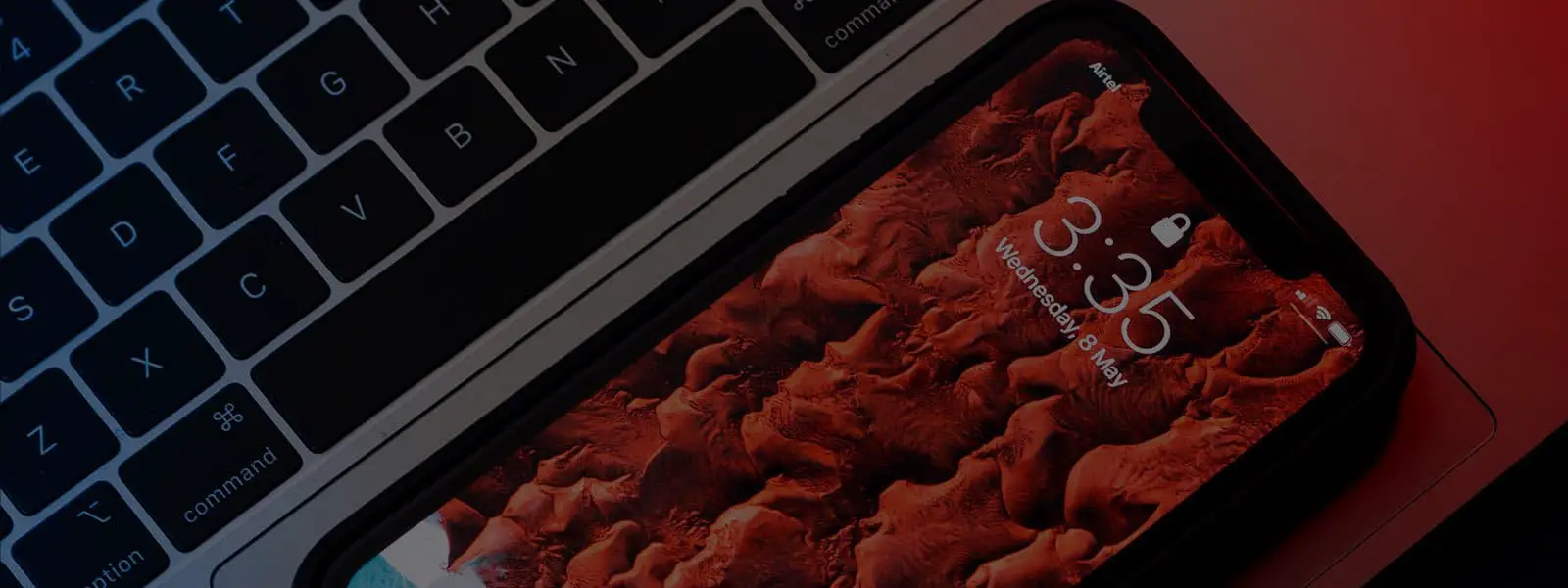

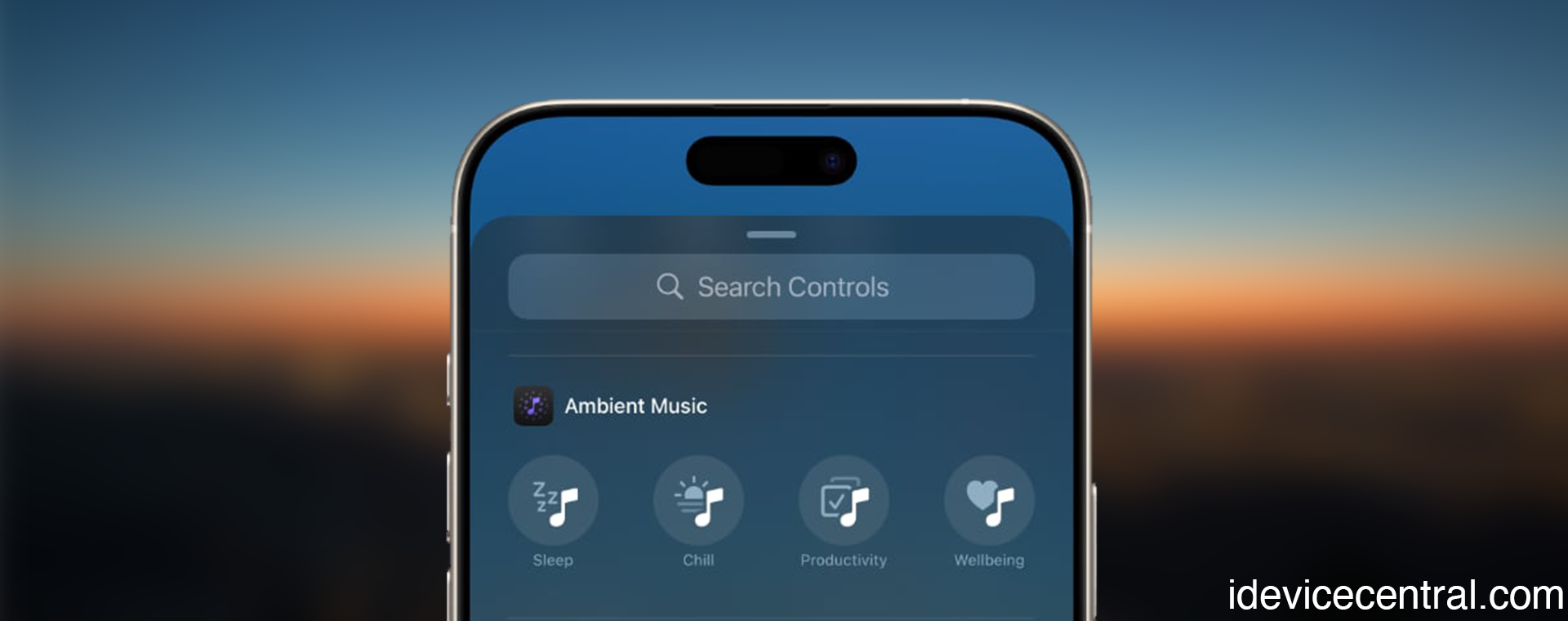

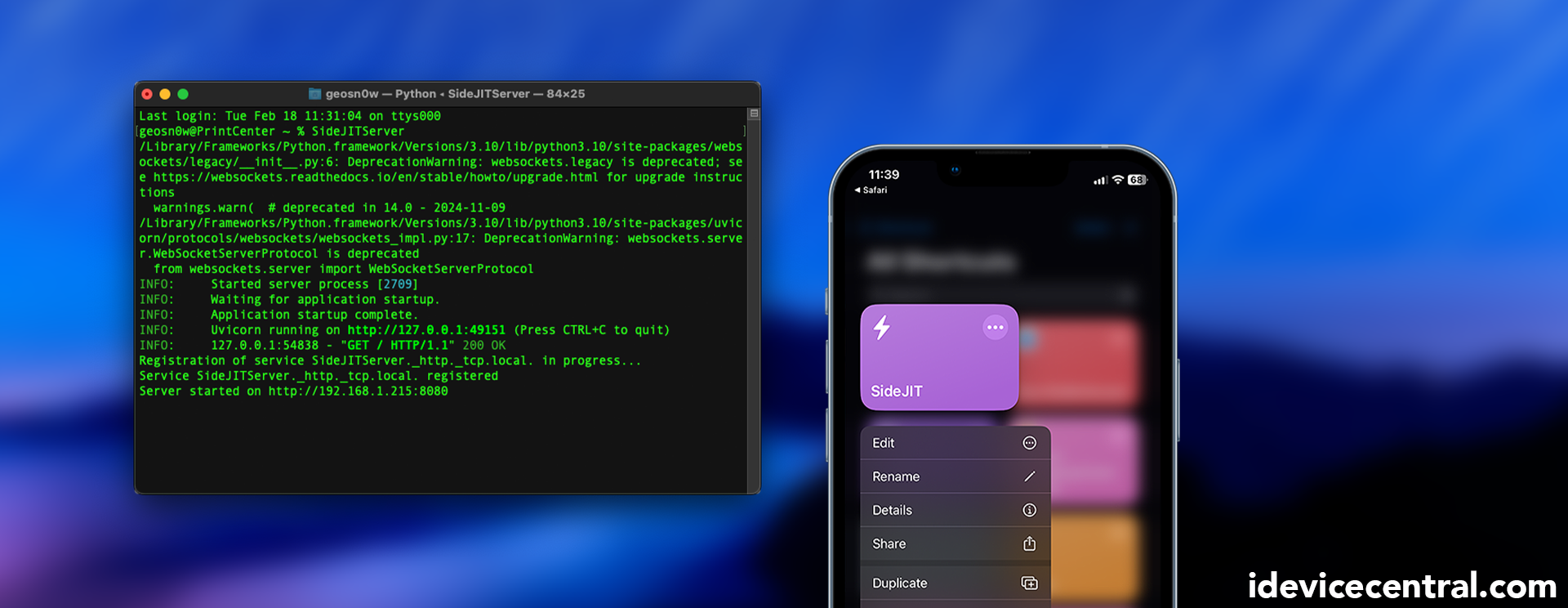
Leave a Reply
You must be logged in to post a comment.