If you want to create a series of engaging videos in a short time without spending too much on production, leveraging AI is a great option. Vidnoz AI provides a reliable platform for iOS users to create professional-quality AI videos in just minutes.
It offers hundreds of studio-quality AI avatars, video templates, and a rich library of AI voices, allowing users to generate videos quickly without the need for expensive equipment.
We all know that creating videos using traditional methods requires a lot of manpower and resources. You need to purchase professional camera equipment, hire actors, and spend time preparing, shooting, and editing the videos. The process is complex and time-consuming.
But if you shift your approach and use AI, everything changes. With Vidnoz AI, you don’t have to invest in recording equipment. Vidnoz provides tons of royalty-free assets including over 1,000 real avatars and various scene-specific templates to suit different needs. The platform is easy to use, allowing even beginners to generate videos in minutes. Using Vidnoz AI reduces both the time and cost of video production. The simplest part is that you can complete everything just by picking up your phone.
So, if you’re looking to streamline and automate your video production process, check out the awesome features Vidnoz AI has below.
Key Features of Vidnoz AI
- 1000+ AI Avatars: Vidnoz AI 3.0 has many varieties of AI avatars. One feature is that you can select characters near your brand’s or message’s context. From professional business figures to fun animated characters, there’s an avatar for every need.
- 830+ Realistic AI Voices: More than 830 voices to make the perfect voice-over on your videos. They are real and bring different accents, tones, and even styles into the voice. Users can also choose from 360 voices from the ElevenLabs library.
- 1000+ Templates: This platform has many templates concerning various fields and intended usage. Special categories contain templates for making promotional videos, educational tutorials, and even a single post for social networks.
- Free to Use: Despite elevating video quality to a new level, Vidnoz AI 3.0 continues to offer free daily usage for all users. From creators to companies, anyone can effortlessly produce top-notch spokesperson videos.
What Make Vidnoz AI 3.0 Stand Out
The latest version of Vidnoz AI has some improvements to make video creation even better:
Scene-based Sitting Avatars. The introduction of seated avatars adds a new level of realism and engagement to video creation.
These avatars are ideal for scenarios requiring a seated, professional image, enhancing the overall quality and relevance of the content.
Cooperation Mode. Vidnoz AI 3.0 enables team members to collaborate on video projects, fostering teamwork and increasing productivity.
Users can quickly create folders, simplifying the management of various projects and resources. Additionally, they can share project files, templates, and feature permissions, ensuring seamless communication and coordination.
Step-by-Step Guide to Creating a Video with Vidnoz AI
Completing a video with the help of the Vidnoz AI is very easy. Follow these steps to get started:
Step 1: Sign Up and Log In
First, you must sign up for a free account on the Vidnoz AI website. Once you have registered, you can log in to start creating videos.
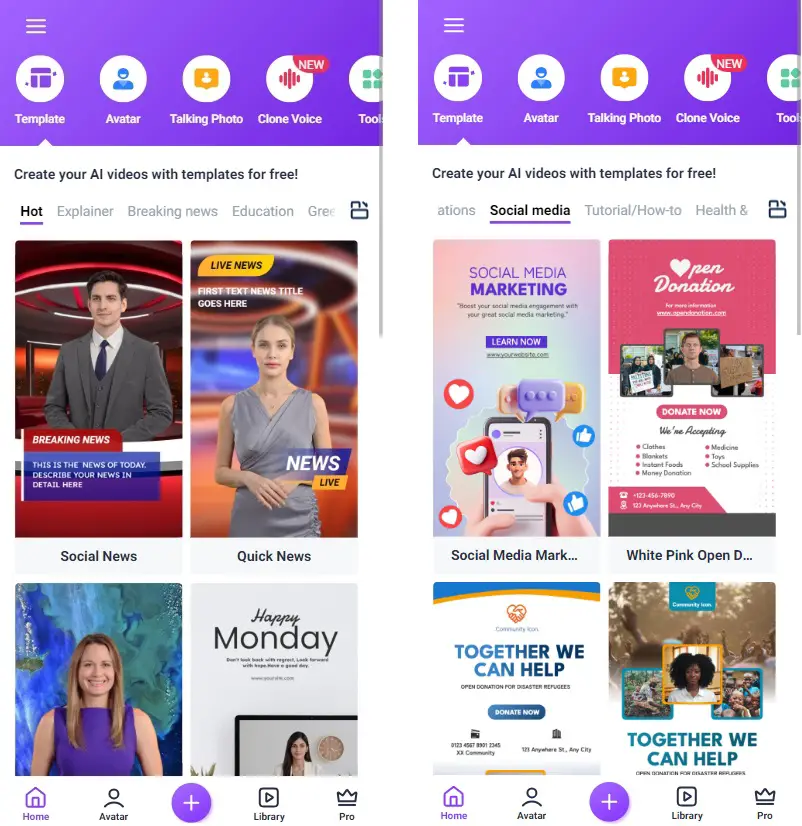
Step 2: Choose a Template
Choose a video template that suits your requirements. Templates can be searched by categories such as business, education, and social networks.
Step 3: Customize Your Template
After selecting a template, customize it to suit your needs. It is customizable with text, images, and animations. Vidnoz AI has a simple layout with options that can be changed through a drag-and-drop option to make changes.
Step 4: Select an AI Avatar
Select an AI avatar that you want. Before uploading each avatar, you can preview how it will appear in the video. Thus, choose the one that fits in your video.
Step 5: Add Voice-Over
With Vidnoz AI, you can easily include the voice-over in your video. You can select from over 830 natural-sounding AI voices. Write your script, and the AI will translate the words into a voice-over. Adjust the tone, speed, and volume as needed.
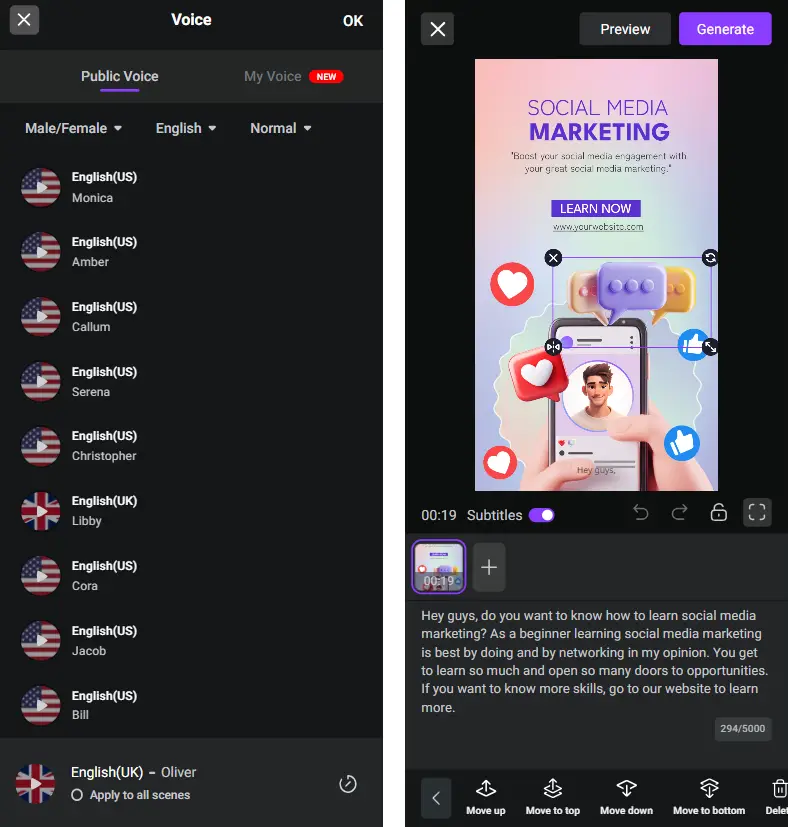
Step 6: Finalize and Export
Check your video to ensure that everything made in the video is correct. Make any final adjustments. Once satisfied with the video, go to the file option and export your video file in your preferred format.
Vidnoz AI has multiple export choices, which allow saving the analysis or sharing it to social networks.
Conclusion
Vidnoz AI revolutionizes video creation by making it easy, affordable, and accessible for iOS users.
With its vast collection of AI avatars, accurate voices, and flexible templates, anyone can create professional videos for free in a short time using just their iPhone.
Whether you’re an experienced content creator or just starting, Vidnoz AI is the perfect tool to bring your video ideas to life, all from the convenience of your mobile device.
More iDevice Central Guides
- iOS 17 Jailbreak RELEASED! How to Jailbreak iOS 17 with PaleRa1n
- How to Jailbreak iOS 18.0 – iOS 18.2.1 / iOS 18.3 With Tweaks
- Download iRemovalRa1n Jailbreak (CheckRa1n for Windows)
- Dopamine Jailbreak (Fugu15 Max) Release Is Coming Soon for iOS 15.0 – 15.4.1 A12+
- Cowabunga Lite For iOS 16.2 – 16.4 Released in Beta! Install Tweaks and Themes Without Jailbreak
- Fugu15 Max Jailbreak: All Confirmed Working Rootless Tweaks List
- iOS 14.0 – 16.1.2 – All MacDirtyCow Tools IPAs
- iOS Jailbreak Tools for All iOS Versions
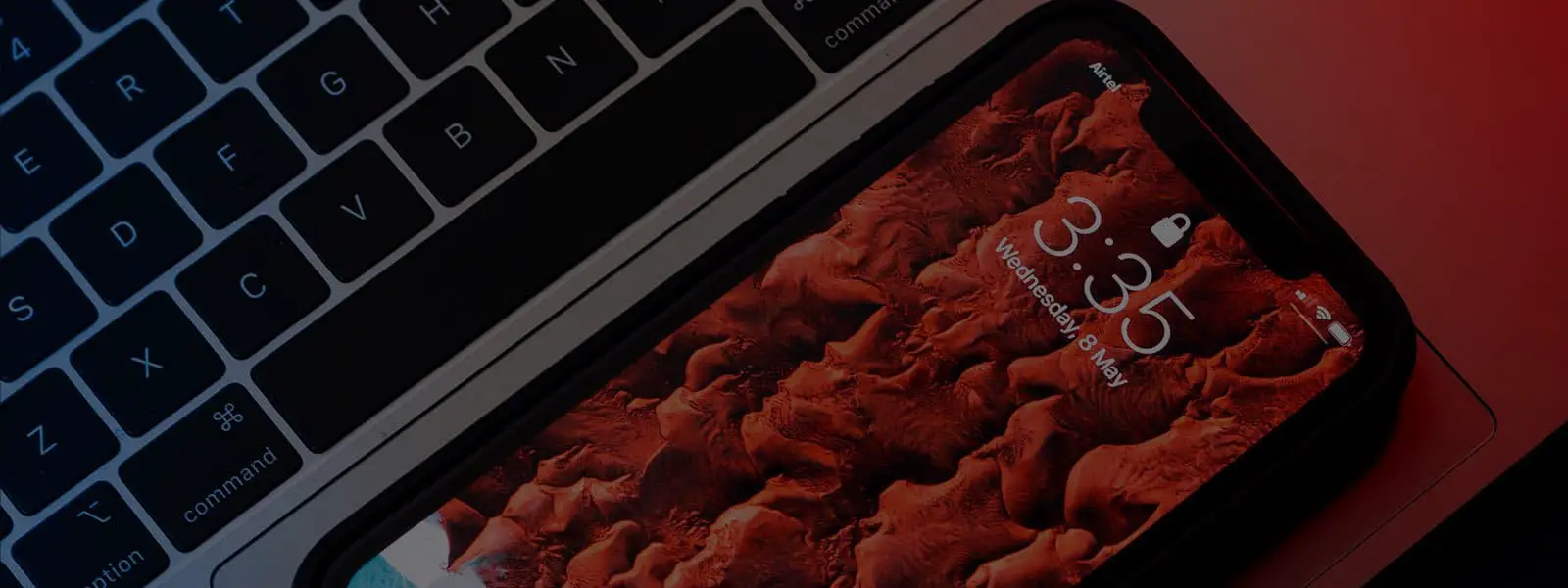
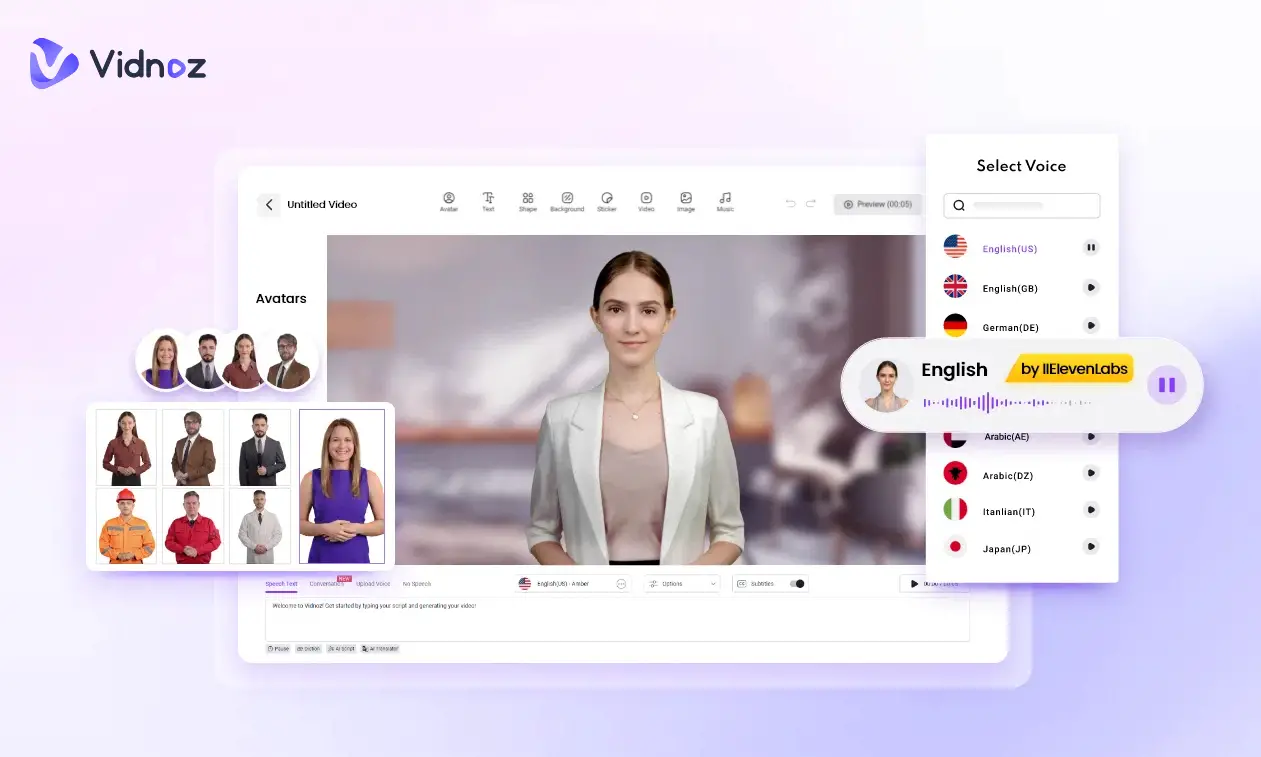
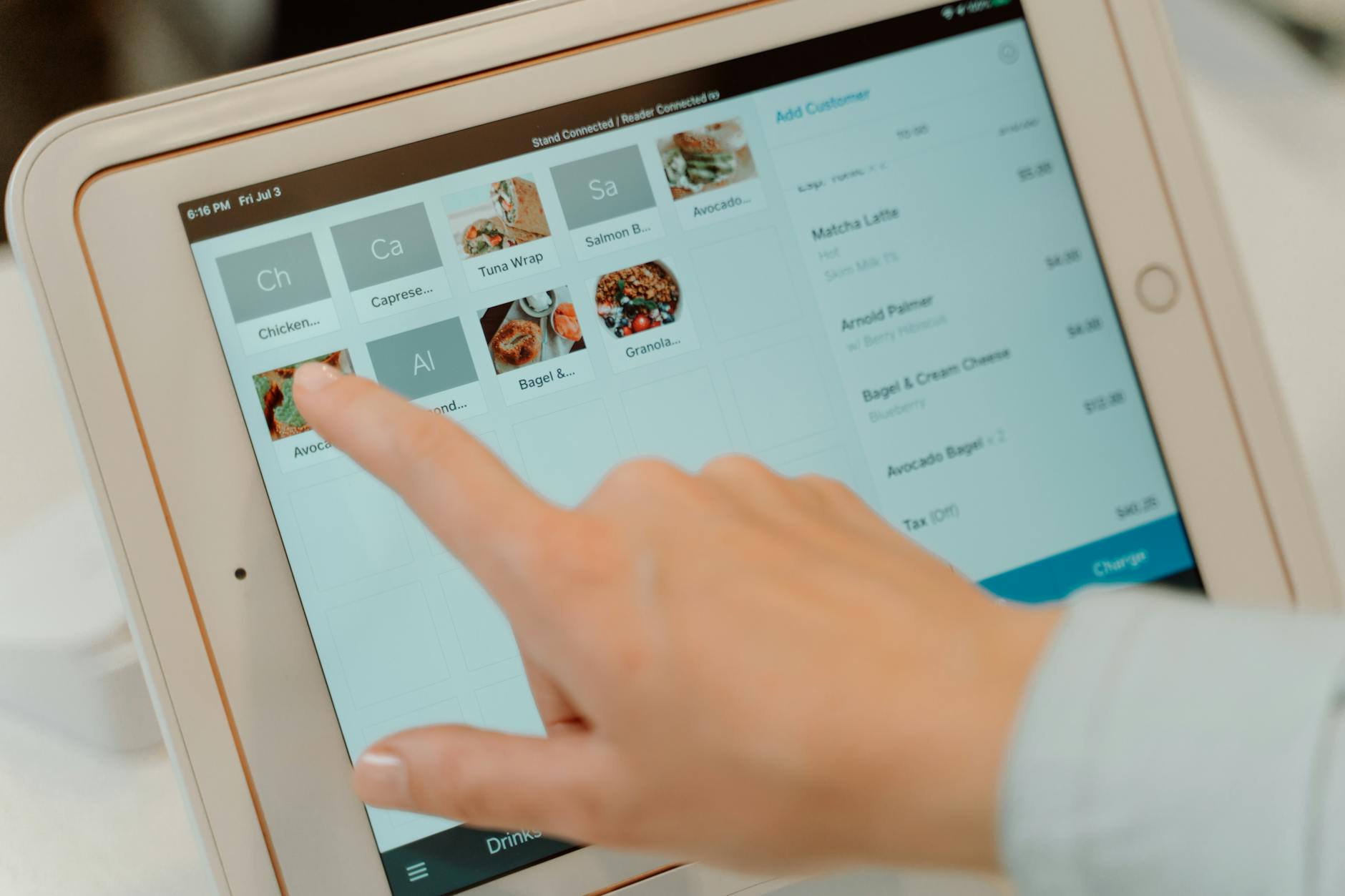
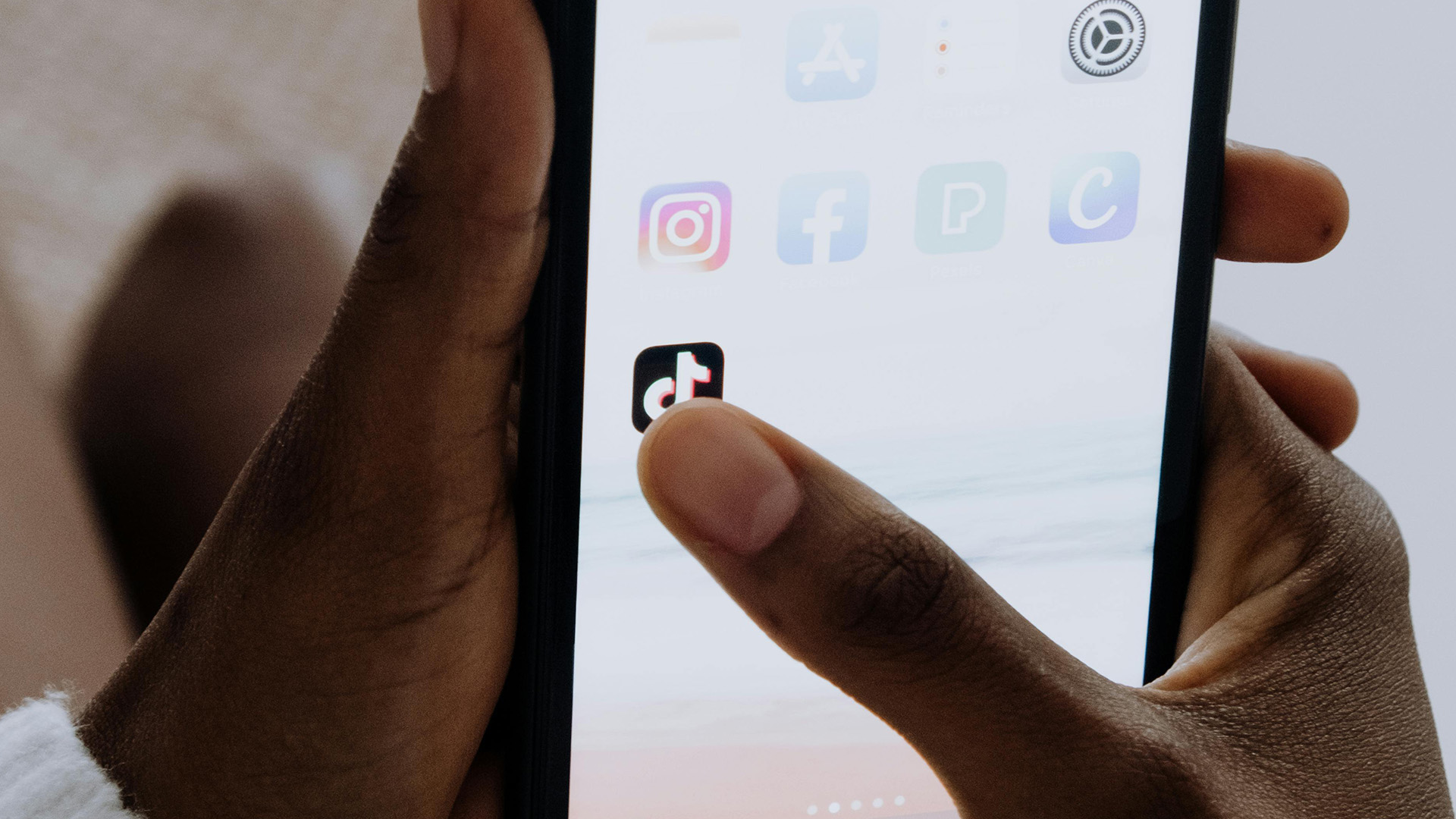
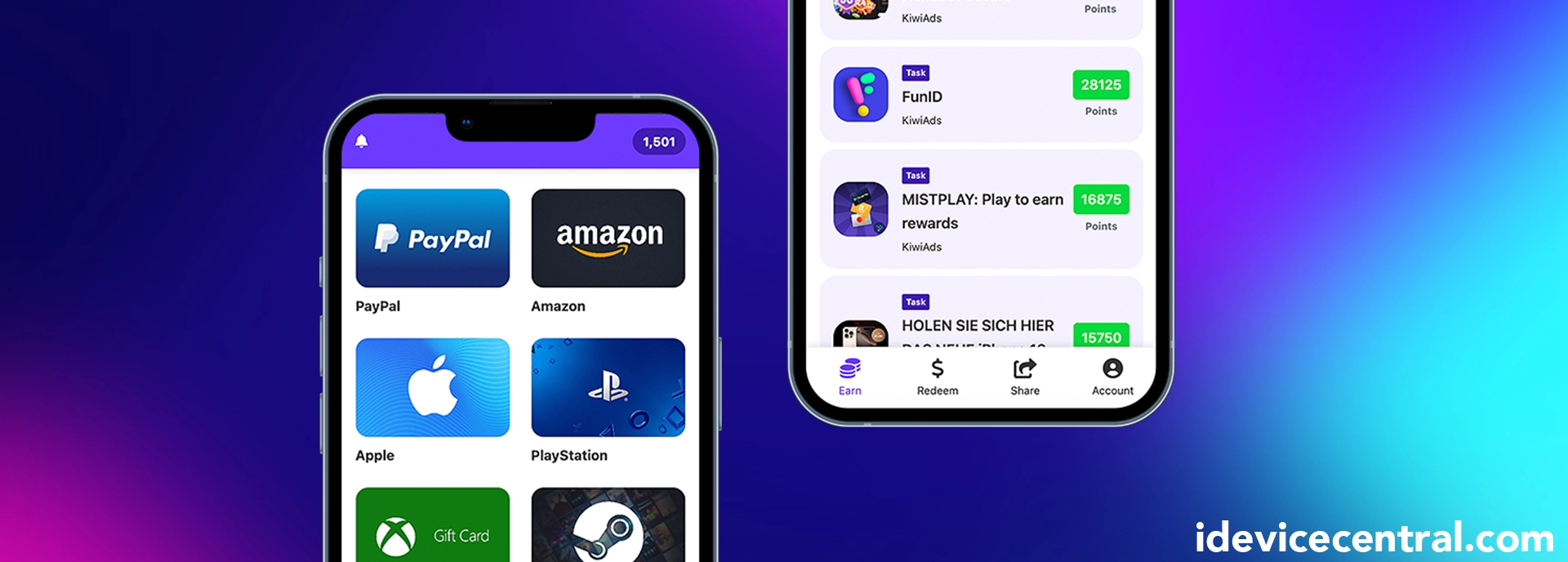
Leave a Reply
You must be logged in to post a comment.