If you want to downgrade/upgrade your iOS device to a certain jailbreakable version you probably heard of iOS Delay OTA (also known as DelayOTA or OTADelay in the community) before.
In a nutshell, Delay OTA profiles allow you to upgrade to a particular iOS version that is no longer signed by Apple for the general public, long after the iOS version stopped being signed. With this method, you usually have about 3 months to update to an iOS version once it stops being signed.
The way these upgrades work is by using Provisioning Profiles intended for the Enterprise segment. These are available so that Enterprise users have a longer time to apply patches and security updates, get their in-house apps to work with the new changes, etc.
What are the minimum requirements for Delay OTA?
In order to be able to fully perform an upgrade using Delay OTA, you need to meet the following prerequisites:
- You must be on a lower iOS version than the one you try to Delay OTA to. You cannot use Delay OTA to downgrade, just to upgrade.
- Your device must be in Supervised mode. You can do this by installing a custom supervision profile that puts your device in Supervised mode. Tools like Cowabunga, Picasso, etc. can do this. You can also build your own profile if needed.
- The iOS version you try to install via Delay OTA must still be in the available timeframe. Even OTAs available through this method expire eventually. In fact, you can consult the dates below to see exactly when each version will expire. Apple can pull an OTA build earlier than the default 3 months window, but that’s uncommon.
- You must restore ROOT FS / Unjailbreak your device before attempting to Delay OTA. Any remaining jailbreak files will carry over to the new non-jailbroken firmware and you will not
How to upgrade to an unsigned iOS version using Delay OTA?
In order to perform an upgrade using Delay OTA please follow the instructions below carefully. Each step is mandatory. Remember that you will not keep your jailbreak on the new firmware if you are currently jailbroken.
IMPORTANT: It’s recommended that you follow this guide directly on your phone as some steps require you to install a MobileConfig profile which you can do directly on the device from this page.
Before we begin:
- Ensure your jailbreak was removed properly, either via Restore ROOT FS (if your jailbreak supports this), or another unjailbreak method your jailbreak has officially.
- Make an iCloud backup of your current files after the unjailbreak. DO NOT make. backup of your device while the jailbreak is installed.
Note: Removing the jailbreak app itself (Dopamine, Taurine, Unc0ver, etc) is not enough.
If you are using iOS 15.0 – 15.7.1 or iOS 16.0 up to iOS 16.1.2 (any device):
- Install Cowabunga MDC using your favorite sideloading tools, like AltStore or Sideloadly.
- Trust Cowabunga in Settings, then Open the app.
- Using Cowabunga, locate and turn on the Enable Supervision feature.
- Reboot your device.
If you are using iOS 15.7.2 or newer or iOS 16.6 or newer (any device):
- Make sure you have a clean (non-jailbroken) backup made with iTunes / Finder first.
- On macOS grab and use Apple Configurator 2 to create your supervision profile. During setup, do not enroll in MDM. Configure a new organization then press the Generate a new supervision identity button. With your device connected, press Prepare. This will erase your device and supervise it.
- On Windows, there is no Apple Configurator 2. The only option would be to purchase iMazing and use its Supervision feature.
After you enable supervision:
- Using the table below, tap the iOS version profile you need to Delay OTA to. Be mindful of the expiration date.
- Install the mobileconfig profile by following the dialogs that pop up.
- Now go to Settings -> General -> Software Update
- If the new version displayed is the one you wanted, press the Download & Install Update button.
- Once the device finishes installing the OTA Update, you can delete the mobileconfig profile in Settings.
After this process, your device will remain in supervised mode. This means that a message will permanently show up in Settings and iCloud Activation Lock will be disabled.
Depending on how much this annoys you, you can decide to leave it as is, or you can disable Supervision by simply performing a full Erase All Contents and Settings, and then restoring the clean backup you made at the beginning.
DO NOT restore a backup made while jailbroken. Doing this via Finder / iTunes can bootloop your device. Restoring it via iCloud Backups can still be problematic. ONLY restore a clean backup made after the jailbreak was removed (Restore ROOT FS or other official jailbreak uninstallation way provided by your jailbreak tool).
Delay OTA Profiles & Expiration Dates
Please consult the table below for currently available profiles and expiration dates:
iOS Version | Expiration Date | Availability | OTA Profile |
|---|---|---|---|
iOS 26.0.1 (23A355) | Latest Version | A12 & Newer | Latest Version |
iOS 18.7.1 (22H31) | Latest Version | A12 & Newer | Latest Version |
iOS 26 (23A341) | 12/28/2025 | A12 & Newer | |
iOS 18.7 (22H20) | 12/28/2025 | A12 & Newer | |
iOS 18.6.2 (22G100) | 12/14/2025 | A12 & Newer | |
iOS 18.6.1 (22G90) | 11/18/2025 | A12 & Newer | |
iOS 18.6 (22G86) | 11/12/2025 | A12 & Newer | |
iOS 18.5 (22F76) | 10/27/2025 | A12 & Newer | |
iOS 18.4.1 (22E252) | EXPIRED | A12 & Newer | |
iOS 18.4 (22E240) | EXPIRED | A12 & Newer | |
iOS 18.3.2 (22D82) | EXPIRED | A12 & Newer | |
iOS 18.3.1 (22D72) | EXPIRED | A12 & Newer | |
iOS 18.3 (22D63) | EXPIRED | A12 & Newer | |
iOS 18.2.1 (22C161) | EXPIRED | A12 & Newer | |
iOS 18.2 (22C152) | EXPIRED | A12 & Newer | |
iOS 18.1.1 (22B91) | EXPIRED | A12 & Newer | |
iOS 18.1 (22B83) | EXPIRED | A12 & Newer | |
iOS 18.0.1 (22A3370) | EXPIRED | A12 & Newer | |
iOS 18.0 (22A3354) | EXPIRED | A12 & Newer | |
iOS 17.7.2 (21H221) | EXPIRED | A12 & Newer | Unavailable in MDM |
iOS 17.6.1 (21G93) | EXPIRED | A12 & Newer | |
iOS 17.6 (21G80) | EXPIRED | A12 & Newer | |
iOS 17.5.1 (21F90) | EXPIRED | A12 & Newer | |
iOS 17.5 (21F79) | EXPIRED | A12 & Newer | |
iOS 17.4.1 (21E236) | EXPIRED | A12 & Newer | |
iOS 17.4 (21E219) | EXPIRED | A12 & Newer | |
iOS 17.3.1 (21D61) | EXPIRED | A12 & Newer | |
iOS 17.3 (21D50) | EXPIRED | A12 & Newer | |
iOS 17.2.1 (21C66) | EXPIRED | A12 & Newer | |
iOS 17.1.1 (21B91) | EXPIRED | A12 & Newer | |
iOS 17.1 (21B80) | EXPIRED | A12 & Newer | |
iOS 17.0.2 (21A351) | EXPIRED | A12 & Newer | |
iOS 17.0.1 (21A340) | EXPIRED | A12 & Newer | |
iOS 17.0 (21A329) | EXPIRED | A12 & Newer | |
iOS 16.7.2 (20H115) | EXPIRED | A11 & Older |
NOTE: Data in the table is updated automatically every hour from Apple’s Pallas (OTA) server, Expiration dates should be taken with a grain of salt. They are estimates. Apple may decide to pull an OTA update at any time.
More iDevice Central guides
- iOS 17 Jailbreak RELEASED! How to Jailbreak iOS 17 with PaleRa1n
- How to Jailbreak iOS 18.0 – iOS 18.2.1 / iOS 18.3 With Tweaks
- Download iRemovalRa1n Jailbreak (CheckRa1n for Windows)
- Dopamine Jailbreak (Fugu15 Max) Release Is Coming Soon for iOS 15.0 – 15.4.1 A12+
- Cowabunga Lite For iOS 16.2 – 16.4 Released in Beta! Install Tweaks and Themes Without Jailbreak
- Fugu15 Max Jailbreak: All Confirmed Working Rootless Tweaks List
- iOS 14.0 – 16.1.2 – All MacDirtyCow Tools IPAs
- iOS Jailbreak Tools for All iOS Versions
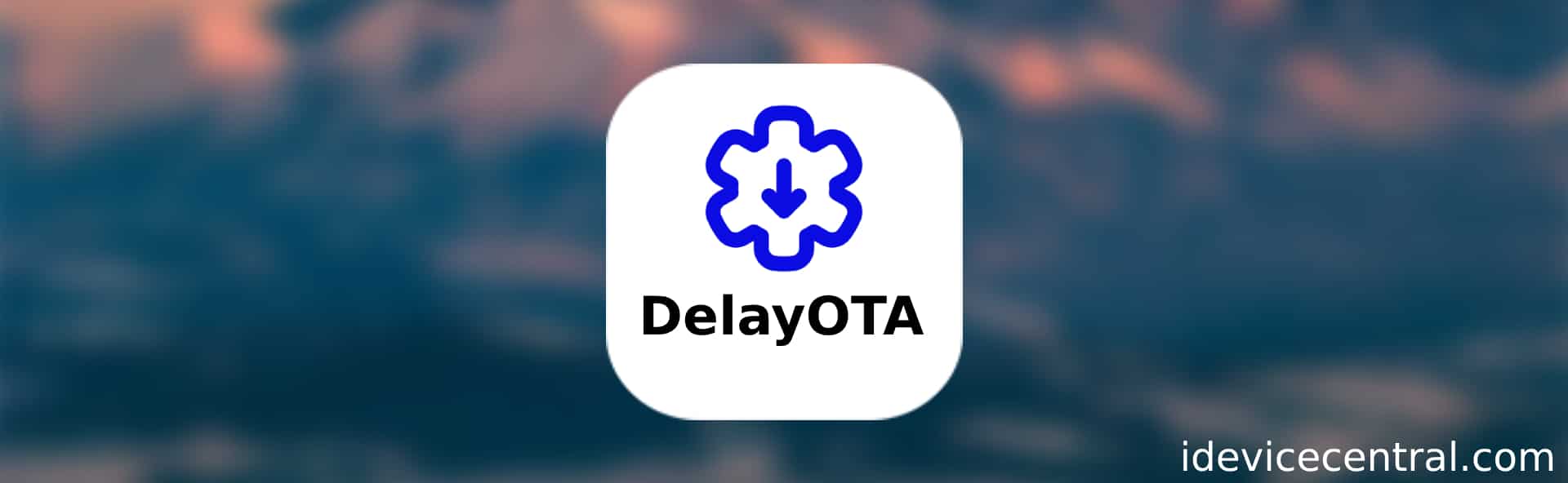
Hi man i loved you, i have a question. I have a bypassed icloud and sim iphone 7 plus, it is on ios 12.4. Can i update to ios 13 or 14 with supervisor enabled, without activation lock. Thankss❤️❤️
I really appreciate all of your hard work and info provided. Again THANK YOU!