Understanding Android permissions is crucial for safeguarding your privacy, and ensuring informed decision-making. By exploring how Android permissions work and managing them effectively, you can optimize your experience.
What Are Android Permissions?
Apps on Android can gain control over your phone and get access to various sensitive parts, including the camera, microphone, private messages, conversations, and photos. These permissions are prompted the first time an app requires access to such data or hardware on your device. Typically, they are related to privacy issues.
When you download an app from Google Play, you’ll often encounter permission requests. For instance, if you get a camera app, it will ask for permission to use your device’s camera to take photos. Other permissions may involve tracking your location, saving data, handling calls and messages, reading sensitive log data, or accessing your contacts, calendar, and browsing history.
What Permissions are there?
Android’s app permissions are mostly self-explanatory, but let’s break down what each one means.
- Calendar: This permission allows apps to read, create, edit, or delete your calendar events.
- Call Logs: Apps with this permission can read and write phone call logs.
- Camera: It enables photo taking, recording footage, and streaming video.
- Contacts: This permission allows apps to read, create, or edit your contact list, as well as access the list of all accounts used on your device.
- Files and Media: It grants access to your files, media, photos, and anything else stored on your phone’s memory.
- Location: This permission enables access to your location using GPS for high accuracy, cellular data, and Wi-Fi for approximate accuracy. In recent versions of Android, you can also choose to share your approximate location. This can come in handy for weather apps that don’t require precise location information to function correctly.
- Microphone: This permission is used for recording audio and video.
- Notifications: Apps with this permission can send notifications.
- SMS: This permission enables apps to read, receive, and send MMS and SMS messages.
An app will always request you to confirm its permissions the first time you launch it. However, you can always go back and adjust your preferences later by navigating through your phone’s settings menu.
Advice! Although the app permission setting is suitable for many purposes, in reality, you can strengthen your protection against surveillance. You can allow permission, but setup a VPN on Android. This way you can protect your data from interception and leaks. It is also wise to set up Android VPN to bypass regional restrictions and protect yourself from surveillance on public Wi-Fi networks. One of the best VPNs is VeePN, it has 2500+ servers, does not store logs and securely encrypts data.
How to Manage Permissions on Android?
You can check the permissions granted to your installed apps at any time. To view a breakdown of the major permissions like Camera, Phone, SMS, and more, head to Settings > Privacy > Permission manager. Most of these permissions are self-explanatory. For instance, the SMS permission allows apps to read and send text messages. However, if you’re unsure, you’ll find descriptions at the top of each page.
Under “Allowed,” you’ll see all the apps approved to use a specific function. The “Not allowed” (or “Denied”) section shows apps that don’t have access but could use it if approved. Some permissions, like Location and Microphone, offer more granularity. For example, you’ll find options such as “Allowed all the time” or “Allowed only while in use” to indicate constant access or permission limited to when the app is open. To restrict apps to your general area, you can disable the “Use precise location” slider.
To change an app’s permission status to “Allow” or “Deny,” simply tap on the app. If you want to see all other permissions for a specific app in one place, select “See all [app] permissions.” You can also access this page by going through Settings > Apps > See all X apps, tapping on the app you’re interested in, and selecting “Permissions.”
Which Permissions on Android are Better to Enable and Which Ones to Disable?
One of the best ways to ensure the safety of your phone and data from malicious applications is to deny permissions. A classic example of this is the plague of flashlight apps in 2014 that would request access to contact data, microphones, and even more just to control a light switch. Many of these apps had ulterior motives for collecting data and possibly worse.
Typically, reputable app developers only seek the permissions that their application truly needs. However, this doesn’t mean that you should allow every request from a popular app. You should also consider if you want certain features that are tied to data extraction, whether it’s for diagnostic or advertising purposes.
Always evaluate if the requested permission aligns with the app’s purpose. Moreover, be cautious of permissions that seem unnecessary. For instance, messaging apps might rightfully require access to your contacts, SMS, camera, and microphone for video calls. However, they certainly don’t need access to your health information. Conversely, a smartwatch companion app like Galaxy Wearable might have valid reasons to request some health-related permissions.
Final thoughts
Permissions are crucial for the smartphone experience since apps play an integral role. Now you have a better understanding of Android permissions, how to manage them, and ensure your information’s safety.
To achieve optimal outcomes, meticulously consider each permission and conduct regular reviews. If you haven’t done audits on your device in a long time or never, now is the time.
- iOS 17 Jailbreak RELEASED! How to Jailbreak iOS 17 with PaleRa1n
- How to Jailbreak iOS 18.0 – iOS 18.2.1 / iOS 18.3 With Tweaks
- Download iRemovalRa1n Jailbreak (CheckRa1n for Windows)
- Dopamine Jailbreak (Fugu15 Max) Release Is Coming Soon for iOS 15.0 – 15.4.1 A12+
- Cowabunga Lite For iOS 16.2 – 16.4 Released in Beta! Install Tweaks and Themes Without Jailbreak
- Fugu15 Max Jailbreak: All Confirmed Working Rootless Tweaks List
- iOS 14.0 – 16.1.2 – All MacDirtyCow Tools IPAs
- iOS Jailbreak Tools for All iOS Versions
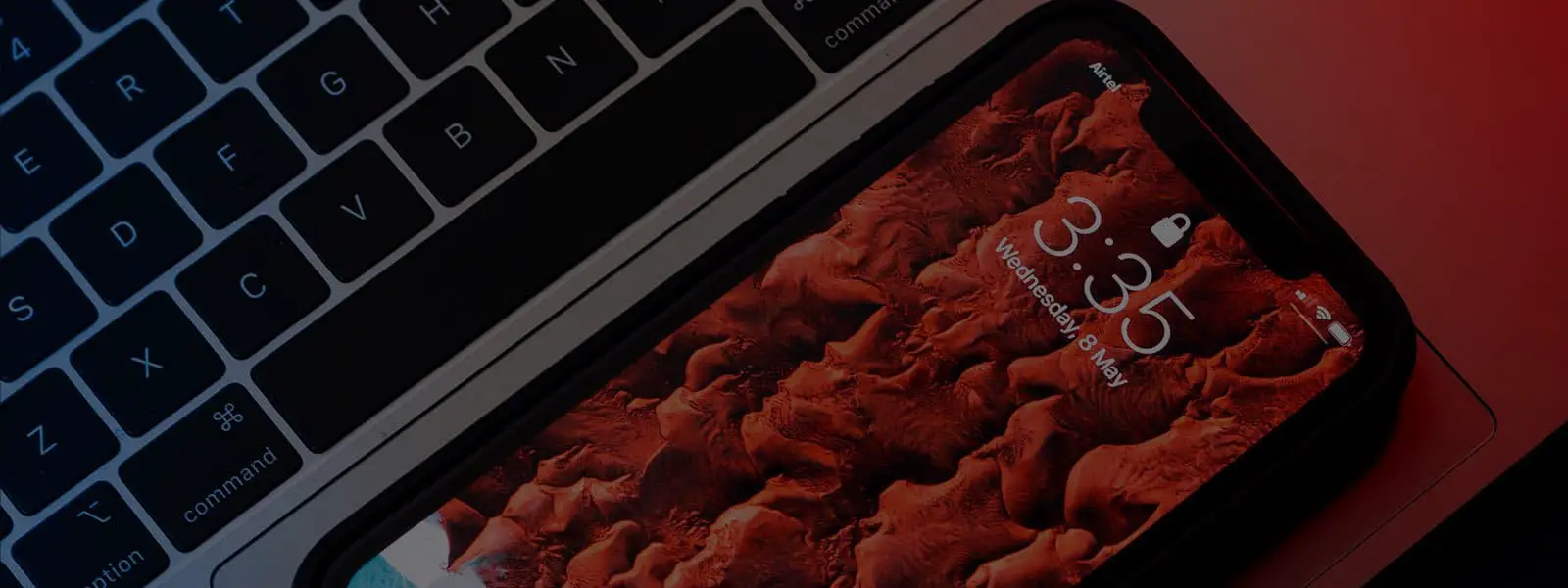
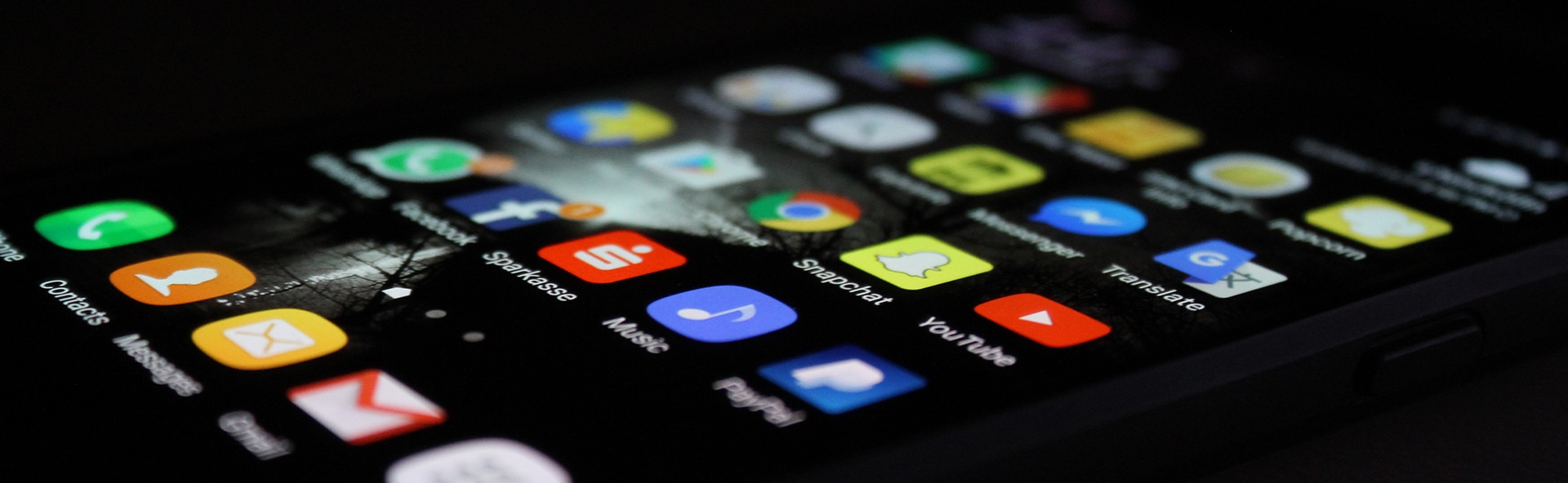
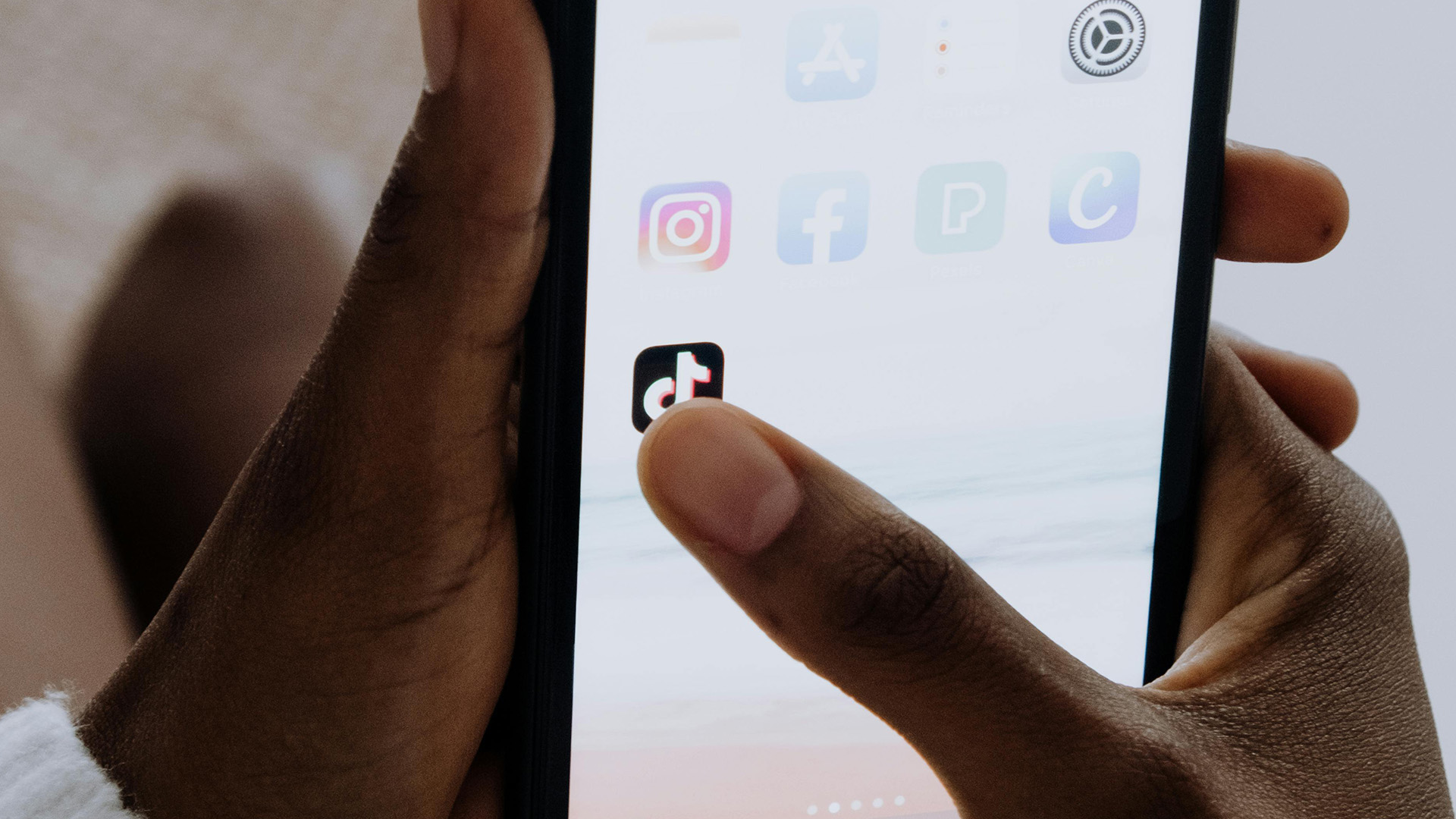
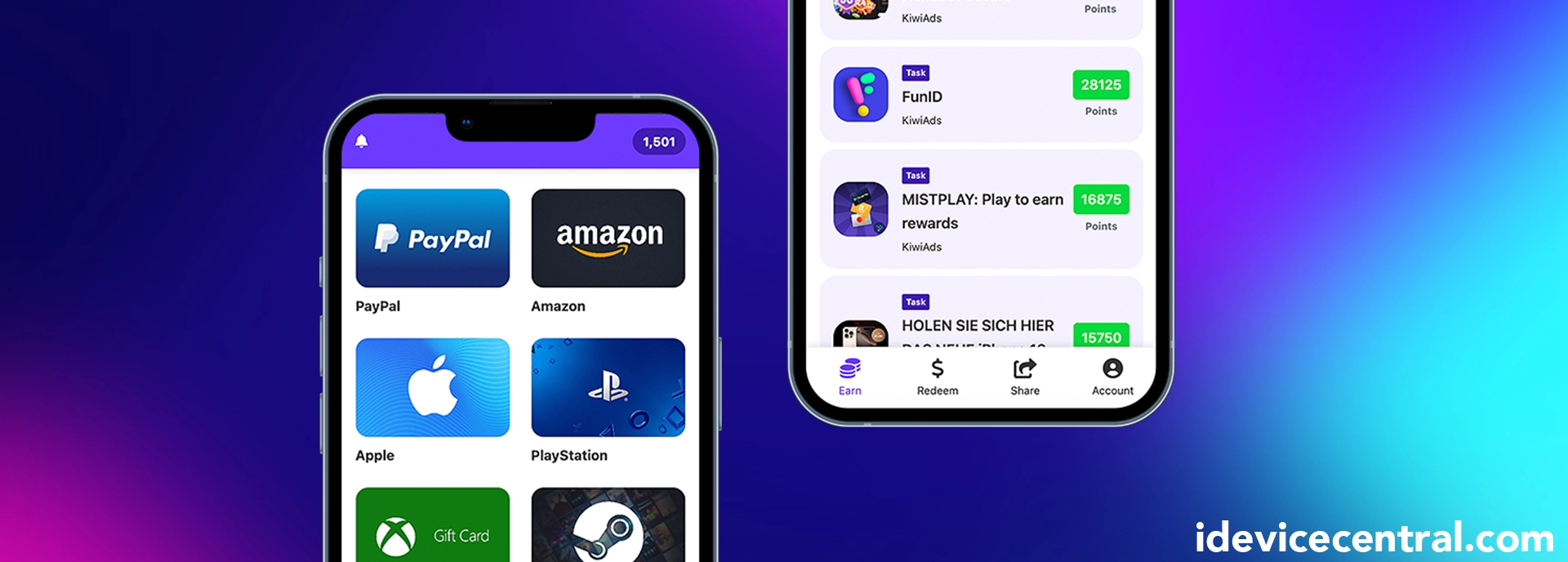
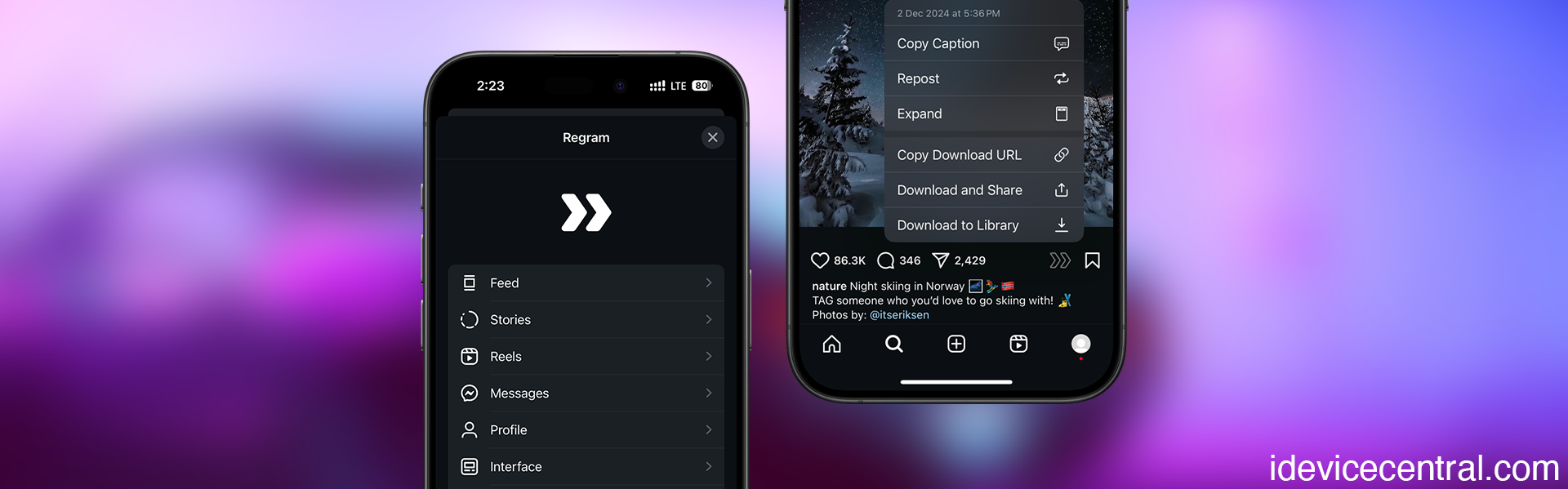
Leave a Reply
You must be logged in to post a comment.